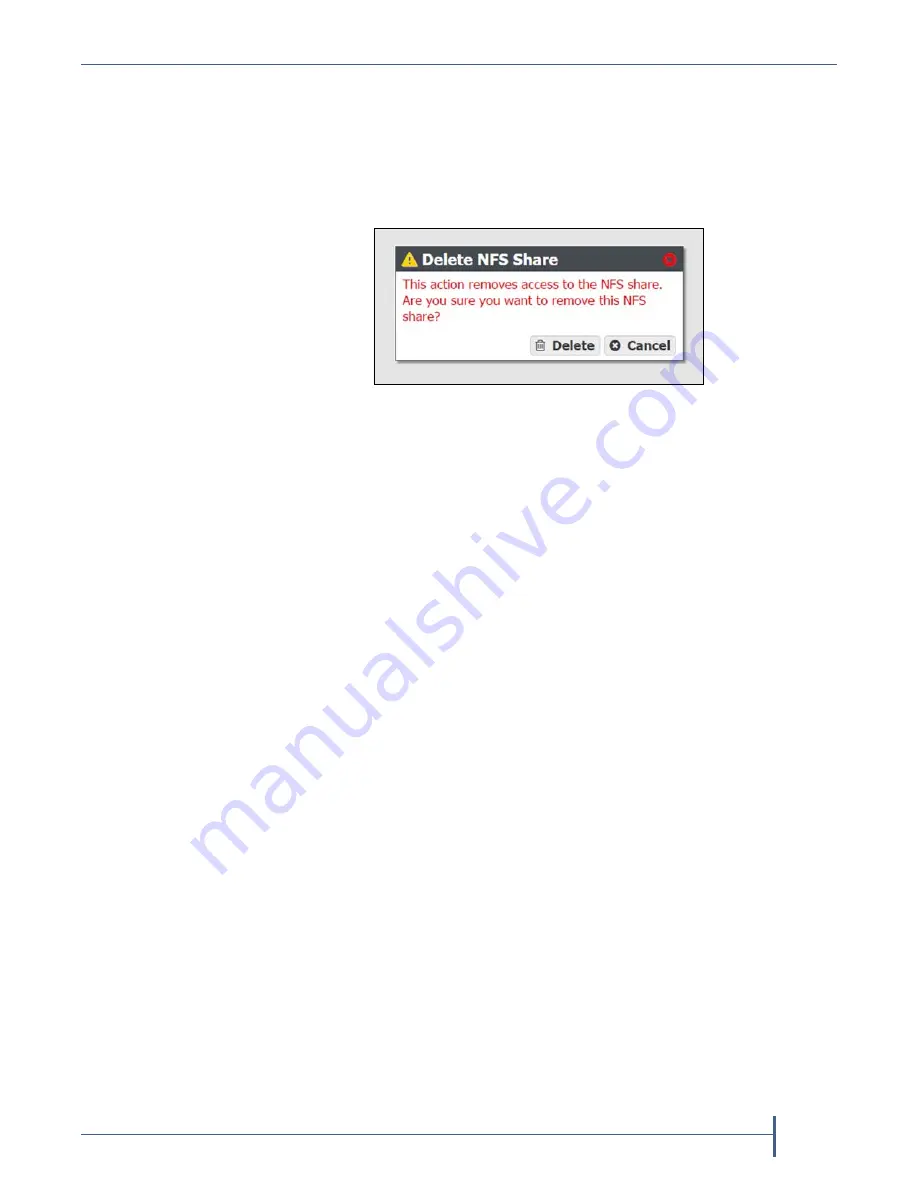
Chapter 4 — Managing Network Attached Storage
Managing NAS Replication
September 2017
User Guide
—
Spectra Verde Array
84
3.
A
dialog
box
displays
asking
you
to
confirm
the
deletion.
Click
Delete
to
remove
the
share.
Note:
Clicking
Delete
does
not
delete
the
volume.
It
only
removes
the
volume
from
the
list
of
shares
and
makes
it
inaccessible
to
remote
hosts.
The
volume
is
still
listed
present
on
the
array
and
listed
on
the
Volumes
screen.
M
ANAGING
NAS R
EPLICATION
After
configuring
replication,
use
the
instructions
in
this
section
to
manually
start
or
cancel
a
volume
replication,
edit
or
delete
the
NAS
replication
configuration,
and
to
restore
replicated
files.
Manually Start NAS Replication
If
desired,
you
can
initiate
folder
replication
manually,
regardless
of
the
automatic
replication
schedule
configured
for
the
volume.
Starting
a
manual
replication
begins
the
replication
immediately.
Once
complete,
replication
for
the
folder
continues
on
its
previously
defined
schedule.
Note:
If
the
array
is
in
the
process
of
replicating
data
on
a
preconfigured
schedule,
the
manual
replication
begins
when
the
scheduled
replication
completes.
To
stop
any
replication
in
progress,
see
1.
On
the
source
array
user
interface,
select
Configuration > NAS >
Volumes
.
The
Volumes
screen
displays.
2.
Double
‐
click
the
volume
name
you
want
to
replicate,
or
select
the
folder
and
select
Action > Show Details
.
The
details
screen
for
the
volume
displays.
Figure 55
Confirm removing the share.






























