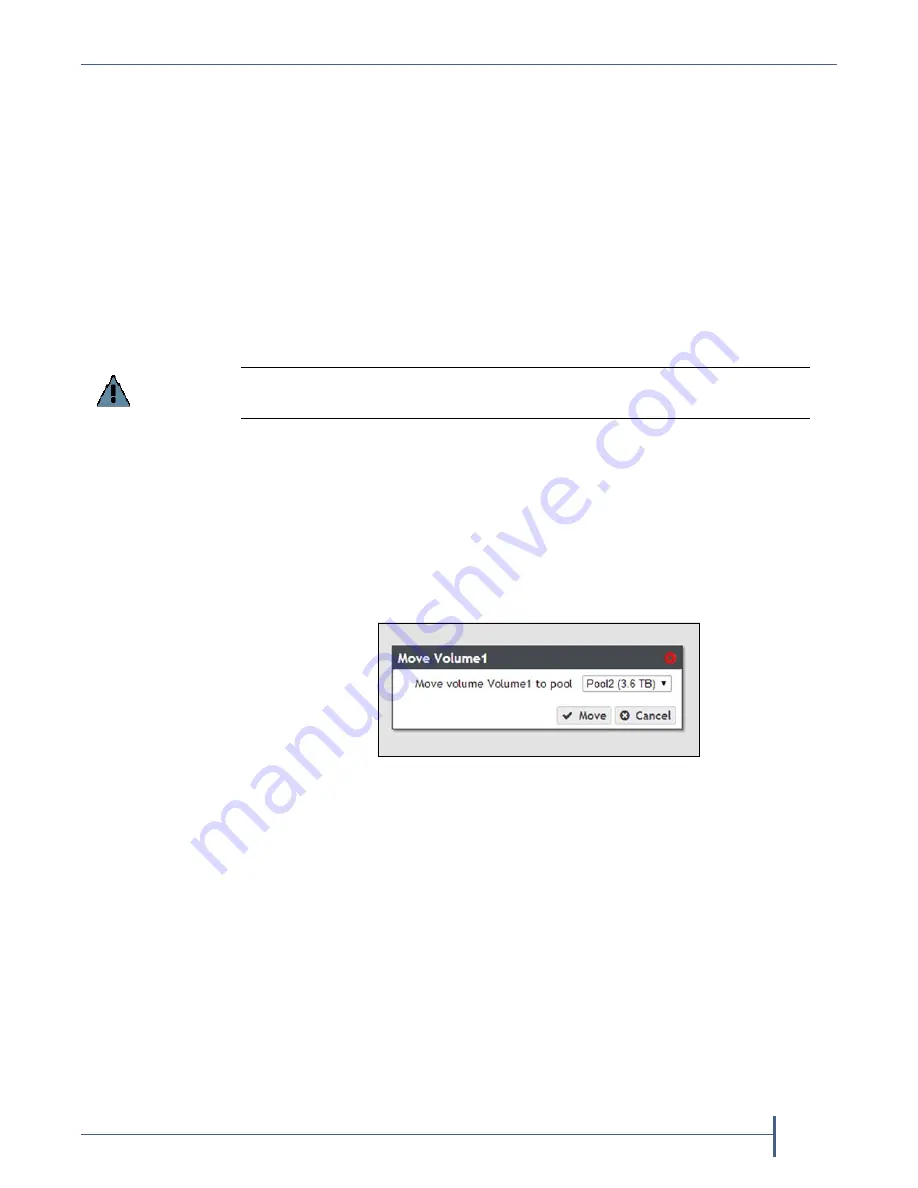
Chapter 4 — Managing Network Attached Storage
Managing Volumes
September 2017
User Guide
—
Spectra Verde Array
72
M
ANAGING
V
OLUMES
After
creating
one
or
more
volumes,
use
the
instructions
in
this
section
to
move,
edit,
or
delete
a
volume.
Move a Volume
If
desired,
you
can
move
a
volume
from
one
storage
pool
to
another.
There
must
be
sufficient
space
for
the
volume
on
the
destination
storage
pool.
Note:
There
is
a
decrease
in
performance
in
file
storage
operations
on
a
volume
that
is
being
moved.
Use
the
following
steps
to
move
a
volume
to
a
different
storage
pool.
1.
From
the
menu
bar,
select
Configuration > NAS > Volumes
,
or
click
the
Volumes
pane
on
the
Dashboard.
The
Volumes
screen
displays
(see
2.
Select
the
volume
you
want
to
move
to
a
different
storage
pool,
and
then
select
Action > Move
.
The
Move
Volume
dialog
box
displays.
3.
Use
the
drop
‐
down
menu
to
select
the
destination
pool
for
the
volume.
4.
Click
Move
.
The
volume
is
moved
to
the
selected
pool.
Edit a Volume
After
creating
a
volume,
you
can
edit
it
to
change
the
volume
configuration.
Use
the
following
steps
to
edit
a
volume.
1.
From
the
menu
bar,
select
Configuration > NAS > Volumes
,
or
click
the
Volumes
pane
on
the
Dashboard.
The
Volumes
screen
displays
(see
Important
Access to CIFS shares is lost when moving the share while simultaneously
transferring data to or from the share.
Figure 41
Select the destination pool for
the volume.






























