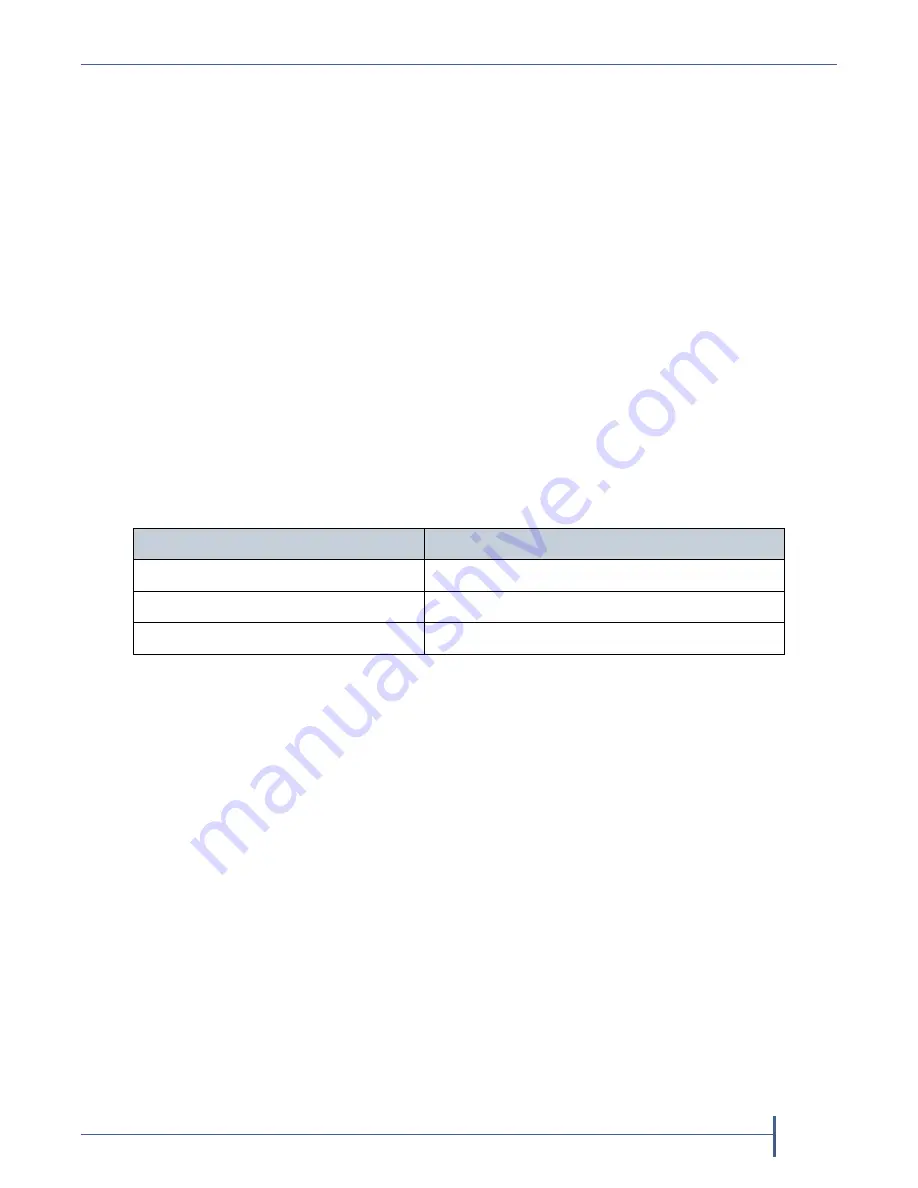
Chapter 7 — Using AutoSupport
Log Sets
September 2017
User Guide
—
Spectra Verde Array
128
Download a Log Set
Use
the
instructions
in
this
section
to
download
a
log
set.
1.
From
the
menu
bar,
select
Support > Logs.
The
logs
screen
displays.
2.
Select
the
log
set
you
want
to
download,
and
then
select
Action >
Download
.
The
log
set
begins
downloading
to
your
host
computer.
Delete a Log Set
Use
the
instructions
in
this
section
to
delete
a
log
set.
1.
From
the
menu
bar,
select
Support > Logs.
The
Logs
screen
displays
(see
2.
Select
the
log
set
you
want
to
delete,
and
select
Action > Delete
.
A
confirmation
window
displays
asking
you
to
confirm
the
action.
3.
Click
Delete
to
delete
the
log
set.
4.
Optionally,
use
one
of
the
following
commands
to
delete
log
sets
in
bulk:
Command
Description
Action > Delete All Log Sets
Deletes
all
log
sets
present
on
the
array.
Action > Delete All Statistic Log Sets
Deletes
all
statistic
log
sets
on
the
array.
Action > Delete All Kernel Logs
Deletes
all
kernel
log
sets
on
the
array.






























