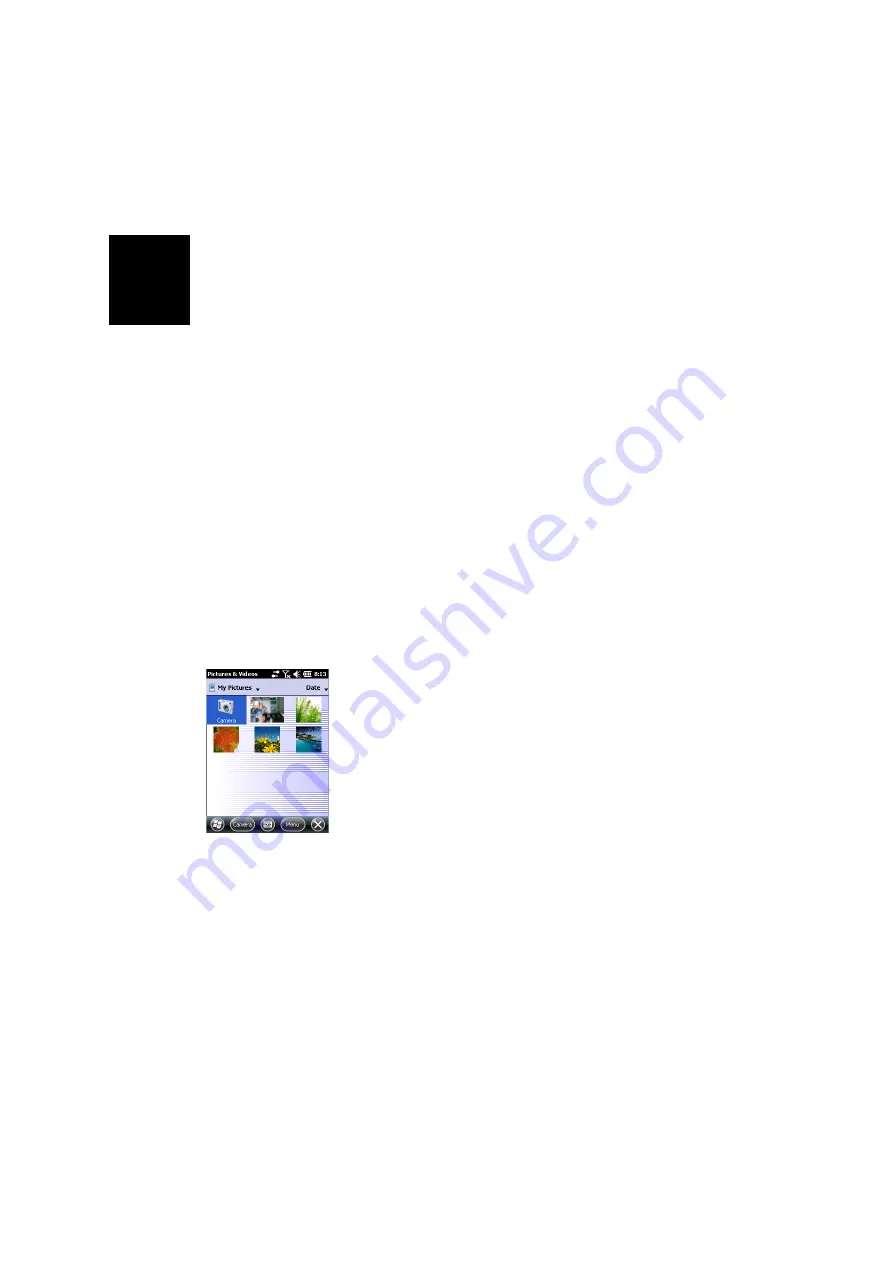
Engl
is
h
18
Scrolling through Your Picture Gallery
By setting the motion sensor as a switch, you can easily go
through all your pictures or audio files, just using the hand
that holds the receiver, leaving your other hand free.
After you have opened the MyPictures folder for example and
tapped on the first picture to view it, you just need to shake
the receiver briefly to view the next one, and so forth until all
the pictures in the folder have been viewed.
To set the motion sensor as a switch:
•
Press the Windows key and tap successively on
Settings
,
System
and
Motion Sensor
.
•
Tap on the
switch
tab
•
Enable the
Switch songs or pictures
function and tap
OK
.
Fall Alarm
You may set the receiver to produce a sound alarm when it
falls down:
•
Press the Windows key and tap successively on
Settings
,
System
and
Motion Sensor
.
•
Tap on the
Fall Alarm
tab
•
Enable the
Fall Alarm
function and tap
OK
.
Using the Camera
Taking a Picture
•
Press the Windows key and tap
Pictures & Videos
. This
opens the “My Pictures” folder in which you can see the
list of existing images and videos. The first item in the list
is the Camera, the tool you will now be using to take
pictures. The light-blue background means the camera is
currently selected.
•
Tap
Camera
, or press the Enter button, to turn on the
camera. Wait a couple of seconds until the center of the
window displays the viewfinder of the camera.
•
Now use the receiver as a camera. Look at the viewfinder
to frame the picture you want to take.
•
When you are ready, stay as still as possible and press the
Enter button to take the picture. When you hear the click
of the camera, stay still for another two seconds until the
screen displays the picture you have just taken.
•
Tap
OK
to come back to the viewfinder, then tap anywhere
on the screen to re-activate the task bar a the bottom of
the screen.

























