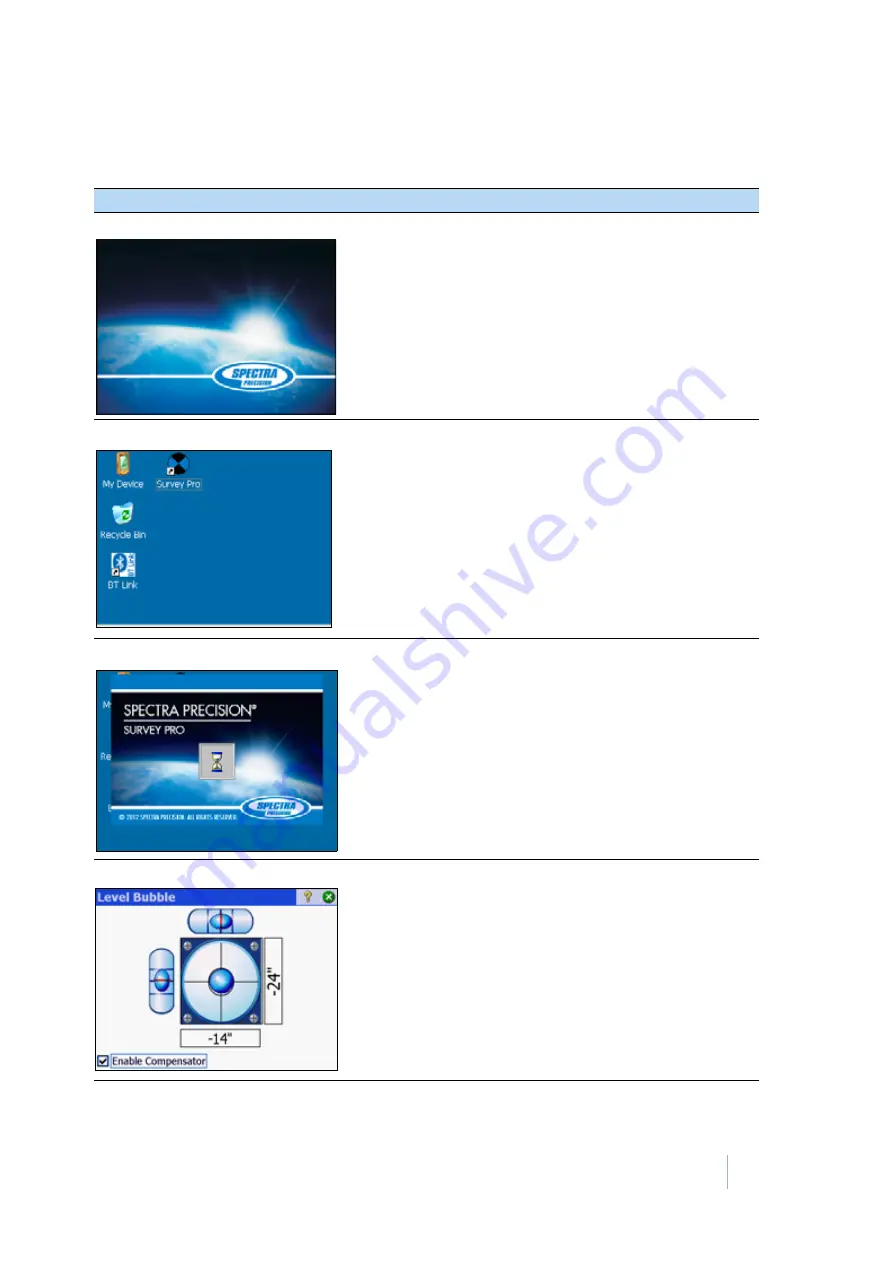
FOCUS 35 TOTAL STATION USER GUIDE
4 –
Setup
43
Starting and Settings via Face1 Control Unit (if fitted)
Screen
Actions and Comments
Face1 screen after instrument start
While starting Windows CE the Spectra Precision logo
screen will show for several seconds and then the menu to
work in Windows CE will appear.
Face1 screen after starting Windows CE
Start the software Spectra Precision Survey Pro by tapping
the Survey Pro
icon.
Note –
StepDrive motor system and Focus System are
already usable at this phase.
Note –
If you are using the Spectra Precision Layout Pro
software, refer to that product’s User Guide for information
on using the FOCUS 35 total station.
Face1 screen while starting SP Survey Pro
Instrument loads application software Spectra Precision
Survey Pro.
Electronic bubble for leveling process
After starting the Spectra Precision Survey Pro™ software
the screen shows the
Level
menu. Level the instrument
with the help of the electronic bubble.






























