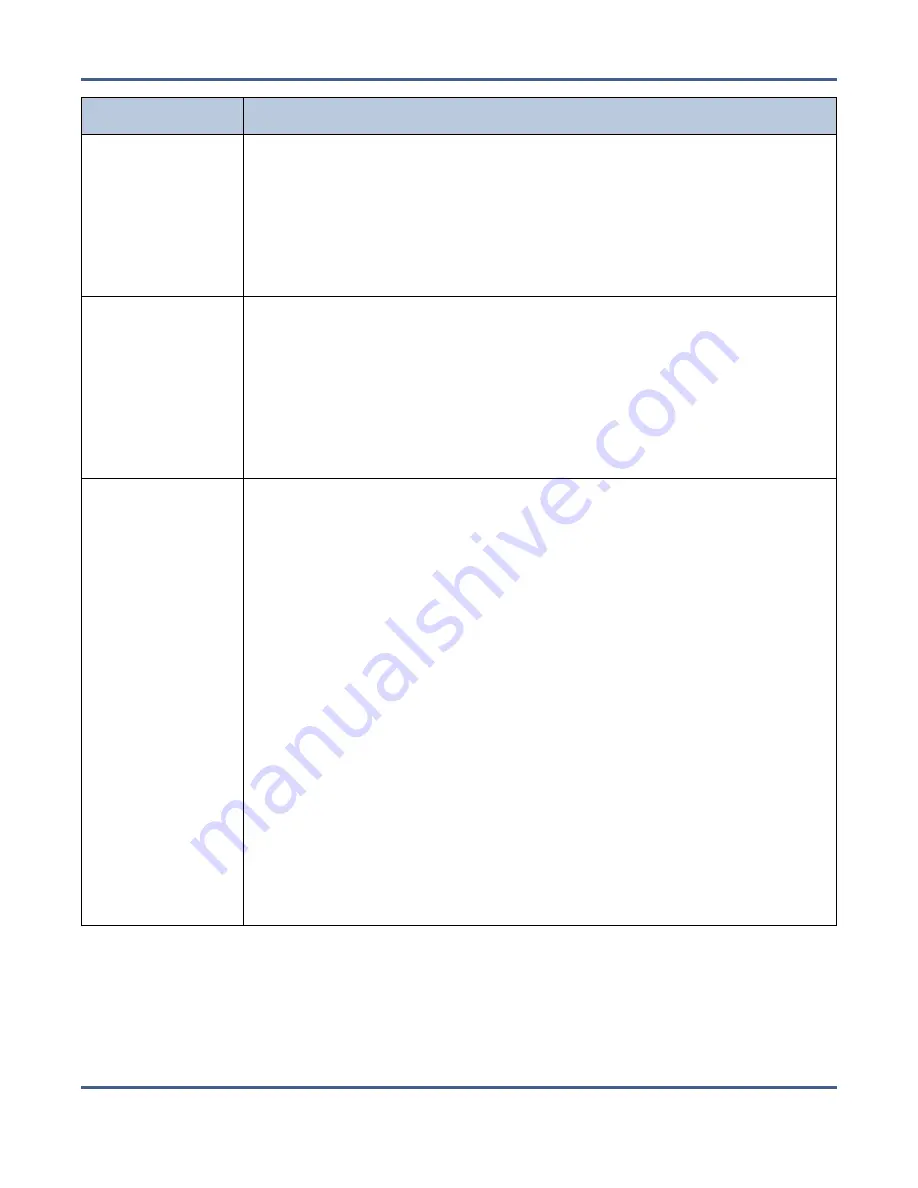
Chapter 13 - Troubleshooting and Support
Troubleshooting
Issue
Resolution
A system message
on the BlackPearl
system reports
“No tapes
available” for a
storage domain
When the BlackPearl system runs out of usable tape media, it posts a message
that indicates there are “No tapes available.” Import additional cartridges
into the tape library as described in your
Note:
If your tape library is at full capacity, you may need to exchange full
tapes for new ones, or increase the capacity license on your library. If
exchanging tapes, you must eject the tapes from the BlackPearl system before
exporting the tapes from the tape library. See
The BlackPearl
system displays an
error message
when attempting
to eject a tape
In order to use the BlackPearl eject function on a T50e or T120 library, you
must configure a single partition and select
Standard
as the partition’s
Entry/Exit Port Mode. If you configure the partition to use either the Shared
or Queued Eject mode, or you configure more than one partition on your
library, ejects from the BlackPearl system fail.
See “Configuring and Managing Partitions” in the
, or
“Partition Management” in the
for instructions on
configuring a partition to use the Standard mode for the Entry/Exit port.
An email is sent
from the
BlackPearl system
indicating that the
tape backend is
deactivated
This issue can occur if the attached tape library either reboots or powers
down.
• If the tape library reboots, wait while the library completes initialization.
The BlackPearl system automatically establishes communication with the
tape library once it completes its initialization.
• If the tape library powers down, power on the library by pressing the
power button on the front panel (see your
for more
information). Then wait while the library completes initialization. The
BlackPearl system automatically establishes communication with the tape
library once it completes it’s initialization.
• You may need to activate the data path backend on the BlackPearl system.
1.
In the BlackPearl user interface, select
Configuration > Services
. The
Services screen displays.
2.
Select the S3 Service and select
Action > Show Details
. The S3 Service
details screen displays.
3.
On the S3 Service detail screen, make sure the
Data Path Backend
Activated
is set to
Yes
. If not, select
Action > Activate Data Path Backend
.
If you continue to experience problems with the tape library, gather an
AutoSupport log as described in your
,
and contact
Spectra Logic Technical Support (see
Contacting Spectra Logic on page 8
).
November 2020
User Guide-BlackPearl Converged Storage System
- 372 -






























