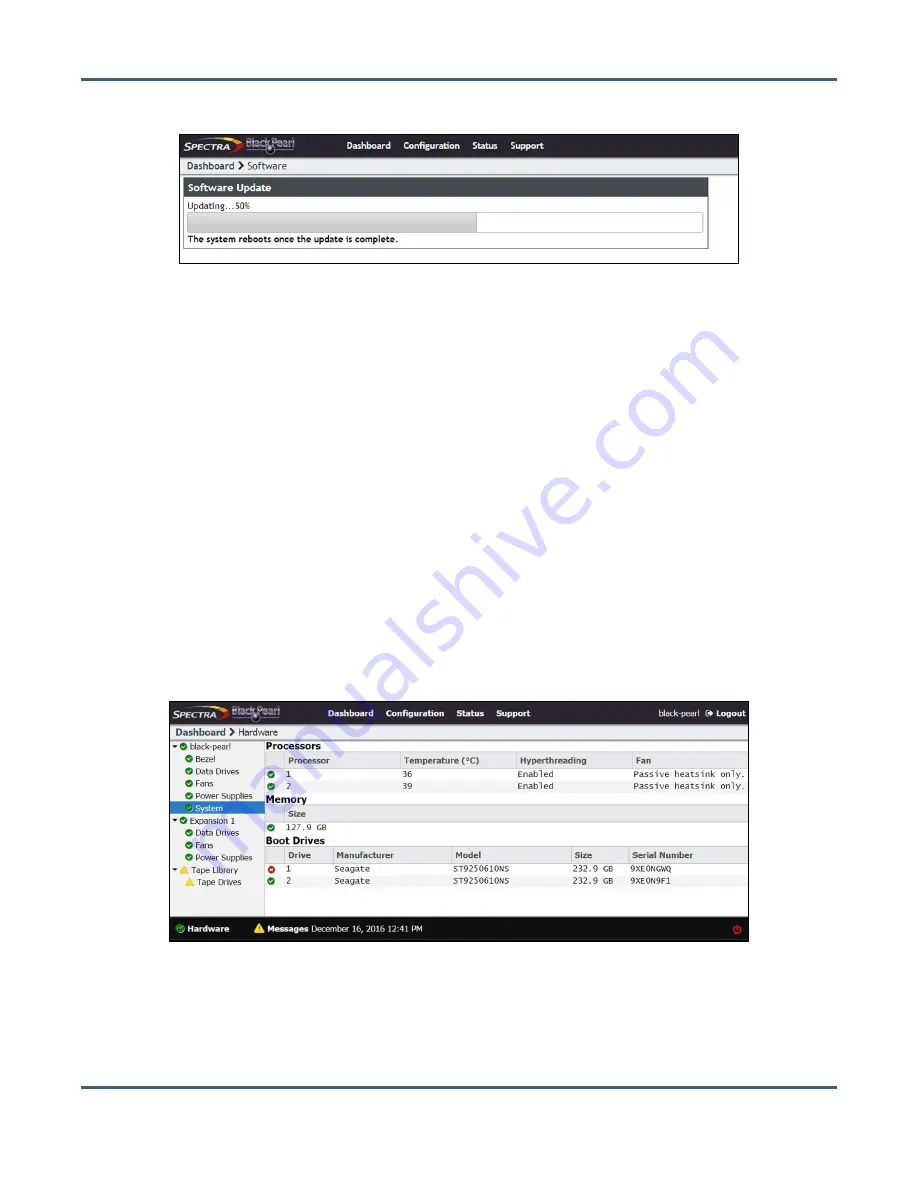
Chapter 12 - Maintaining the BlackPearl System
Replacing a Failed Component
3.
Click
Update
. A progress bar shows the progress of the update.
Figure 253
The Software Update screen showing the progress of an
update.
4.
When the update is complete, the BlackPearl system automatically reboots to begin
using the latest software.
5.
Restart file storage operations.
R
EPLACING A
F
AILED
C
OMPONENT
If a component in a BlackPearl system is not functioning properly, the system generates a
message and the hardware icon on the status bar of the BlackPearl user interface changes to
an error icon (see
).
Identify the Failed Component
1.
From the menu bar, select
Status > Hardware
. The Hardware screen displays. The
malfunctioning component is indicated by an error icon.
Figure 254
The Hardware screen showing a failed component.
November 2020
User Guide-BlackPearl Converged Storage System
- 357 -






























