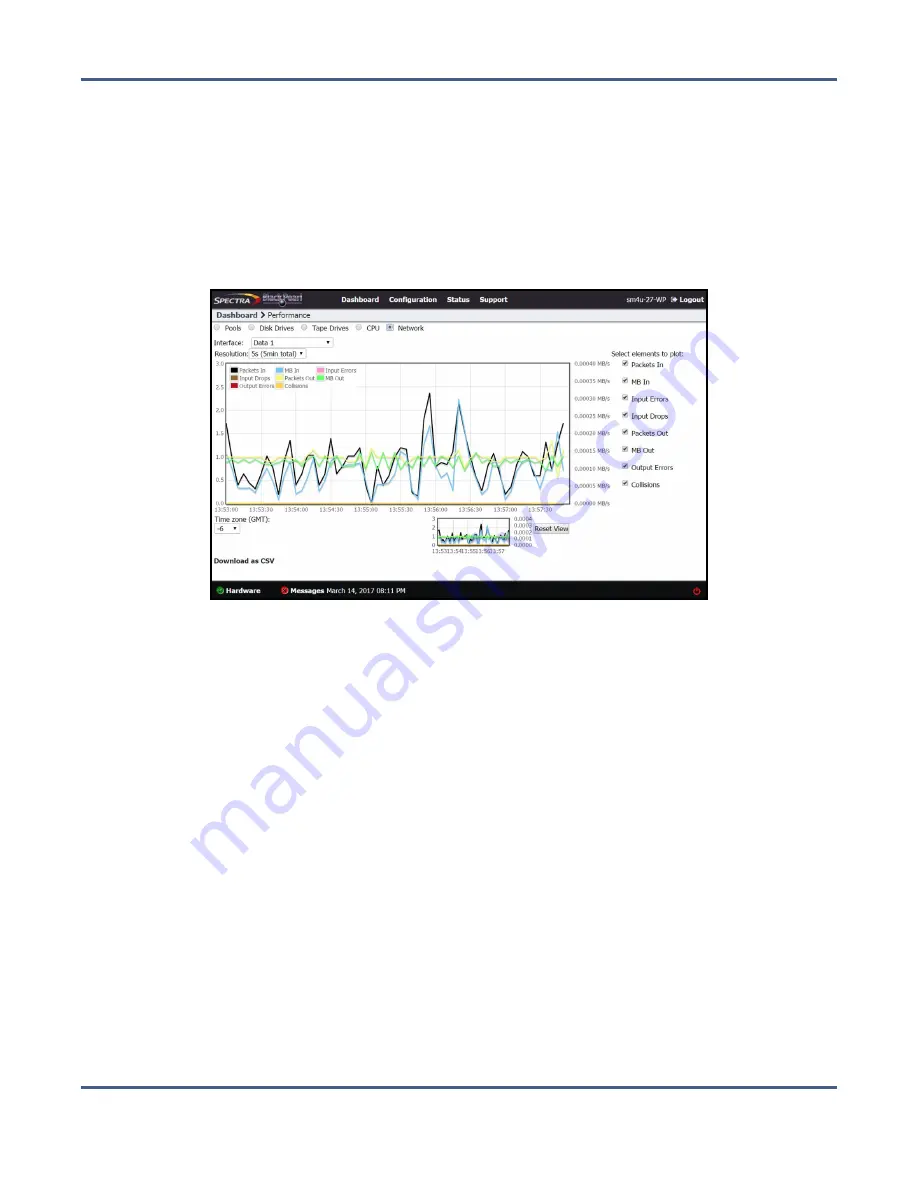
Chapter 10 - Operating the BlackPearl System
Monitor the BlackPearl System
View Performance Metrics
The Performance screen displays performance metrics for the BlackPearl cache, individual
data drives, network traffic, and CPUs. Performance graphs can be configured to display
either the last 5 minutes of activity, or the last 25 hours.
Use the instructions in this section to view performance metrics.
1.
From the menu bar, select
Status > Performance
. The Performance screen displays.
Figure 219
The Performance screen.
2.
Select
Pools, Disk Drives, Tape Drives, CPU,
or
Network
to display performance
information about the selected component.
Note:
If you select
Pools
,
Disk Drives
,
Tape Drives
, or
Network
, use the
Pool
,
Disk Drive
,
Tape Drive
, or
Interface
drop-down menu to select a specific pool, disk drive, tape
drive, or network connection to monitor.
3.
Select the time interval using the
Resolution
drop-down menu. The data can be displayed
in 1 second increments (5 minutes total) or 1 hour increments (25 hours total).
4.
Select or clear options under
Select elements to plot
to indicate which graph lines to
display. The graph updates as soon as you select or clear an option.
5.
Set the performance graph’s time values to your local time zone using the
Time zone
(GMT)
menu. All entries are listed in +/- GMT.
6.
If desired, click
Download as CSV
on the lower, left side of the panel, to download a
comma separated value file containing the data for the graph you are currently viewing.
The file can then be imported into MicroSoft Excel
®
or other software applications that
support this file type.
November 2020
User Guide-BlackPearl Converged Storage System
- 320 -






























