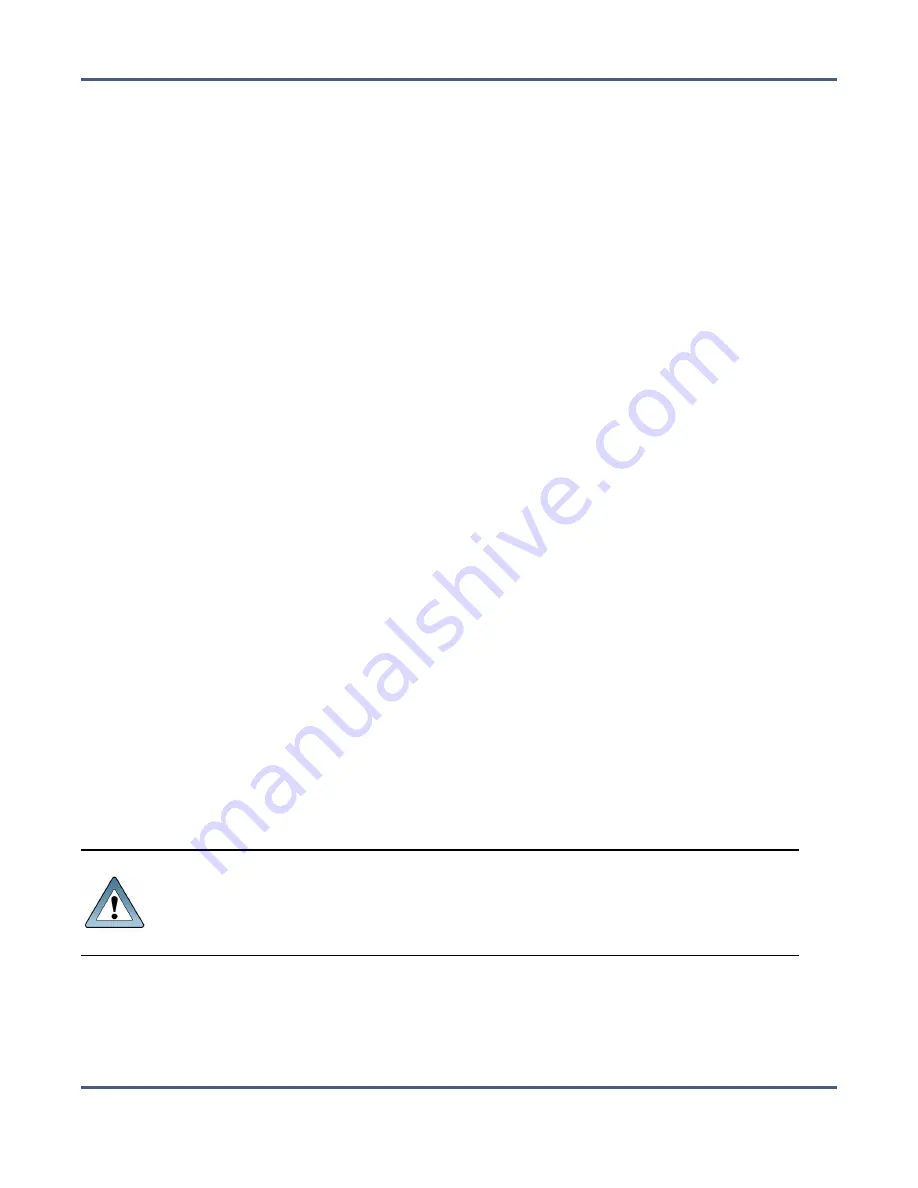
Chapter 9 - Working with Tape Libraries and Media
Data Migration
Delete a Tape Partition
If desired, you can delete a specified existing tape partition from the BlackPearl system. Any
tapes in the partition that contain data are disassociated from the partition. Any tapes
without data on them and all tape drives associated with the partition are deleted from the
BlackPearl system configuration. This request is useful if the partition should never have
been associated with the BlackPearl system or if the partition was deleted from the library.
Note:
You must put the tape partition into standby before you can delete the tape
partition. See
Put a Tape Library Partition into Standby on page 285
for more
information.
1.
From the menu bar, select
Configuration > Advanced Bucket Management > Storage &
Policy Management
to display the Advanced Bucket Management screen (see
).
2.
Select the tape partition that you want to delete and select
Action > Delete
. A
confirmation window displays.
3.
Enter
DELETE
in the entry box.
4.
Click
Delete
.
D
ATA
M
IGRATION
If desired, you can migrate data from one technology to another within a storage domain.
The BlackPearl system supports the following data migration:
• Tape to tape
• Disk to disk
The instructions below describe migrating data from a storage domain member using one
tape technology to a storage domain member using a different tape technology. However,
the process is similar for any of the above listed migration types.
Use the instructions in this section to migrate data.
IMPORTANT
This process assumes that all required data policies, data persistence rules,
storage domains, and storage partitions are already configured on the
BlackPearl system. If you need to create any of the above, use the instructions in
"Configuring Advanced Bucket Management" on page 100
1.
If necessary, create a tape partition that contains the new media technology (see
). This is the
target tape
partition.
November 2020
User Guide-BlackPearl Converged Storage System
- 292 -






























