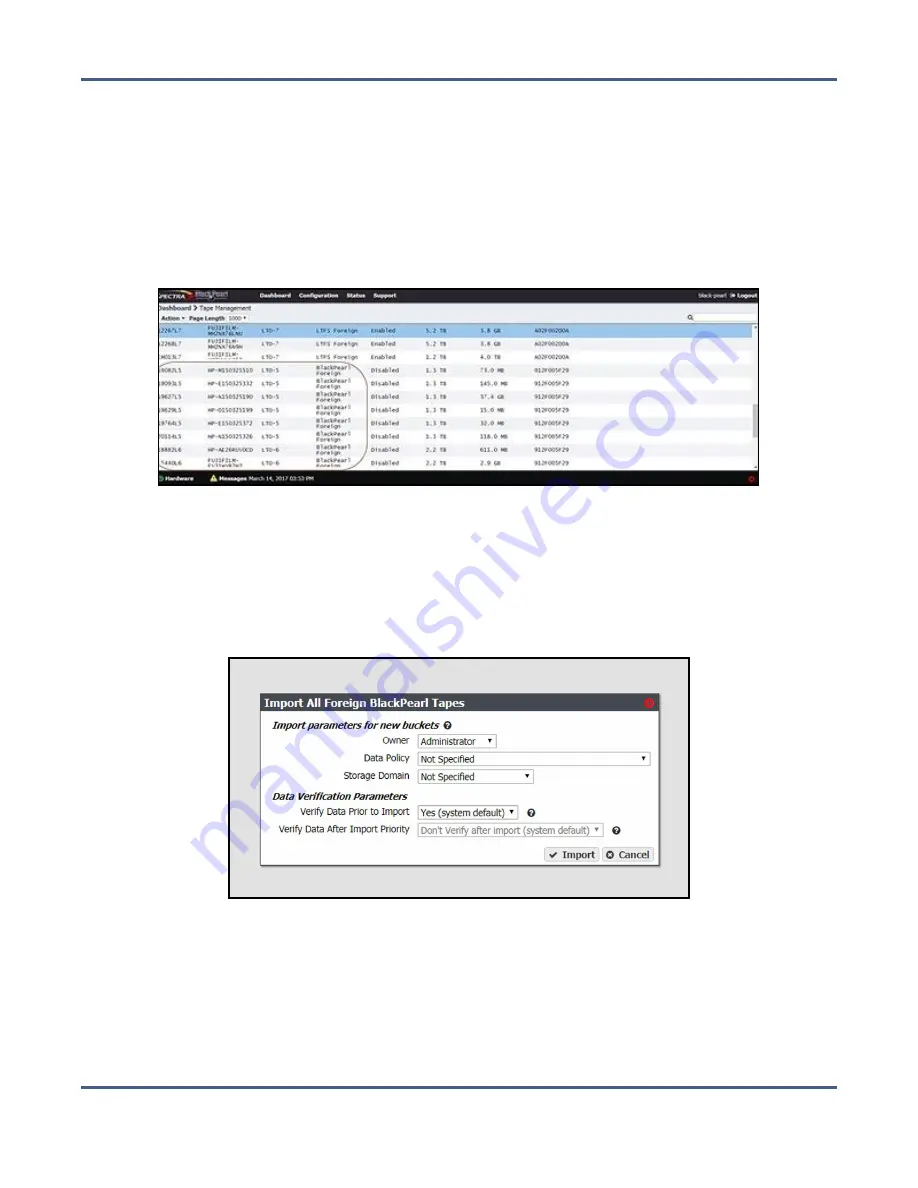
Chapter 9 - Working with Tape Libraries and Media
Import Foreign Tapes
Import BlackPearl Foreign Tape(s)
Use the instructions in this section to import BlackPearl foreign tapes.
Note:
If one or more buckets being imported does not already exist, the data policy,
storage domain, and user to use for any new buckets must be specified.
1.
Select
Status > Tape Management
from the menu bar. The Tape Management screen
displays.
Figure 184
The Tape Management screen with BlackPearl foreign tapes listed.
2.
Select
Action > Import All Foreign BlackPearl Tapes
or select the individual BlackPearl
foreign tape that you want to import, and select
Action > Import Foreign Tape
. The
Import Foreign BlackPearl Tape or Import All Foreign BlackPearl Tapes dialog box
displays. The import settings are the same for importing a single tape or all BlackPearl
foreign tapes.
Figure 185
The Import Foreign BlackPearl Tape dialog box.
3.
Using the
Owner
drop-down list, select a user from the list of previously created users to
be the owner of all buckets on the foreign tape.
4.
Using the
Data Policy
drop-down list, select a data policy from the list of previously
created data policies for all buckets on the foreign tape.
November 2020
User Guide-BlackPearl Converged Storage System
- 281 -






























