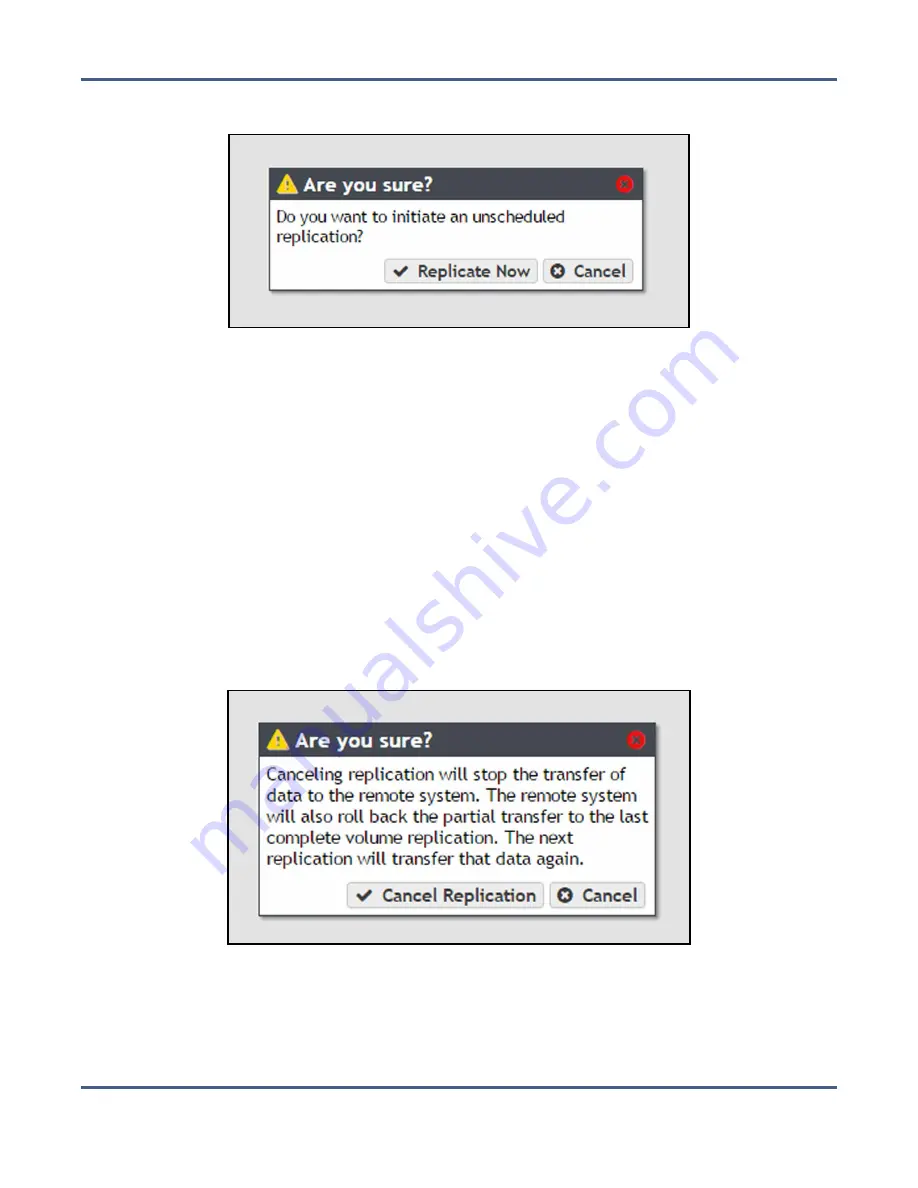
Chapter 8 - Managing Network Attached Storage
Managing NAS Replication
3.
Select
Action > Replicate Now
. A confirmation window displays.
Figure 169
The Replicate Now confirmation window.
4.
Click
Replicate Now
to begin manual NAS replication.
Cancel a NAS Replication In Progress
If desired, you can cancel any NAS replications currently in progress. Canceling replication
stops the replication and deletes any data the target received during the replication. Use the
steps in this section to cancel a NAS replication.
1.
In the BlackPearl user interface, select
Configuration > NAS > Volumes
. The Volumes
screen displays.
2.
Double-click the volume name for which you want to cancel replication, or select the
volume and select
Action > Show Details
. The details screen for the volume displays.
3.
Select
Action > Cancel Replication
. A confirmation window displays.
Figure 170
The Cancel Replication confirmation window.
4.
Click
Cancel Replication
to stop the NAS replication in progress. Any data that was
transferred to the target is deleted.
November 2020
User Guide-BlackPearl Converged Storage System
- 262 -






























