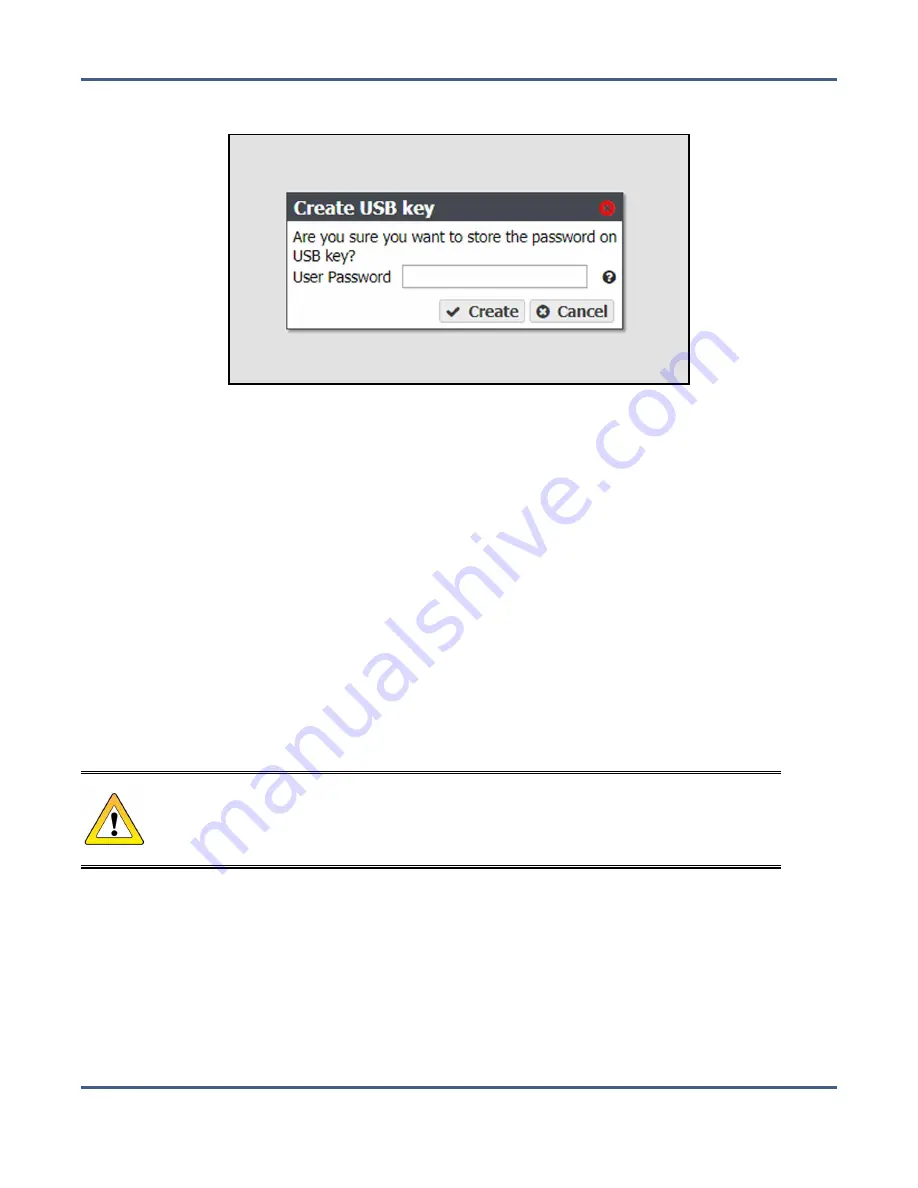
Chapter 6 - Additional Configuration Options
Configure and Use Encryption
3.
Select
Action > Create USB Key
. The Create USB Key confirmation window displays.
Figure 109
The Create USB Key confirmation window.
4.
Enter the
User Password
of the user currently logged into the BlackPearl user interface.
5.
Click
Create
.
Note:
Once created, remove the USB key from the system and store it in a safe location
until it is needed.
PSID Erase an Encryption Drive
If you forget the encryption password, you are unable to unlock the drives. If you want to
reuse the drives, you need to erase the drive by entering the Physical Secure ID (PSID) in
the BlackPearl user interface.
The PSID string is printed on the label physically attached to the drive. It is not available
from any other source. Before you can perform a PSID erase, you must remove the drive
from the enclosure and record its PSID value.
CAUTION
Performing a PSID Erase on a drive permanently erases all data on the drive.
Use the instructions in this section to perform a PSID erase on the drive.
1.
From the menu bar, select
Status > Hardware
or click the Hardware pane on the
Dashboard, or click the Hardware link on the status bar. The Hardware screen displays
(see
).
2.
Click
Data Drives
. The hardware screen refreshes and displays all disk drives present in
the system.
3.
Record the slot number and serial number for each drive you want to PSID erase.
November 2020
User Guide-BlackPearl Converged Storage System
- 199 -






























