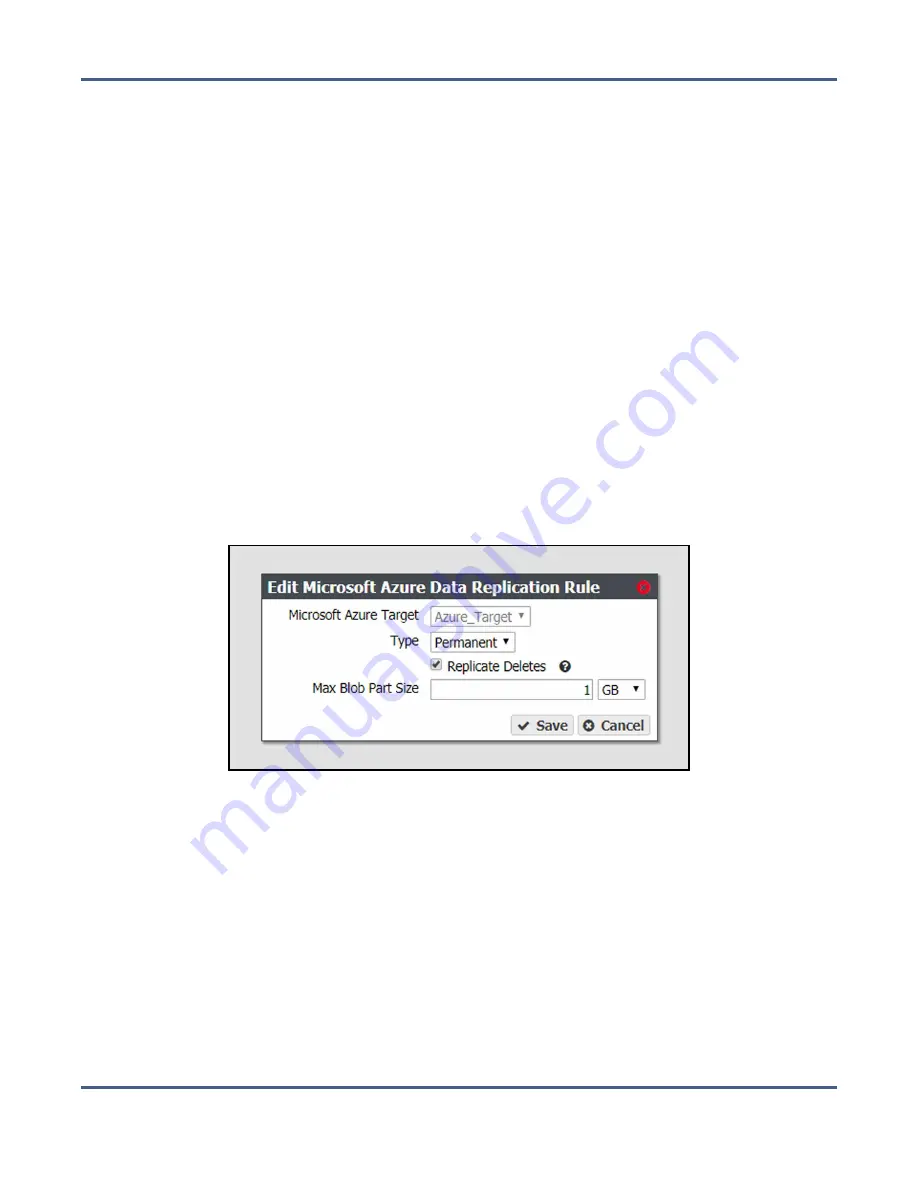
Chapter 5 - Managing Advanced Bucket Management Settings
Manage Data Replication Rules
Edit a Microsoft Azure Data Replication Rule
Use the instructions in this section to change the type, whether to Replicate Deletes, or the
Max Blob Size for a Microsoft Azure data replication rule.
Note:
Some edits are restricted based on whether a bucket is currently using the data
policy. If an edit is not allowed, an error message displays when you click
Save
.
1.
From the menu bar, select
Configuration > Advanced Bucket Management > Storage &
Data Policy Management
to display the Advanced Bucket Management screen (see
).
2.
Double-click the data policy with the Microsoft Azure replication rule that you want to
edit, or select the data policy and then select
Action > Show Details
. The Data Policy
details screen displays (see
).
3.
Double-click the row of the Microsoft Azure data replication rule that you want to edit,
or select the row for the replication rule and then select
Action > Edit Rule
.
Note:
Do not click the target name when selecting the data persistence rule row or the
Replication Targets screen will open.
The Edit Microsoft Azure Data Replication Rule dialog box displays.
Figure 61
The Edit Microsoft Azure Data Replication Rule
dialog box.
4.
The Microsoft Azure target name is unavailable and cannot be changed.
5.
Edit the fields as necessary. See
Add a Microsoft Azure Data Replication Rule to a Data
for a description of each field.
6.
Click
Save
. The edited Microsoft Azure data replication rule displays on the Data Policy
details screen.
November 2020
User Guide-BlackPearl Converged Storage System
- 150 -






























