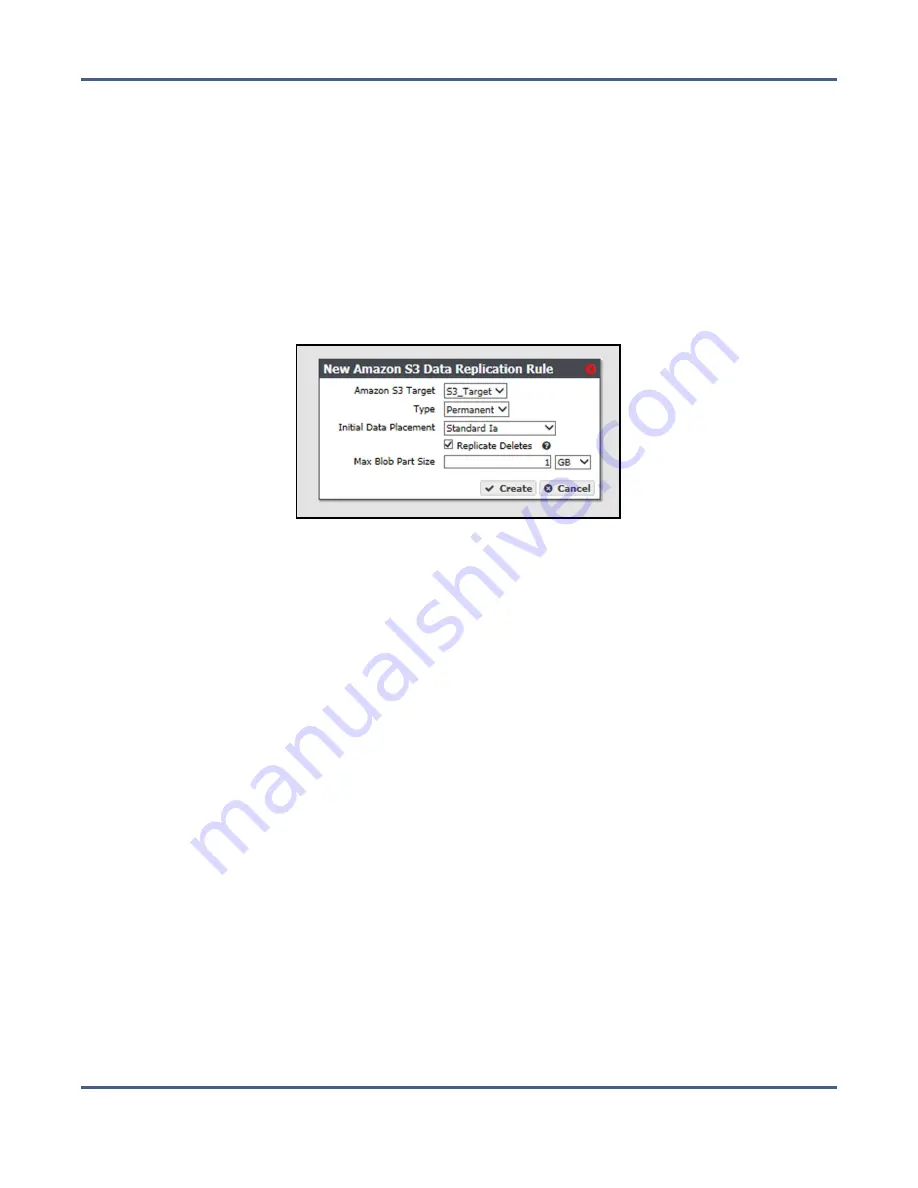
Chapter 4 - Configuring Advanced Bucket Management
Create a Data Policy
Add an Amazon S3 Data Replication Rule to a Data Policy
1.
If necessary, select
Configuration > Advanced Bucket Management > Storage & Data Policy
Management
to display the Advanced Bucket Management screen (see
).
2.
Double-click the data policy in the Data Policies pane, or select the data policy and select
Action > Show Details
from the menu bar. The Data Policy details screen displays (see
).
3.
Select
Action > New Amazon S3 Data Replication Rule
. The New Amazon S3 Data
Persistence Rule dialog box displays.
Figure 47
The New Amazon S3 Data
Replication Rule dialog box.
4.
Use the
Amazon S3 Target
drop-down menu to select an Amazon S3 replication target
from the list of previously created replication targets.
5.
Use the
Type
drop-down menu to select whether the data persistence rule to use for the
for the replication target is
Permanent
or
Retired
.
Note:
You cannot create a replication rule as
Retired
. You can only modify a rule from
permanent to retired after creating the replication rule.
6.
Use the
Initial Data Placement
drop-down menu to select the storage class for any objects
transferred to the AWS S3 instance. See
for descriptions of the storage
classes provided by AWS.
•
Standard
— Provides high availability and performance for frequently accessed data.
•
Reduced Redundancy
— Provides storage of objects on multiple devices across
multiple facilities, but does not replicate objects as many times as Amazon S3
standard storage. The lower level of redundancy results in less durability and
availability, but also lower storage costs.
•
Standard IA
(default) — Provides fast access to less frequently accessed data.
•
Glacier
— Provides secure, long-term archive for rarely accessed data.
•
Deep Archive
— Provides a low-cost, secure long-term archive for data that does not
require quick retrieval.
November 2020
User Guide-BlackPearl Converged Storage System
- 134 -






























