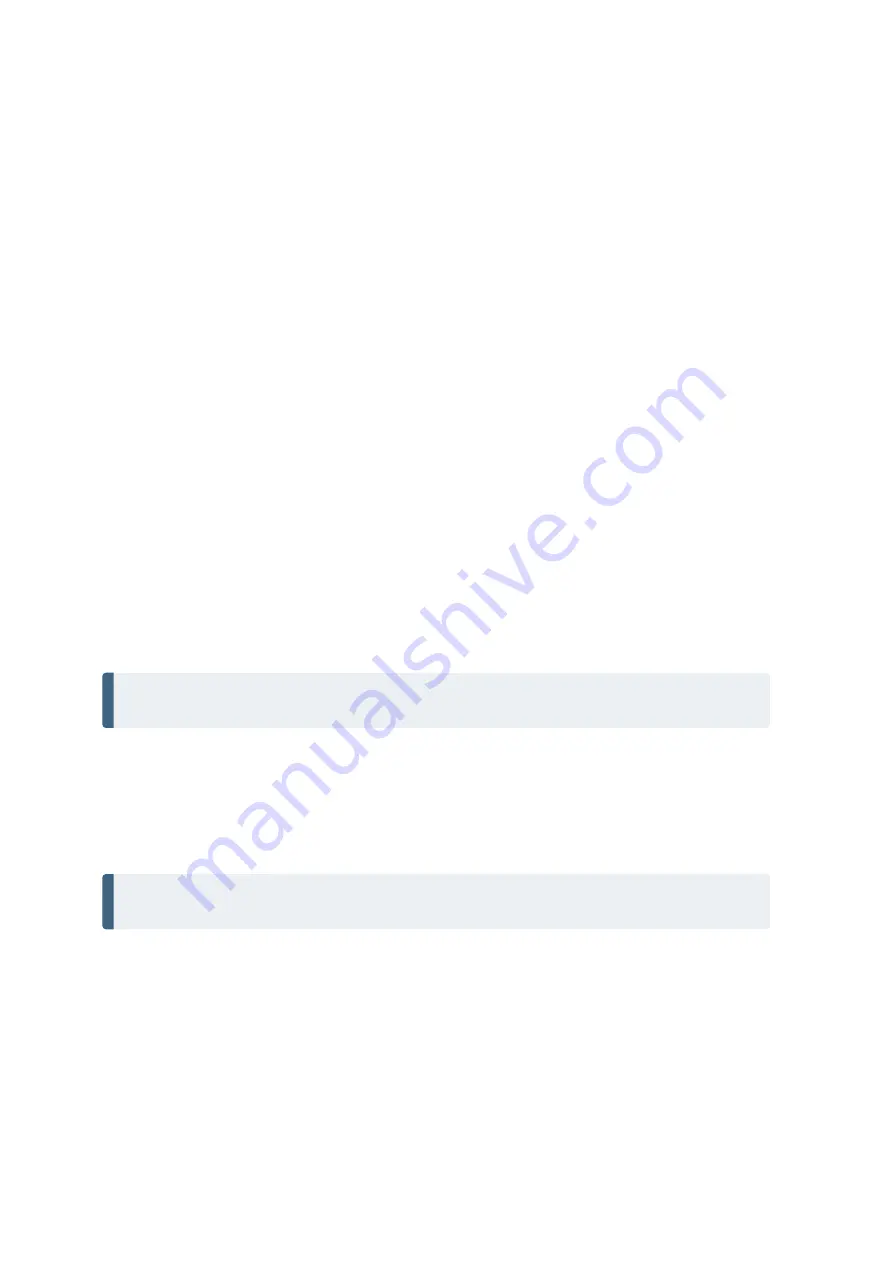
3 Getting Started
Touch Screen
The LCD screen in Face1 can be viewed easily both in direct sunlight and in overcast conditions. It also
incorporates a touch interface for navigation. Tap elements on the screen with a stylus or your finger.
Calibrating the Touch Screen
If the touch screen does not respond properly when you tap it, recalibrate it as follows:
Tap the
Start
menu and select
Settings
/
Control Panel
/
Stylus
. The
Stylus Properties
appears.
To recalibrate, tap
Recalibrate
in the
Calibration
tab.
Follow the prompts on the screen.
Disabling the Touch Screen
To clean the touch screen during a survey, press
T
+
B
[
S
] to disable it. To enable the touch
screen again, press
T
+
B
.
Display Backlight Face1 Control Unit
The display light is active by default and can be toggled on/off by pressing
T
+
A
[
C
]. To change
backlight brightness and save battery life
Tap the
Start
menu and then select
Settings
/
Control Panel
/
Display Properties
/
Backlight
.
Adjust Backlight brightness and select when the instrument has to turn off the backlight automatically.
Tap
OK
.
NOTE –
Settings for display light Face2 and reticle illumination see
Backlight, Reticle Illumination and Tracklight
Settings Time and Date
Tap
Start
menu and then select
Settings
/
Control Panel
/
Date
/
Time
.
Change the date and time as required.
To accept the new settings, tap
OK
. To cancel, tap
B
.
NOTE –
When you attach the instrument to your computer using Microsoft® ActiveSync®
technology, the time and date are automatically updated.
FOCUS 35 Total Station User Guide |
33
Содержание Focus 35
Страница 1: ...FOCUS 35 Total Station User Guide...
Страница 109: ......






























