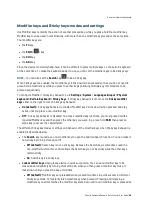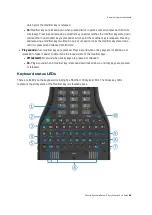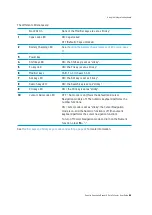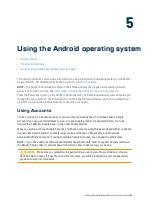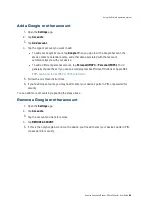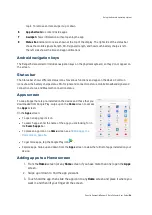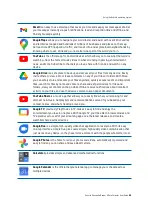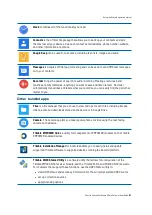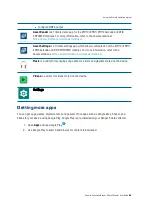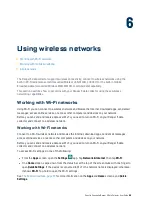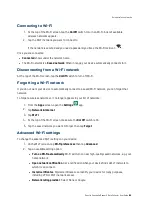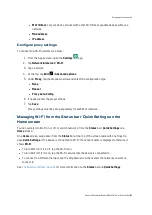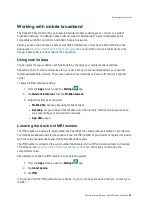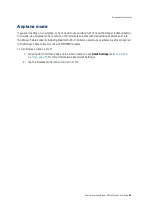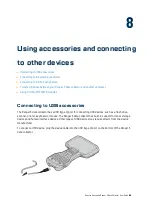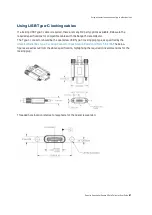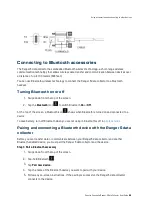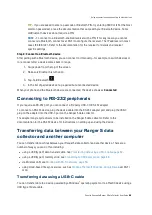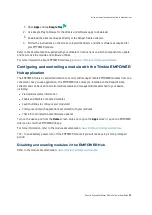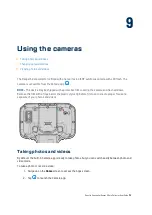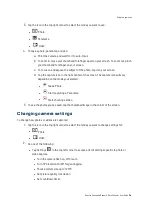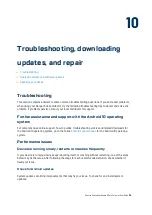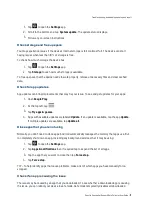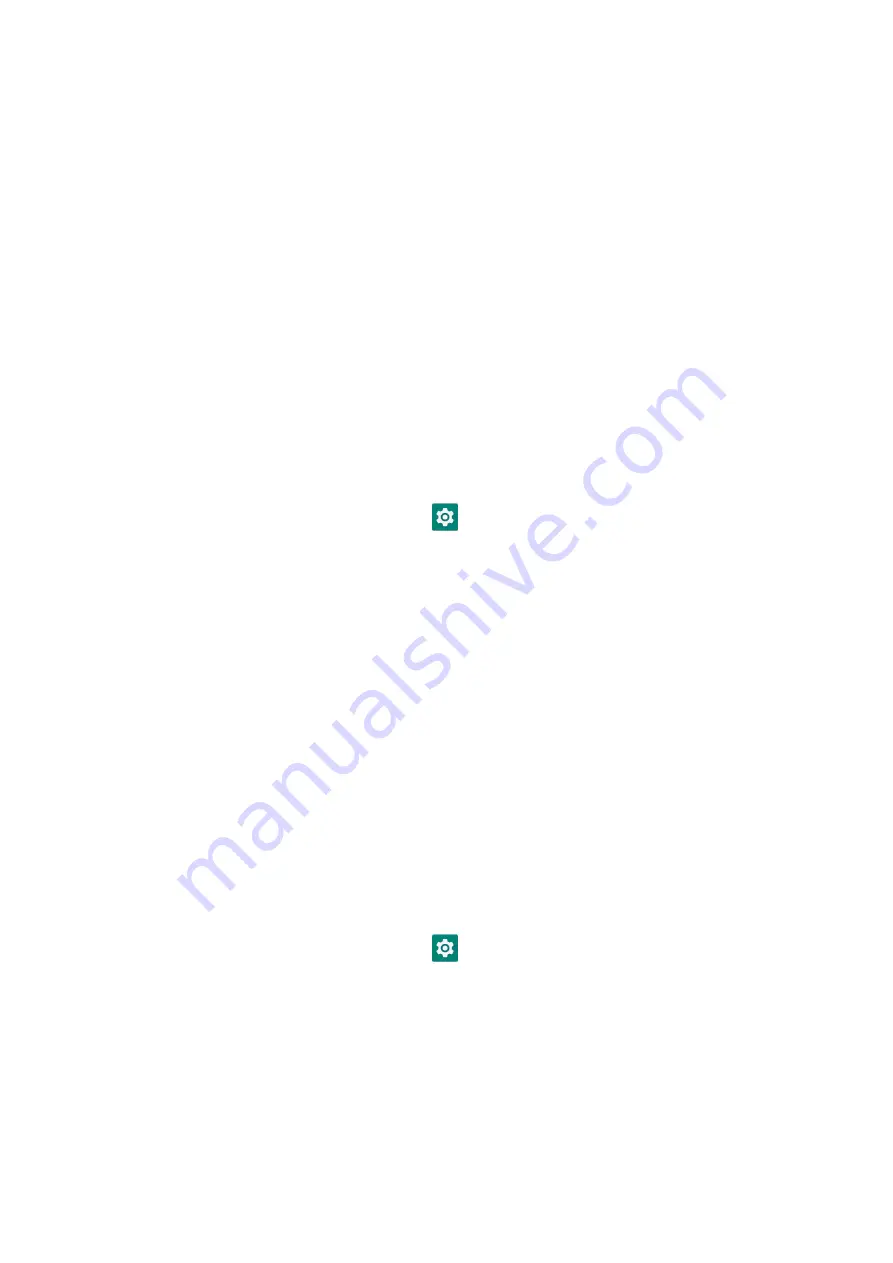
Working with mobile broadband
The Ranger 5 data collector has an integrated cellular modem enabling you to connect to a mobile
broadband network. The Ranger 5 data collector supports Worldwide LTE (where available), and is
compatible with AT&T and Verizon certified 3G and 4G networks.
Before you can send and receive data over mobile broadband, you must have a MicroSIM card in the
device (see
Inserting a MicroSIM card (optional), page 26
). You must then turn on Cellular data on the
Ranger 5 data collector and configure the connection.
Using mobile data
You can adjust how your device uses mobile data by changing your cellular network settings.
Depending on your carrier and service plan, your device may connect automatically to your carrier’s
fastest available data network. Or you may need to choose settings and use a SIM card for a specific
carrier.
To adjust cellular network settings:
1.
From the
Apps
screen, open the
Settings
app.
2.
Tap
Network & Internet
, then tap
Mobile network
.
3.
Adjust the settings as required:
l
Mobile data
. Access data using mobile network.
l
Roaming
. Let your device transmit data over other carriers’ networks when you leave an
area covered by your own carrier’s networks.
l
App Data
usage.
Locating the device's IMEI number
The IMEI number is a unique 15-digit number that identifies the cellular module installed on your device.
Your mobile broadband operator may need to know the IMEI number of your device to register the device
with the network and activate your mobile broadband data plan.
The IMEI number is printed on the serial number label located in the SIM card compartment on the back
of the device; see
Inserting a MicroSIM card (optional), page 26
for instructions on removing the
compartment cover.
Alternatively, to check the IMEI number in the operating system:
1.
From the
Apps
screen, open the
Settings
app.
2.
Tap
About device
.
3.
Tap
IMEI
.
If you cannot find the IMEI number for your device, or you do not have the device with you, contact your
reseller.
Spectra Geospatial Ranger 5 Data Collector User Guide |
62
Using wireless networks