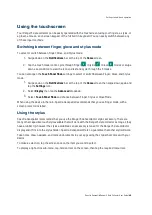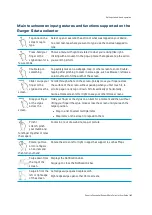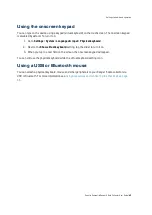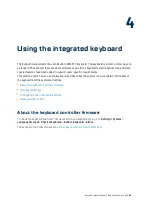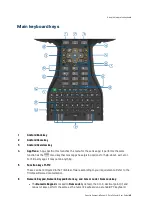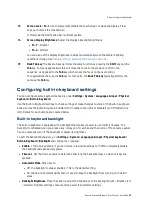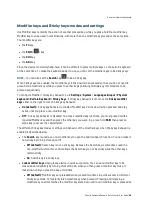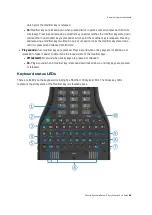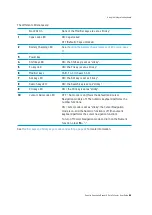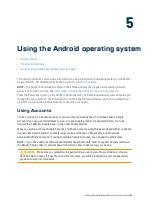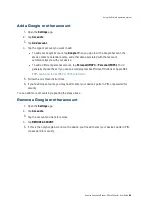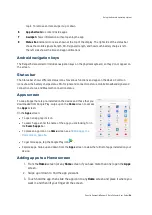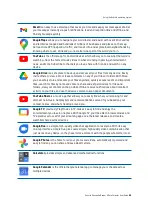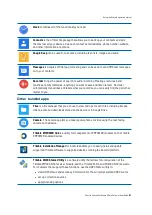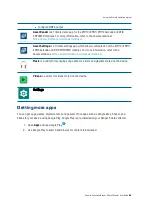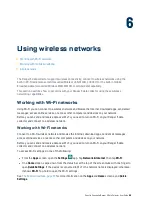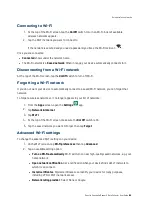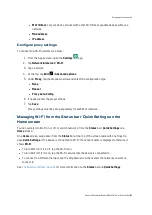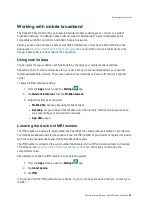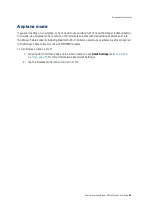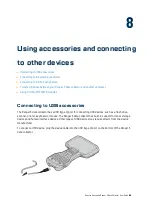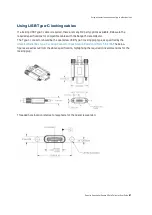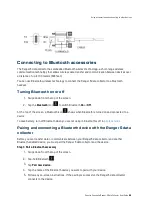The Android interface
When you turn on your device, the main
Home
screen appears. The
Home
screen is the primary screen
for accessing all of the Ranger 5 data collector features on the device. You can add and customize
Home
screen(s) by adding app shortcuts and widgets (an at-a-glance view of the app’s most important
information). The main parts of the screen are:
1
Notifications
. To see notifications, swipe down from the top of the screen with one finger.
Quick Settings
(frequently used settings), are also located here.
To open all Settings, swipe down from the top of the screen a second time, then tap the
Settings
icon.
2
Home
screen. To move between
Home
screens if you have more than one, swipe left or right.
On the main
Home
screen, tap
at the top of the screen or say
OK Google
to search,
send messages, ask for directions, or give other instructions.
3
Android
Back
key. Returns to the previous screen you were working in, even if it was in a
different app. Once you back up to the
Home
screen, you can't go back any further.
4
Android
Home
key. Returns to the
Home
screen.
To get suggestions based on the screen you're currently viewing, tap and hold this button.
5
Android
Overview
key. Opens thumbnails of items you've worked with recently. To open an item,
Spectra Geospatial Ranger 5 Data Collector User Guide |
53
Using the Android operating system