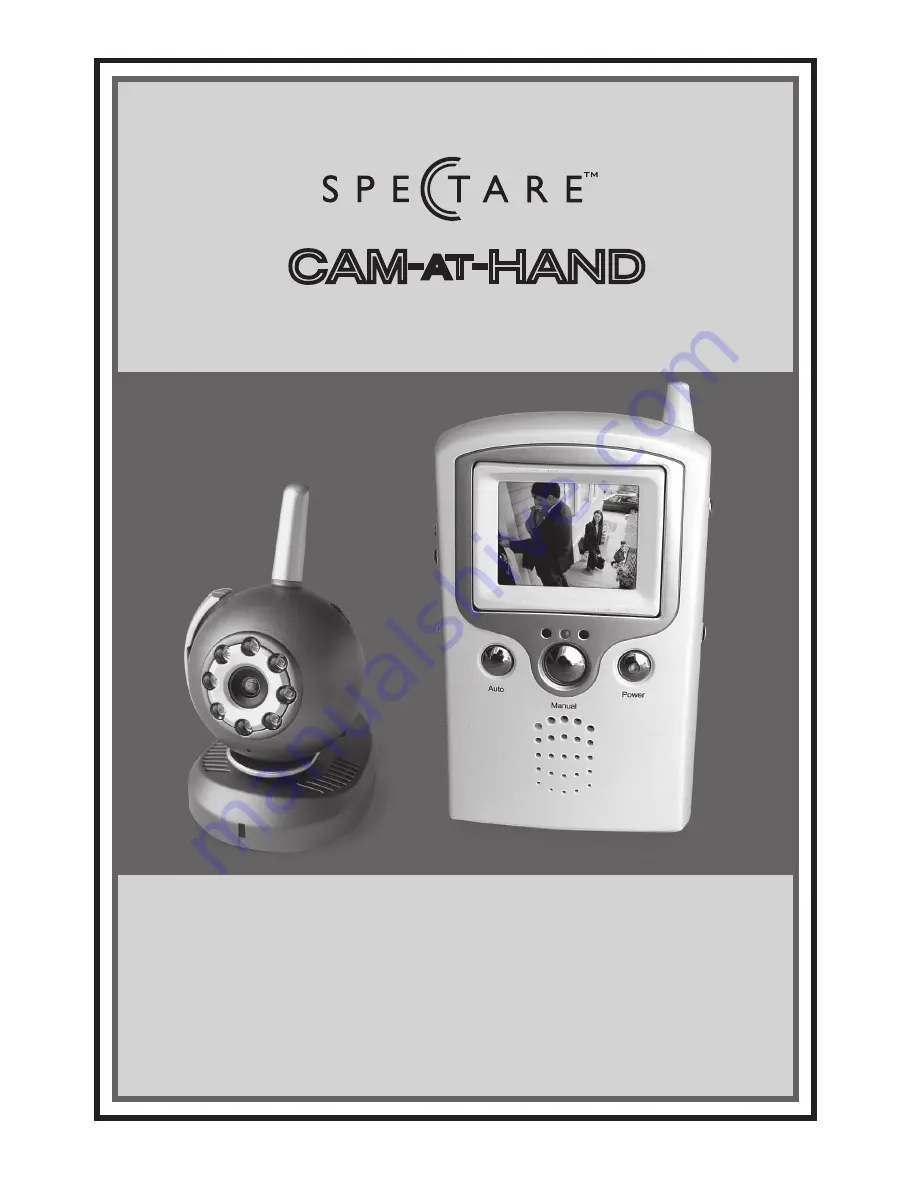
IMPORTANT
Thank you for purchasing the Spectare Portable
Wireless Security System. Please take some time
to read through and follow these important safety
and operation instructions.
WARNING: TO REDUCE THE RISK OF FIRE OR
SHOCK HAZARD, DO NOT EXPOSE THIS PRODUCT
TO RAIN OR MOISTURE.
CAUTION: RISK OF ELECTRIC SHOCK. DO NOT
DISASSEMBLE THIS UNIT. TO PREVENT THE RISK
OF ELECTRIC SHOCK, DO NOT REMOVE COVER.
NO USER- SERVICEABLE PARTS INSIDE. REFER
SERVICING TO QUALIFIED PERSONNEL.
VENTILATION
- The device should be situated so
that its location or position does not interfere with
its proper ventilation. For example, the unit should
not be situated on a bed, sofa, rug or similar sur-
face that may block the ventilation openings.
HEAT
- The device should be situated away from
sources of high heat such as radiators or stoves.
POWER SOURCE
- The device should be connected
to a power supply only of the type described in the
technical specification of this user guide.
CLEANING
- The device should be cleaned gently
using a soft cloth dampened with water. Do not
clean the inside of the unit.
NON USE PERIOD
- The power cord for the device
should be unplugged from the outlet when the unit
is left unused for a long period of time.
AVOIDING SURGES
- For added protection during a
lightning storm, unplug the device from wall outlets
to prevent damage to the product due to power line
surges.
OVERLOADING
- Do not overload wall outlets or
extension cords, as this may result in fire or electri-
cal shock.
SERVICING
- The user should not attempt to service
the device beyond those means described in the
operating instructions. All other servicing should
be referred to qualified service personnel.
Features
· Wireless system: 2.4GHz camera and monitor
· Includes one color camera with infrared Illumina
-
tion and sound sensing.
· Supports up to 3 cameras
· LCD monitor has with 3 modes of operation:
Scan, Auto & Manual
· Adjustable cycle time between cameras in
Auto mode
· LCD panel can be titled for a better viewing angle
· Adjustable brightness, color, contrast, alarm
volume and audio volume
· Output for connection to TV/VCR
· Plug & play installation
· Monitor and camera can be wall or table mounted
Contact
For questions and support on this product that can
Warranty
not be solved by your retailer please contact:
Spectare Products
6081 Meridian Ave Suite 70-308
San Jose, CA 95120
http://spectareproducts.com
[email protected]
The Spectare Logo and the Spectare brand are
trademarked by SuMaWah LLC, San Jose, CA.
Copyright ©2007 SuMaWah LLC.
All Rights Reserved Worldwide.
System Contents
Identify all parts before proceeding with installation
Camera
Monitor
Velcro
Strap
Cable
Adapter
Monitor
Adapter
Camera
Adapter
Wall Mounting
Hardware
Before You Install
• Position the camera in order to get a maximized view of the area.
• In order to get maximum transmission range, position the camera and monitor in a clear area so the
antenna is unobstructed.
Installing the Camera
1. Find a location for the Camera where its view is unobstructed and has access to electric outlet.
2. If neccessary, mount the Camera using the Velcro Strap or Wall Mounting Hardware. If mounting on a
wall, use the provided Wall Mounting Instructions and Drilling Template .
Velcro Strap
Camera
3. Insert the power adapter (9V DC) into the power jack at bottom of the camera unit and then plug into a wall
outlet.
4. Once the camera has been mounted adjust the camera head for the ideal viewing position.
For the best visual performance, mount the camera between 7 to 12 feet above the viewing area.
Adjusting the Camera
To get the best performance from the camera, please make the following adjustments on the camera.
• INFRARED: The camera contains built-in
InfraRed Illuminators (8 LEDs) that provide
short range night vision. Turn the Illuminators
off during day-time use by using the switch
located on the bottom right side of the camera.
• Sound Sensitivity: Adjust the sound trigger sensitivity using
the dial on the top right-hand side of the camera. Increasing
the Trigger setting will increase the ability of the camera to
detect sounds. This feature only works when used on Scan
Mode (see Scan Mode on page 5).
• CAMERA CHANNEL: The Portable Wireless Security
System can view up to 3 cameras. When adding a second
camera, set the CHANNEL SWITCH located on back of the
camera to position 2. When adding a third camera, set the
CHANNEL SWITCH to position 3. The first camera is preset to
position 1.
Installing the LCD Monitor (Receiver)
AC POWER CONNECTION: Plug in the Monitor unit using the AC adapter (6V DC) into the power jack on rear
of the monitor.
AC Adapter
Back of LCD Monitor
BATTERY OPERATION: Insert batteries or the optional Rechargeable Battery Pack as indicated below.
Optional Rechargeable Battery Pack sold separately.
Go to www.spectareproducts.com for ordering info.
Output to a TV or VCR for recording:
Using the provided AV Cable, plug one
end into the LCD Monitor and the other
end into the Audio (white) and Video
(Yellow) Input ports.
Wall Mounting
First install the Mounting Bracket to
the wall. The LCD Montior can then
be attached to the Mounting Bracket as
indicated here.
Back of LCD Monitor
Mounting Bracket
Optimizing the Spectare Monitor System
• The 2.4 GHz video signals pass easily through your home’s interior walls, but the signal may be reflected by
power wires or plumbing inside the wall.
• The most common sources of interference are microwave ovens, cordless phones or wireless internet
devices for PC (personal computer).
• Mount the monitor system far away from above devices or change the working channel to minimize the
interference.
Multi-Camera Operation
The Spectare Portable Wireless Security System is designed to work with up to 3 cameras.
Important: When using more than one camera, make sure each camera is assigned to an exclusive channel
by adjusting the corresponding SLIDE SWITCH to position 1, 2 or 3.
• On the Monitor unit use the DIP SWITCH located on the rear of the monitor to activate only the channels
that are in use — see the illustration below. Example: if you are only using one camera on Channel 1 the
switches for cameras 2 and 3 should be turned off otherwise the auto and scan features will be activated
on the channels that are not in use.
Monitor Functions
Power
• Press to turn the monitor ON/OFF
• The built-in LED on the POWER button indicates that the power is turned on,
If under battery operation the LED light will flash to indicate low battery
Volume
The audio volume of the monitor can be adjusted by tuning the VOLUME dial on the right side of the monitor.
Alarm Volume
The alarm volume of the monitor can be adjusted by tuning the ALARM VOLUME dial on the left side of the
monitor.
Menu
Pressing MENU button on the left side of the monitor:
• LED on, adjust BRIG/-
• LED flashing, adjust COLOR +/-
• LED off, adjust CO/-
MODES OF OPERATION
1. Manual Mode
• To select a specific camera to monitor, press the MANUAL button. The LCD monitor will show the video
from next open channel each time the MANUAL button is pressed.
• To avoid searching channels that do not have cameras assigned, set the DIP SWITCHES (located on the
rear of panel of monitor) for those corresponding channels up to the OFF position.
2. Auto Mode
• Pressing the AUTO button places the system in auto mode. In this mode, the system automatically
rotates through all active cameras.
• When a sound from a camera is detected that is higher than the sound sensitivity setting the monitor will
display the picture from the camera for a few seconds and give an audible alarm.
• To avoid searching channels that do not have cameras/transmitters assigned, set the DIP SWITCH
(located on the rear panel of the monitor) for those corresponding channels up to the OFF position.
• The dwell time (time taken to switch between cameras) is preset to 4 seconds and can be adjusted be-
tween 2~30 seconds. To adjust the time, press both the AUTO & MANUAL buttons simultaneously. Each
flash of the LED increases the dwell time by one second.
3. Scan Mode
•
•
Pressing the SCAN button places the system in scan mode. In this mode the monitor will go blank and is
put into standby. The system scans the active cameras continuously. If a sound is detected that is above
the pre-set sound trigger level of the camera the monitor will display the camera picture and an audible
alarm will sound.
Two minutes after the last sound detection the screen will return to standby/scan mode and the monitor
resumes scanning. Pressing the MANUAL or AUTO button will cancel this mode.
Trouble Shooting
If you are having trouble operating this product, please consult the guide below:
No Camera Picture
1. Check all connectors. Make sure camera(s) and the monitor are switched ON.
2. Ensure camera(s) & monitor are set to correct channel(s).
3. Make sure camera is within range of monitor.
Blank Monitor
1. Make sure the monitor is switched ON.
2. If using AC adapter, make sure it is plugged in.
3. Make sure all batteries are placed in right direction and have battery life.
Interference
1. Make sure each camera is within range of the monitor, and that no large obstructions
are interfering with the signal.
2. Try repositioning the camera, monitor or both to improve the reception quality.
3. Reposition other nearby equipment transmitting on 2.4 GHz frequency (cordless phones, Wireless Internet).
Audio problems
1. Ensure the volume is turned up sufficiently on the monitor.
2. Make sure the sound is within the microphone range.
3. If the unit emits a loud wailing sound (feeds back), try moving the camera away from the monitor or
angle the monitor differently.
Specification
Camera(Transmitter)
TV System: PAL or NTSC standard
Integrated Lens: 5.6mm, fixed focus
Resolution: 360 horizontal TV lines
Signal/Noise Ratio: 48dB
Image Sensor: 1/3”CMOS
Min. Illumination: 0.1 lux
Current Consumption: 150mA
Frequency Range: 2.41~2.47 GHz
Modulation: FM
Channel Selection: Electronic tuning with PLL
Overall Size: 3.75” W x 4.25”H x 2.45”D
95mmW x 107mmH x 62mmD
Monitor (Receiver)
Frequency Range: 2.41~2.47GHz
Signal/Noise Ratio: 38dB
Current Consumption: 320mA
Channel Selection: Electronic tuning with PLL
Overall Size: 2.98”W x 4.65”H x 1.83”D
75mmW x 118mmH x 46mmD
Battery Life
Alkaline Battery
(optional for monitor) Approx. 4 hrs.
Rechargeable battery pack
(optional for baby monitor) Approx. 4 hrs.
General
Operating Temperature -10°C to 40°C
14°F to 104°F
Humidity Less than 85%
Approvals
This device complies with part 15 of the FCC rules.
Operation is subject to the following two conditions:
• This device may not cause harmful interference.
• This device must accept any interference
received, including interference that may cause
undesired operation.
CE directive 95/5/EC, EMC directive 89/336/EEC, LV
directive 73/23/EEC.
This class B digital apparatus complies with Cana-
dian ICES-003.
Spectare is a registered trademark of SuMaWah LLC. © 2007
www.spectareproducts.com
Please contact the original retail location where this
product was purchased to obtain warranty
information and service.
MADE IN CHINA
Wall Mount
User Guide for the Spectare
Portable Wireless Security System
Model: SP 06241
CAM
-
AT
-
HAND
2
user's guide
1
Spectare Portable Wireless Security System
4
user's guide
3
Spectare Portable Wireless Security System
6
user's guide
5
Spectare Portable Wireless Security System








