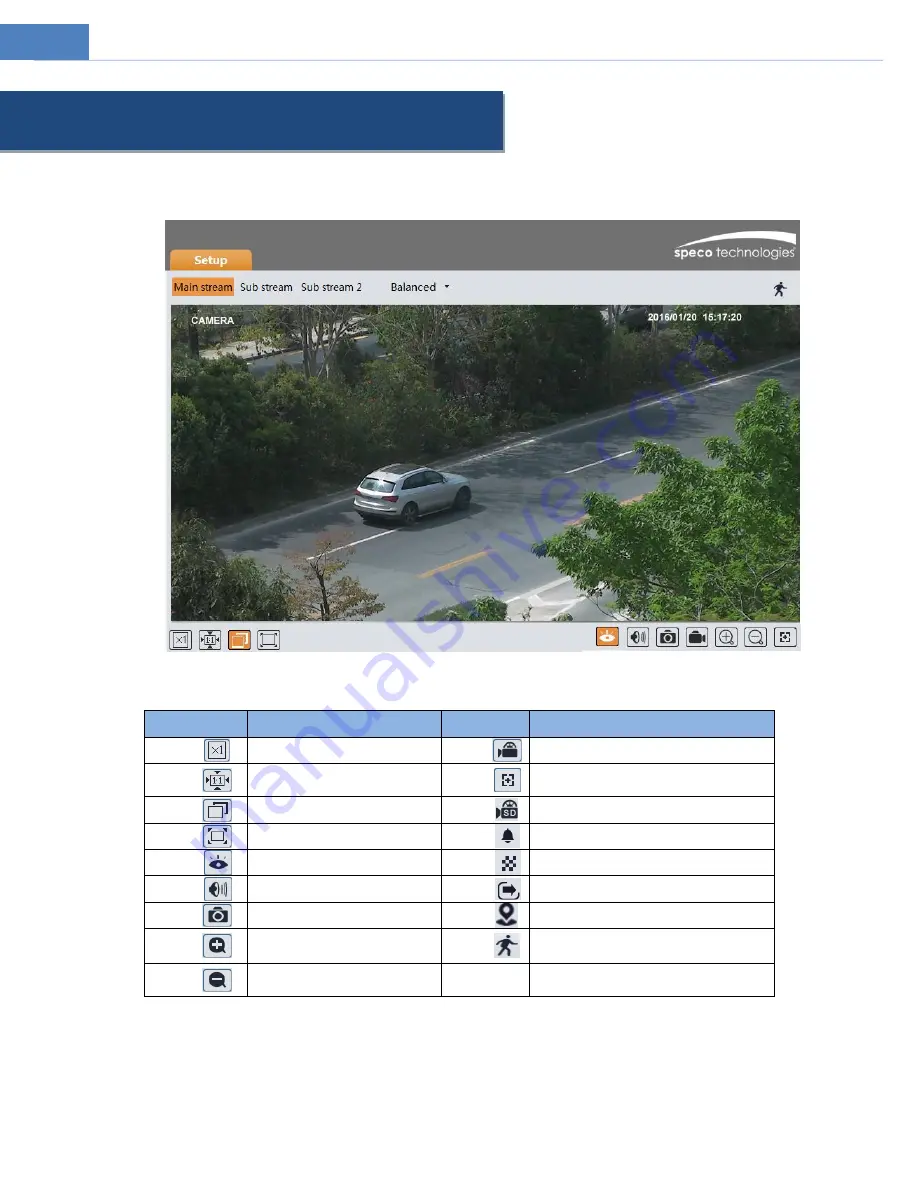
4
3
Live View
The window below will be shown after logging in.
The following table describes the icons on the live view interface
Icon
Description
Icon
Description
Original size of resolution
Start/stop local recording
Fit (correct scale)
Zoom/Focus control (for motorized
models)
Auto (fill the window)
SD card recording indicator
Full screen (show video only)
Abnormal clarity indicator
Start/stop live view
Scene change indicator
Enable/disable audio
Line crossing indicator
Snapshot
Intrusion indicator
Zoom in (for motorized models)
Motion alarm indicator
Zoom
out
(for
motorized
models)
z
All indicator icons above will flash in live view interface only when the corresponding events are enabled.
z
In full screen mode, to exit, double click on the mouse or press the ESC key on the keyboard.
Click the zoom/focus control button to show the control panel. The descriptions of the control panel are as follows:









































