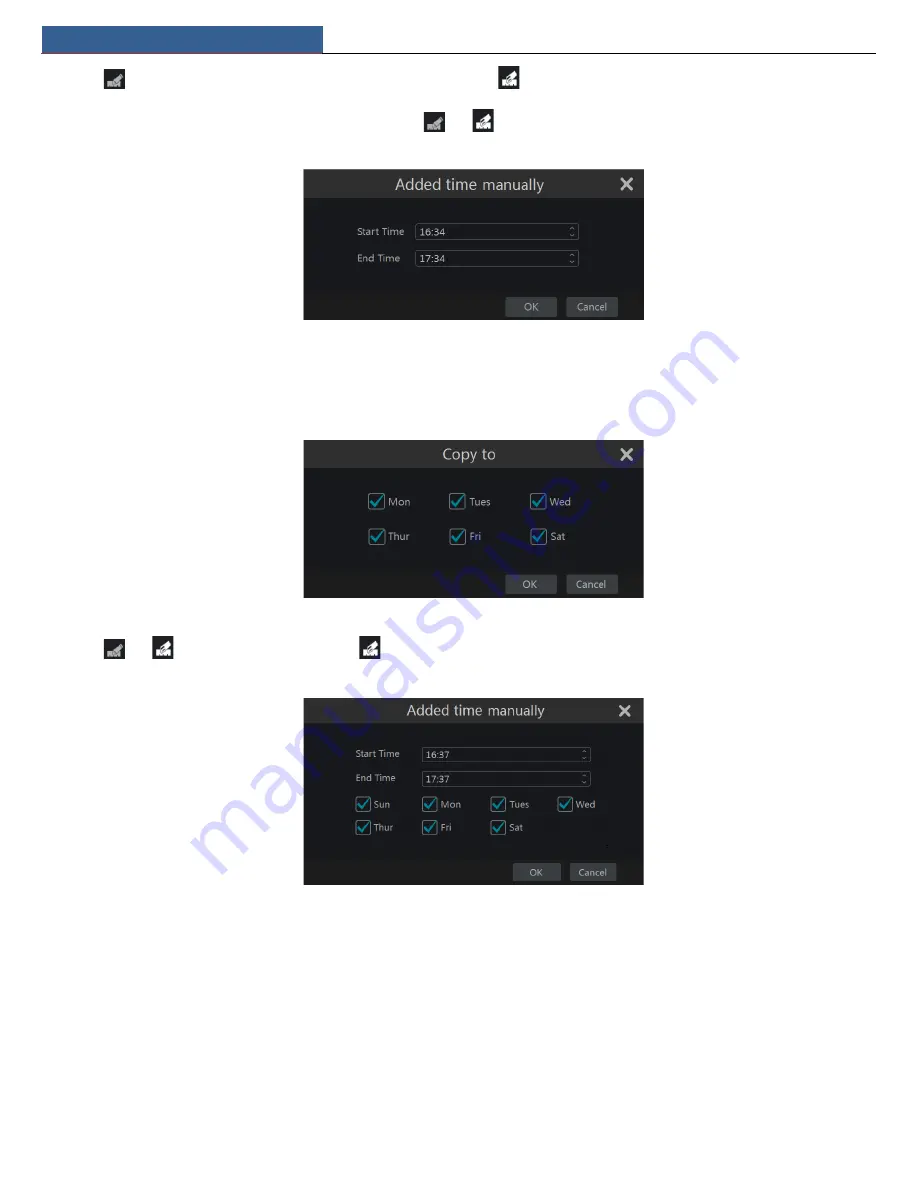
Record & Disk Management
NVR User Manual
31
Click
and then drag the cursor on the time scale to set record time; click
and then drag the cursor on the time scale to delete the selected
area.
You can manually set the record start time and end time. Click
or
and then click “Manual” on each day to pop up a window as shown
below. Set the start and end time in the window and then click “OK” to save the settings.
Click “All” to set all day recording; click “Reverse” to swap the selected and unselected time in a day; click “Clear All” to clear all the selected area in
a day.
Click “Copy To” to copy the schedule of the day to other days. Refer to the picture below. Check the days in the window and then click “OK” to save
the settings.
Set Week Schedule
Click
or
and then click “Manual” beside
to set the week schedule. Refer to the picture below. Set the start and end time, check the
days in the window and then click “OK” to save the settings.
Click “All” to set all week recording; click “Reverse” to swap the selected and unselected time in a week; click “Clear All” to clear all the selected area
in a week.
7.3.2 Record Schedule Configuration
Click Start
Settings
Record
Record Schedule
Schedule Configuration to go to the interface as shown below. Set the schedule of sensor record,
motion record, timed record and intelligence record. Click “None” in the drop-down menu to clear the schedule. Click “Apply” to save the settings.
Содержание N4NRL
Страница 38: ...Record Disk Management NVR User Manual 34 ...
Страница 71: ...FAQ NVR User Manual 67 ...
















































