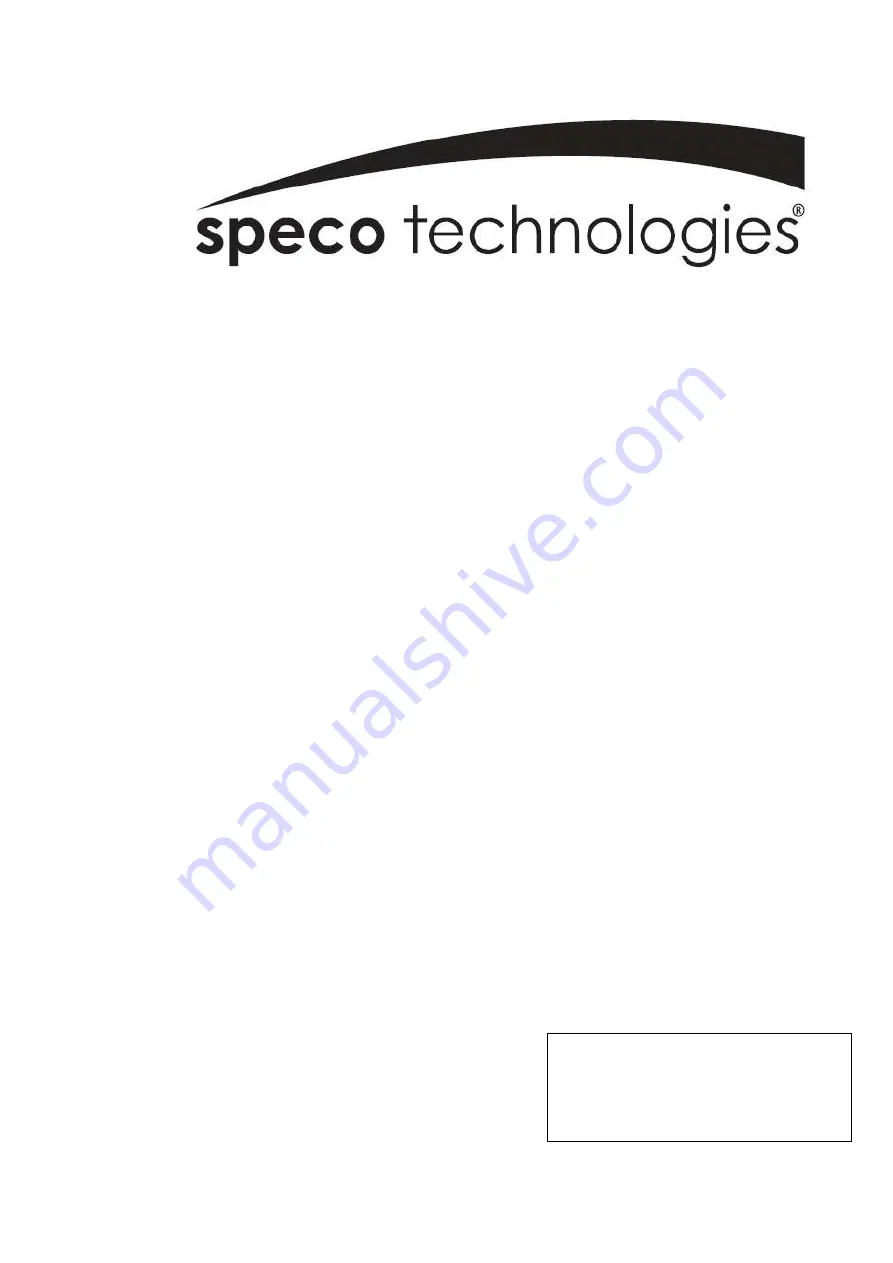
i
Speco Internet Protocol (SIP)H.264
Series Camera Instruction Manual
(Version 1.0.0)
SIP H.264 Megapixel Cameras
SIPMPBVFH & SIPMPDVFH
Speco Technologies
200 New Hwy, Amityville, NY 11701
800-645-5516 www.specotech.com
All manuals and user guides at all-guides.com
all-guides.com