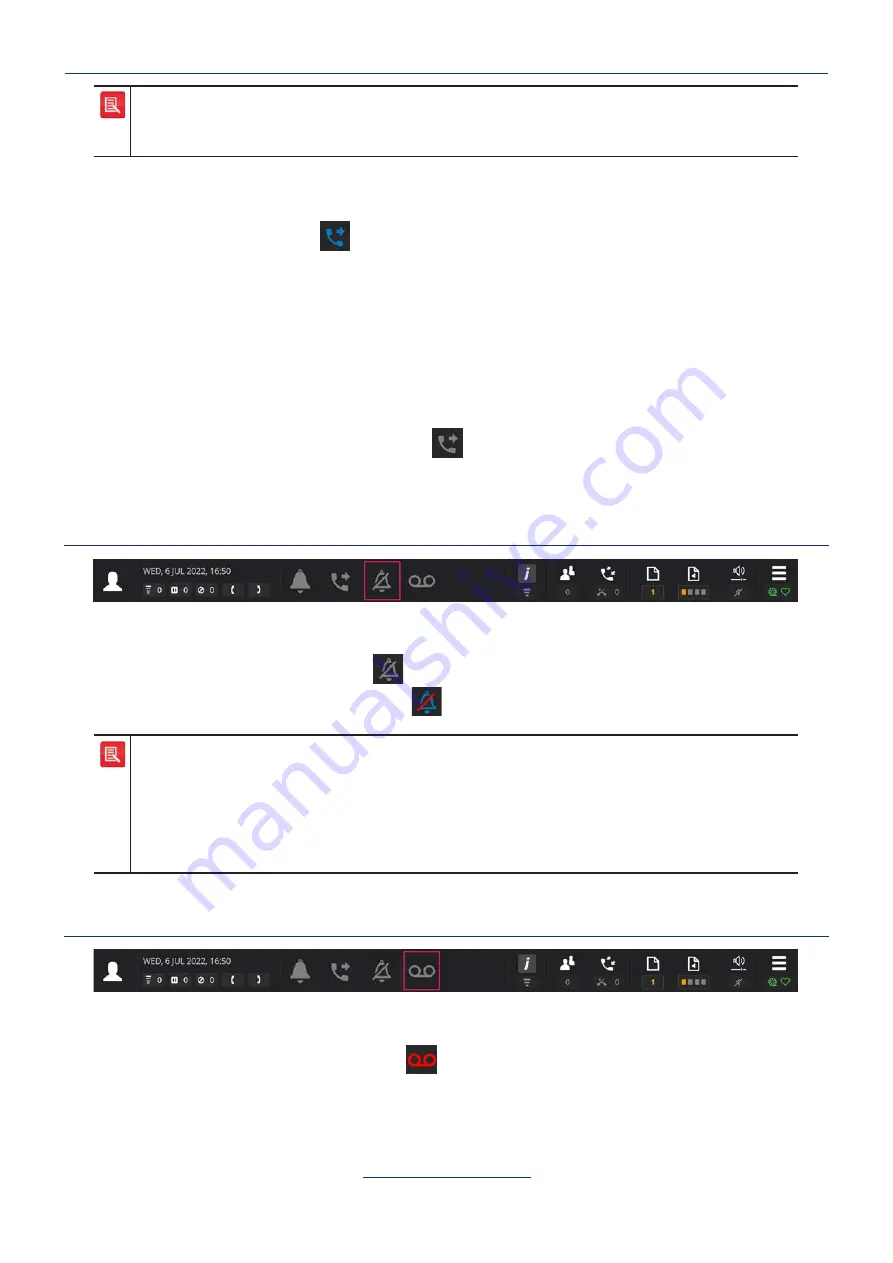
24
ARIA Touch User Guide
ARIA Click Elements
•
Call forwarding functionality may not be available due to your user privileges. If unavailable, contact
your System Administrator.
•
Call forwarding applies to your default line.
To deactivate call forwarding:
1. Touch the
call forwarding
softkey.
2. Deselect the type(s) of call forwarding:
• Always
• On No Answer
• On Busy
3. Touch
OK
to confirm settings.
4. This displays the
alert override
softkey as
indicating that call forwarding has been
deactivated.
Do Not Disturb
The
do not disturb
softkey indicates whether audible alerts (for incoming calls) are activated/
deactivated.
To activate, touch the
do not disturb
softkey.
This displays the
do not disturb
softkey as
. Repeat to deactivate do not disturb.
•
Unlike Alert Override that switches off immediately after the active call is cleared, Do Not Disturb
stays active until pressed again to deactivate.
•
Does not prevent intercom calls being auto answered. To prevent intercom calls being auto
answered, see
.
•
Do Not Disturb functionality may not be available due to your user privileges. If unavailable, contact
your System Administrator.
Voicemail
When configured by your system admin, the voicemail softkey turns red to show there is unread
voicemail.
To access voicemail, touch the
voicemail
softkey.
Содержание ARIA Touch
Страница 10: ...10 ARIA Touch User Guide Getting Started...
Страница 46: ...46 ARIA Touch User Guide Call Handling...
Страница 60: ...60 ARIA Touch User Guide Conferencing...
Страница 76: ...76 ARIA Touch User Guide Frequently Asked Questions...






























