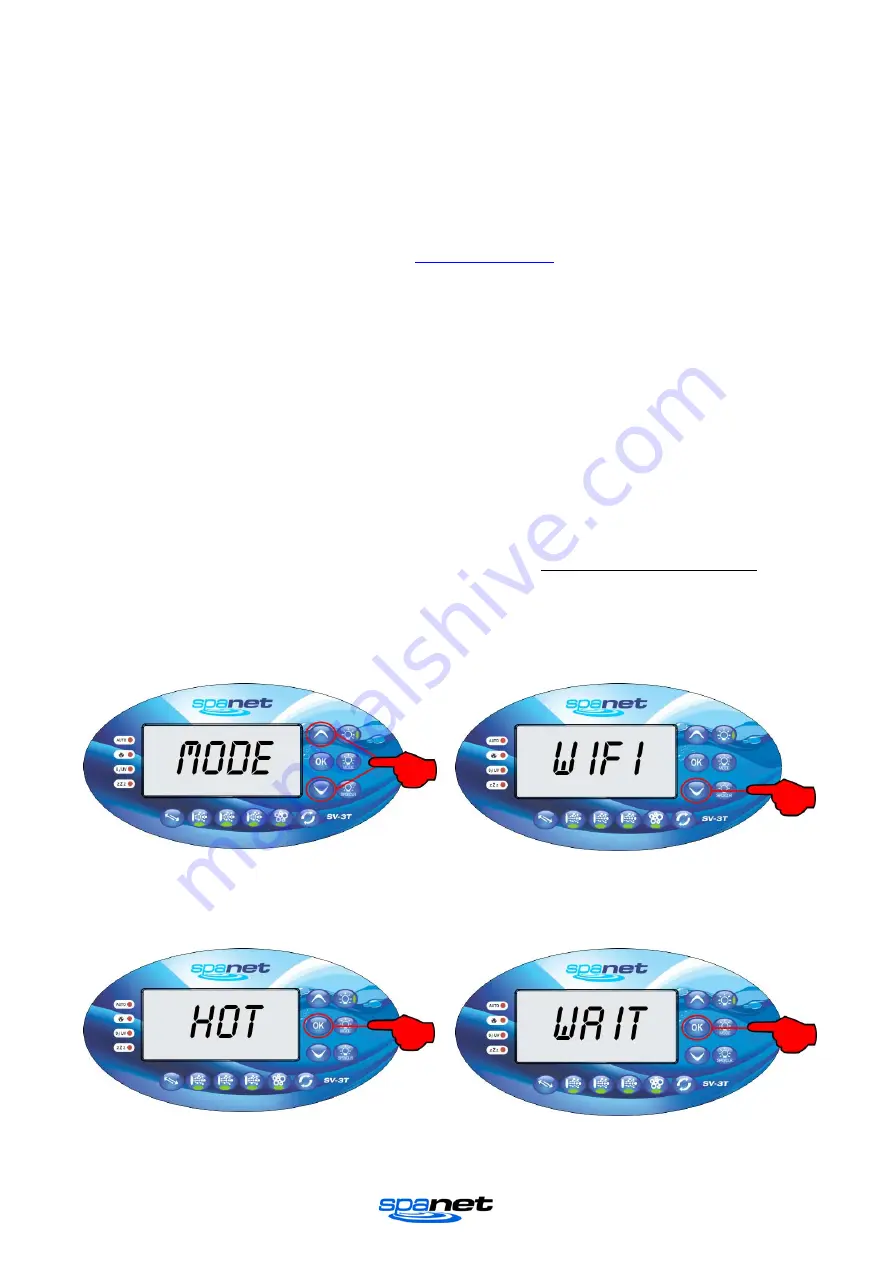
V.1605
Page | 8
NOTES FOR REGISTERING A USER ACCOUNT:
1)
If your chosen username has already been taken a “MEMBER EXISTS” error will appear once you
click REGISTER. Enter a different username and try again.
2)
Only one user account can be registered to an email address. If you attempt to register multiple
accounts with the same email address a “MEMBER EXISTS” error will appear.
3)
The chosen username and email address must not have been used before for successful
registration with the SpaNET server.
4)
If you have made a mistake or are experiencing difficulties with your user account registration, or
wish to change your details please email
Configure your Spa/WiFi module
Once you have registered a user account with SpaNET you are now ready to configure your spa.
The configuration process is a once off setup event that programs the SpaNET WiFi module with
your wireless router’s login details (SSID and password) to provide Internet access to your spa.
Unless your router login details change (i.e. you change ISP) you will never need to run the
setup procedure again. The login details will be stored in the SpaNET WiFi module and will be
remembered even if power to the spa or router is turned OFF. To complete the process require:
a)
An active WiFi, 3G or 4G Internet connection on your smart device
b)
Your login credentials for your wireless router (SSID name and password)
c)
Router left in default WPA/WPA2 security encryption. DO NOT use WEP encryption.
Step 1: On your spa side keypad press and
hold the UP + DOWN buttons simultaneously
until the display shows [MODE]
Step 2: Press the DOWN button multiple times
until display shows [WIFI]
Step 3: Press the OK button and the display
will show [HOT]
Step 4: Press the OK button to activate the Hot
Spot mode. The display will briefly show [WAIT]
The above steps place the SpaNET WiFi module into Hot Spot Mode (HOT) enabling your smart
device to connect directly to the WiFi module for configuration.
Содержание SV SmartLINK
Страница 1: ......



































