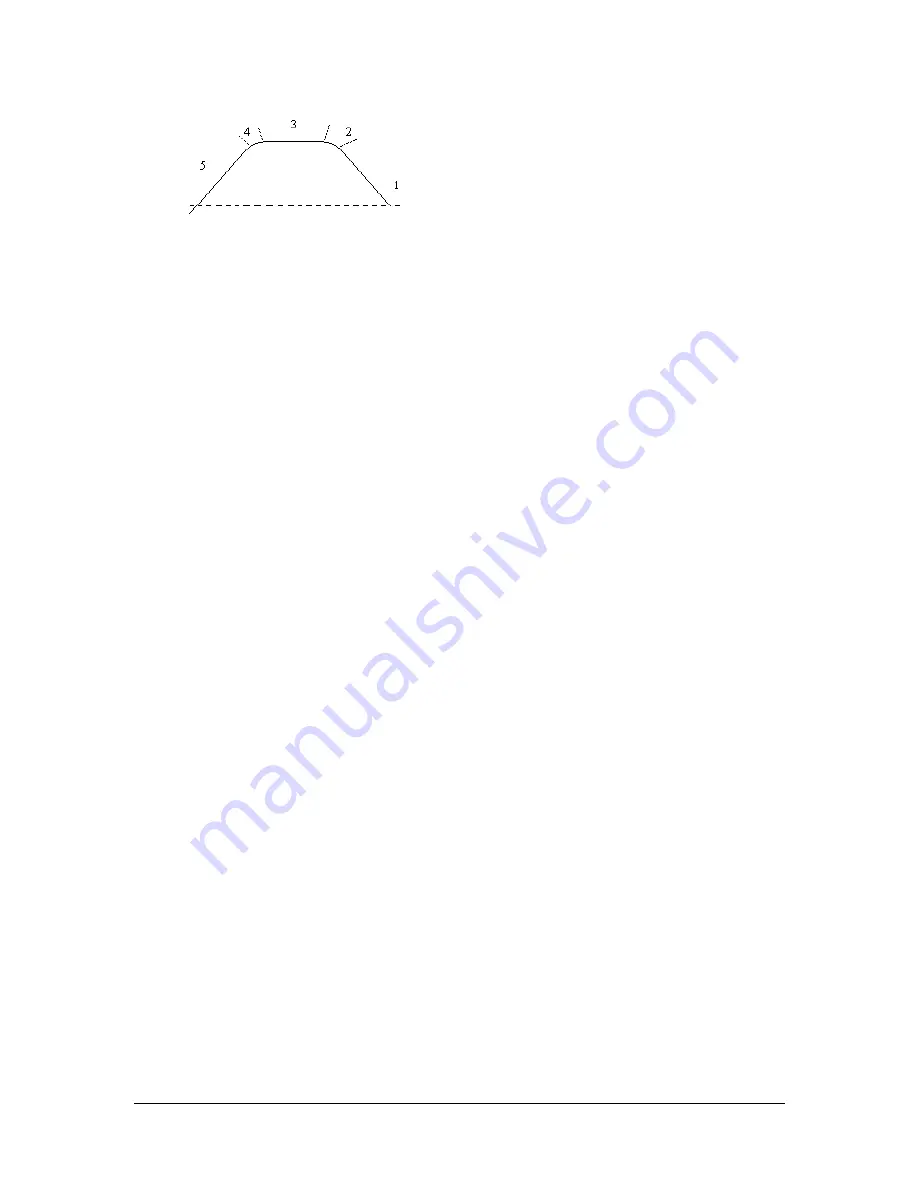
TRAK Machine Tools
Southwestern Industries, Inc.
The ProtoTRAK DXF Converter Operating Manual
26
The groove must also begin and end at the
same X dimension. In the sample to the
left, the converter would give an error when
selecting these three lines as a groove
event because line 5 does not end at the
same x dimension as line 1 does. The Add
Line feature could be used in this case.
4.8.2 Chaining
Chaining is a powerful feature of the DXF Converter that enables you to program Cycles
quickly and easily. You will be asked if you want to chain when you select Cycle. To use
chaining select Yes, then click on the first line of the Cycle. The first line you select will
determine the starting point of the cycle. You will then be prompted to continue. This
second line tells the ProtoTRAK which direction to go.
Once the chaining begins, it will continue in the direction you choose until it encounters
one of the following:
•
A gap that exceeds the gap tolerance (see Section 4.4.3).
•
An intersection or branch that requires a decision from you. If this is encountered,
the system will prompt you to select the direction by clicking the next line or arc
segment you want included in the pocket or profile.
To end the chaining process on a Cycle, simply select the Event button to fill in the
additional event data or select the same or a different event type. You can use the Undo
button to un-select any number of steps in the chain, one step at a time.
4.8.3 Color Schemes and Status Flags
Through out the conversion process geometry changes colors from white, to purple, to
blue to green.
White
–
Geometry not yet associated with any ProtoTRAK event.
Purple
–
Geometry has been associated with a ProtoTRAK event; the event type is still
current and the Undo feature active for that event.
Blue
–
Geometry has been associated with a ProtoTRAK event; the event type is no
longer current (you changed event types) or the Event button has been pressed.
Additional information needs to be entered before the event is complete. Undo feature
does not work on the event.
Green
–
The event has been completely defined; no further input is needed.
When you click on the Event button to enter data necessary to complete an event, you
will notice the “Not OK” flag
at the top right-hand corner. Once the event definition is
complete, the flag changes to
“OK”.
This geometry color and flag status scheme will be the same for all events throughout
the entire DXF converter process.
4.8.4 Completing the Event
Once you choose the event type and then click on the features on the print, there are
two ways to fill in the rest of the information such as feed rates and tool numbers:


























