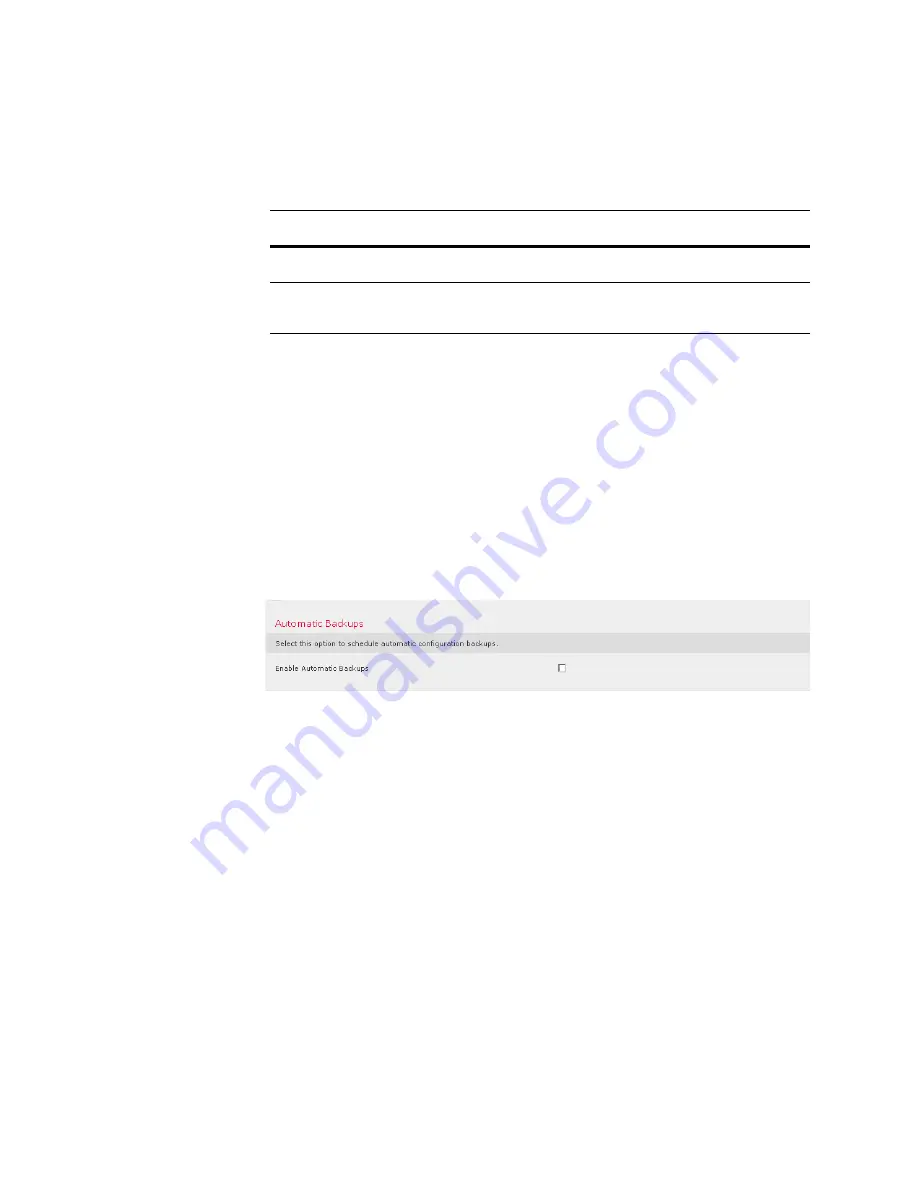
Version 5.2
Sourcefire 3D System Installation Guide
100
Setting Up a Sourcefire 3D System Appliance
Initial Setup Page: Defense Centers
Chapter 4
Note that security zones are a Defense Center-level configuration which the
system does not create until you actually register the device to the Defense
Center. Upon registration, if the appropriate zone (Internal, External, or Passive)
already exists on the Defense Center, the registration process adds the listed
interfaces to the existing zone. If the zone does not exist, the system creates it
and adds the interfaces. For detailed information on interfaces, inline sets, and
security zones, see the
Sourcefire 3D System User Guide
.
Automatic Backups
The device provides a mechanism for archiving data so that configuration and
event data can be restored in case of failure. As part of the initial setup, you can
Enable Automatic Backups
.
Enabling this setting creates a scheduled task that creates a weekly backup of the
configurations on the device.
End User License Agreement
Read the EULA carefully and, if you agree to abide by its provisions, select the
check box. Make sure that all the information you provided is correct, and click
Apply
. The device is configured according to your selections and is ready to be
added to its managing Defense Center.
Initial Setup Page: Defense Centers
For all Defense Centers, you must complete the setup process by logging into the
Defense Center’s web interface and specifying initial configuration options on a
setup page. You must change the administrator password, specify network
settings if you haven’t already, and accept the EULA.
Access Control
none
none
none
Network
Discovery
Passive
none
first pair assigned to
Passive zone
Initial Configurations Based on Detection Mode (Continued)
D
ETECTION
M
ODE
S
ECURITY
Z
ONES
I
NLINE
S
ETS
I
NTERFACES






























