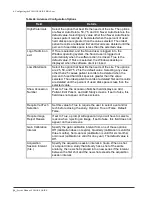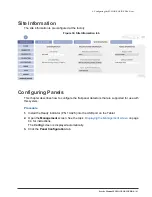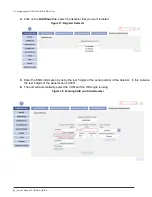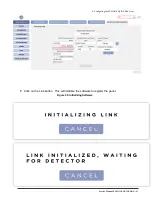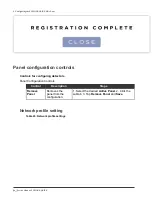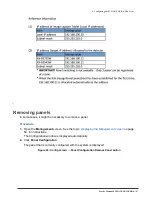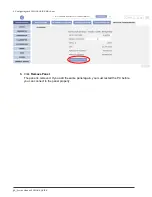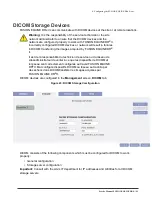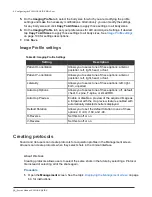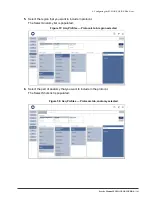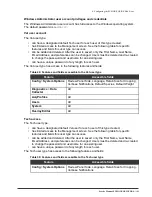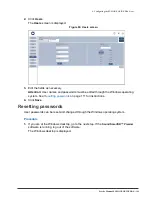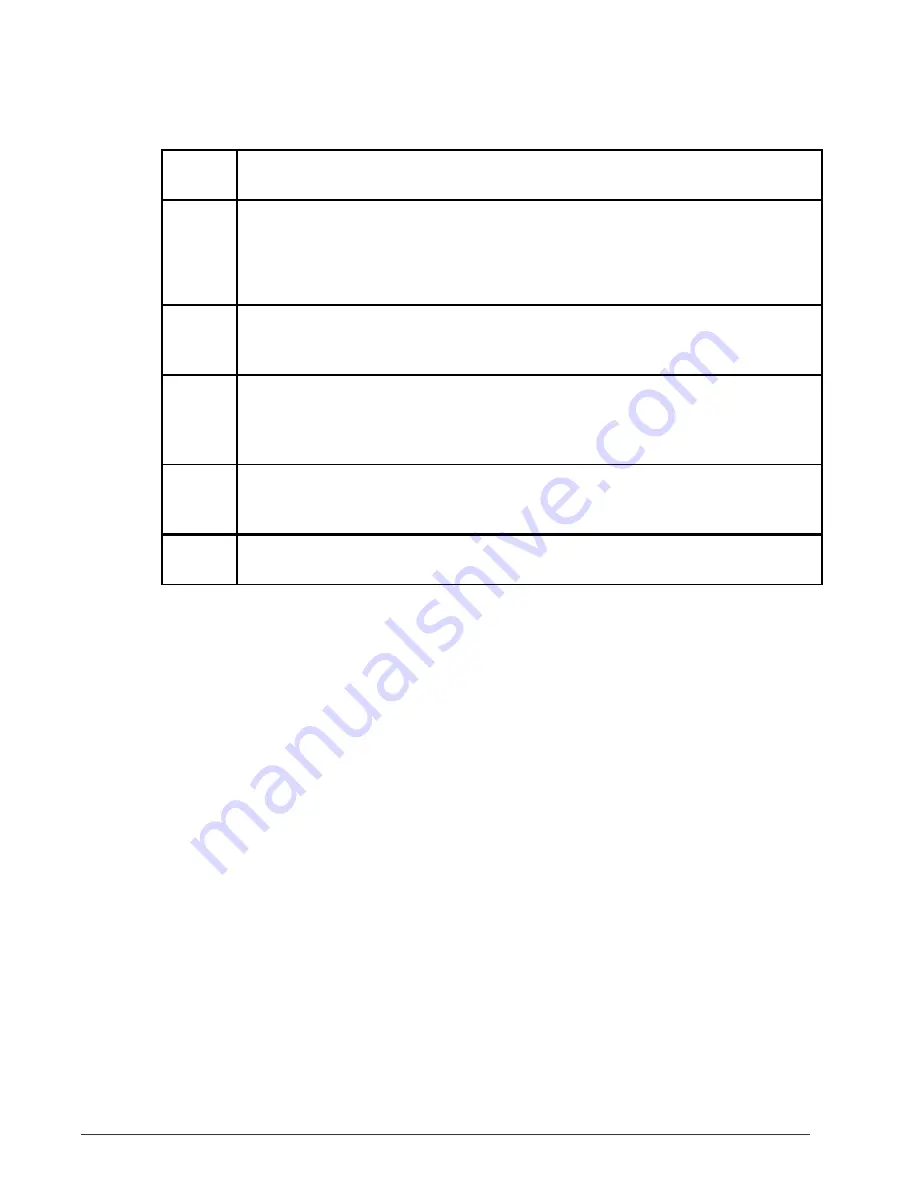
94 | Service Manual: FUSION EQUINE
DR®
4. Configuring the FUSION EQUINE DR
®
X-ray
System
A
Type the name for the device. The field supports a name of up to 64
characters. The characters ^ and \ are not supported.
B
The AE Title of the DICOM device. This is the Application Entity title that is
required for DICOM functionality.
Important:
The AE title is case-sensitive and must contain no more than 16
characters.
C
Select the check box if the server is an ANTECH Imaging Services (AIS)
server. An AIS server allows authorized access to images and reports at any
time from any Internet-enabled computer. The default setting is deselected.
D
Type the IP address of the DICOM server where the images are sent.
The IP address must conform to the standard format for IP addresses:
xxx
.
xxx
.
xxx
.
xxx
, where
xxx
is an integer from 0-255. Contact the site IT
department or PACS administrator for the IP address of the storage server.
E
Specify the port number for the DICOM server connection. The default is
blank. Contact the site IT department or PACS administrator for the IP address
of the storage server.
F
Select this check box if you want to automatically send studies and images to
the storage server. The default is deselected.
4.
Complete the fields, and click
Save
to save the storage server.
5.
Optional: You can verify the connectivity between the system and the new device by
clicking
Ping
or
Echo
.
Ping
Verifies that there is network communication between the PC and the DICOM
device.
Echo
Verifies that there is network communication and that the DICOM device can
respond to communication from the PC.
6.
Optional: If more than one storage server is configured, you can specify the default device
by selecting the device and clicking
Default
.
Configuring Acquisition Profiles
Acquisition profiles are required to take images with the digital radiography system. This
section describes how to configure acquisition profiles for the installation site.
About this task
Acquisition profiles consist of two parts: profile settings and protocols.
Procedure
Содержание FUSION Equine DR II
Страница 2: ... 2022 Sound company All rights reserved This page left blank intentionally ...
Страница 10: ......
Страница 28: ...10 Service Manual FUSION EQUINE DR II 1 System Overview Table 9 AX B2735W technical specifications ...
Страница 30: ...12 Service Manual FUSION EQUINE DR II 1 System Overview Table 11 Canon AX B2735W Wireless Communications ...
Страница 31: ...Service Manual FUSION EQUINE DR II 13 1 System Overview Table 12 Canon AX Series Panel Battery Specifications ...
Страница 35: ...Service Manual FUSION EQUINE DR II 17 1 System Overview ...
Страница 37: ...Service Manual FUSION EQUINE DR II 19 1 System Overview Table 17 Ready Indicator part names and functions ...
Страница 38: ...20 Service Manual FUSION EQUINE DR II 1 System Overview Figure 10 Ready Indicator dimensions ...
Страница 75: ...Service Manual FUSION EQUINE DR II 57 3 Installing the FUSION EQUINE DR II System ...
Страница 77: ...Service Manual FUSION EQUINE DR II 59 3 Installing the FUSION EQUINE DR II System ...
Страница 175: ...Service Manual FUSION EQUINE DR 157 ...