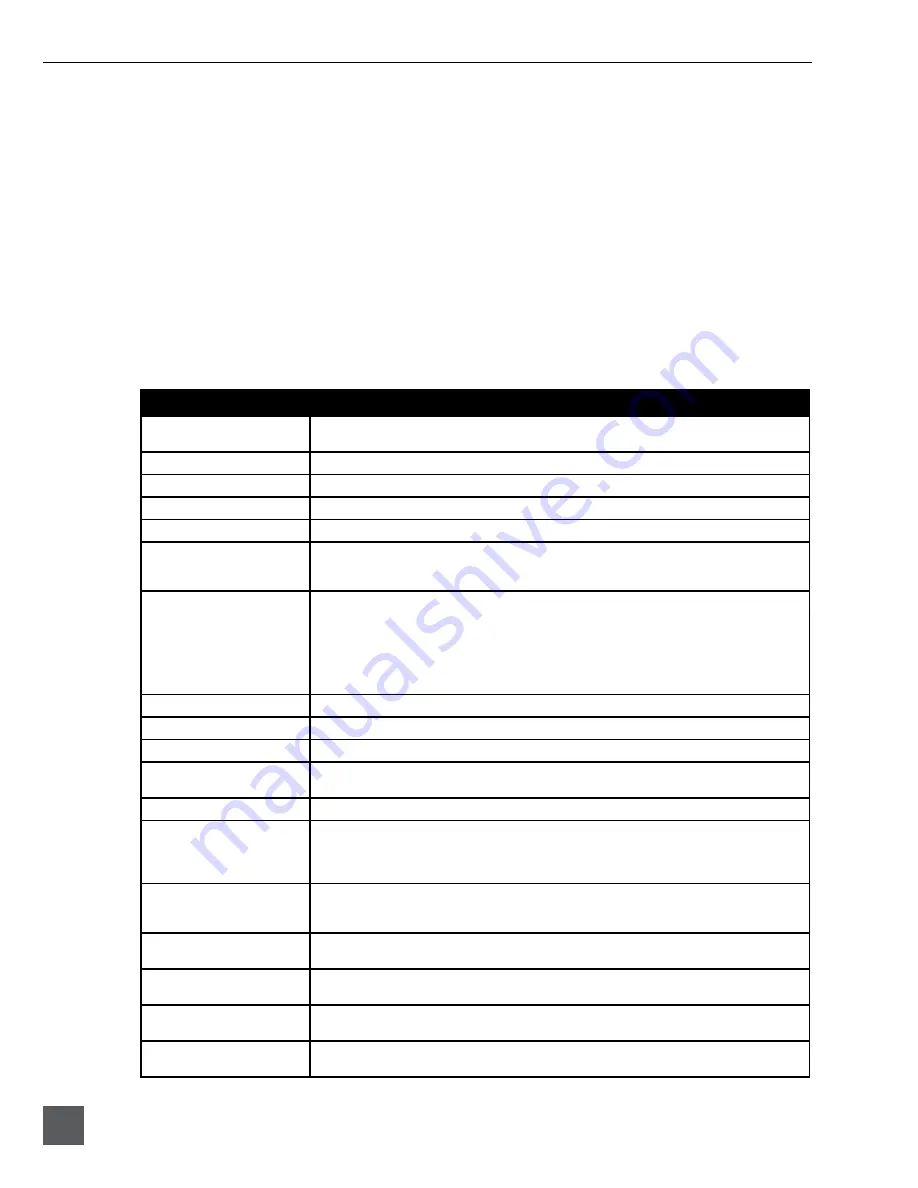
702 User Guide and Technical Information
54
v. 2.67
Features and specifications are subject to change. Visit www.sounddevices.com for the latest documentation.
Connecting the CL-1
1. Connect the included C. Link cable to the 702’s C. Link Input connector.
2. Connect the opposite end of the C. Link cable to the CL-1’s C. Link connector.
3. Connect a PS/2 keyboard to the PS/2 connector on the CL-1.
4. Connect switches between assigned pins 1-6, pin-7 (ground), and pin-8 (+5V) on the CL-1. (
See
Logic
Inputs and Outputs
)
The C. Link port on the 702 provides power for CL-1 operation.
Keyboard Assignments
Standard keyboard shortcuts have been pre-assigned and are listed below.
Menu Keys
Shortcut Key
Function
Space Bar
Enters Playback Mode
Pauses take while in Playback Mode
Escape
Cancel – Exits without saving in all menus
Enter
Ok – Exits with saving in all menus (Check Mark or Edit)
Up Arrow
Mirrors the LCD Up Arrow in all menus
Down Arrow
Mirrors the LCD Down Arrow in all menus
Left Arrow
Mirrors the LCD RWD Arrow in all menus
Custom Route User Interface – Un-assign Route
Time Menu – Moves to previous field
Right Arrow
Mirrors the LCD FFWD Arrow in all menus
Custom Route User Interface – Assign Route.
InRoute User Interface – Edit if on ‘Custom Route’
File User Interface – Selects Options for Folders/Files when displayed
Shortcut Edit User Interface – Edit shortcut if on shortcut number
Scene/Track Lists – Edits (Same as hitting Play button)
Time Menu – Moves to next field.
CTRL + Up Arrow
Setup User Interface Menu - Moves to the previous category
CTRL + Down Arrow
Setup User Interface Menu - Moves to the next category
Page Up
Setup User Interface Menu - Moves to the previous category or marker
Page Down
Setup User Interface Menu - Moves to the next category or marker
Shortcut Edit User Interface Menu – Same as Enter
Menu
Enters the Setup Menu
Home
Setup User Interface Menu - Moves to the top of the list.
File User Interface – Moves to the top of the list
Shortcut Edit User Interface – Goes to first shortcut number or Hot Key
String User Interface – Goes to the beginning of the string
End
Setup User Interface Menu - Moves to the bottom of the list.
Shortcut Edit User Interface – Goes to last shortcut number or Hot Key
String User Interface – Goes to the end of the string being edited
Delete
Scene/Track Lists – Deletes entry when permitted
String User Interface – Deletes character when permitted
Insert
Setup User Interface Menu - Toggles Markers
String User Interface – Inserts a space when permitted
Custom Assignment
“Hot Key”
Shortcut Edit User Interface Menu - Selects Hot Key In Set Key Mode
Global - Executes Command if function is assigned to Hot Key
01 - 99 (number sequence)
Setup User Interface Menu – Jumps to menu list number.
Shortcut User Interface Menu – Jumps to shortcut number.
Содержание 702
Страница 2: ...backside front cover ...
Страница 78: ...702 rev 2 67 Printed in U S A ...






























