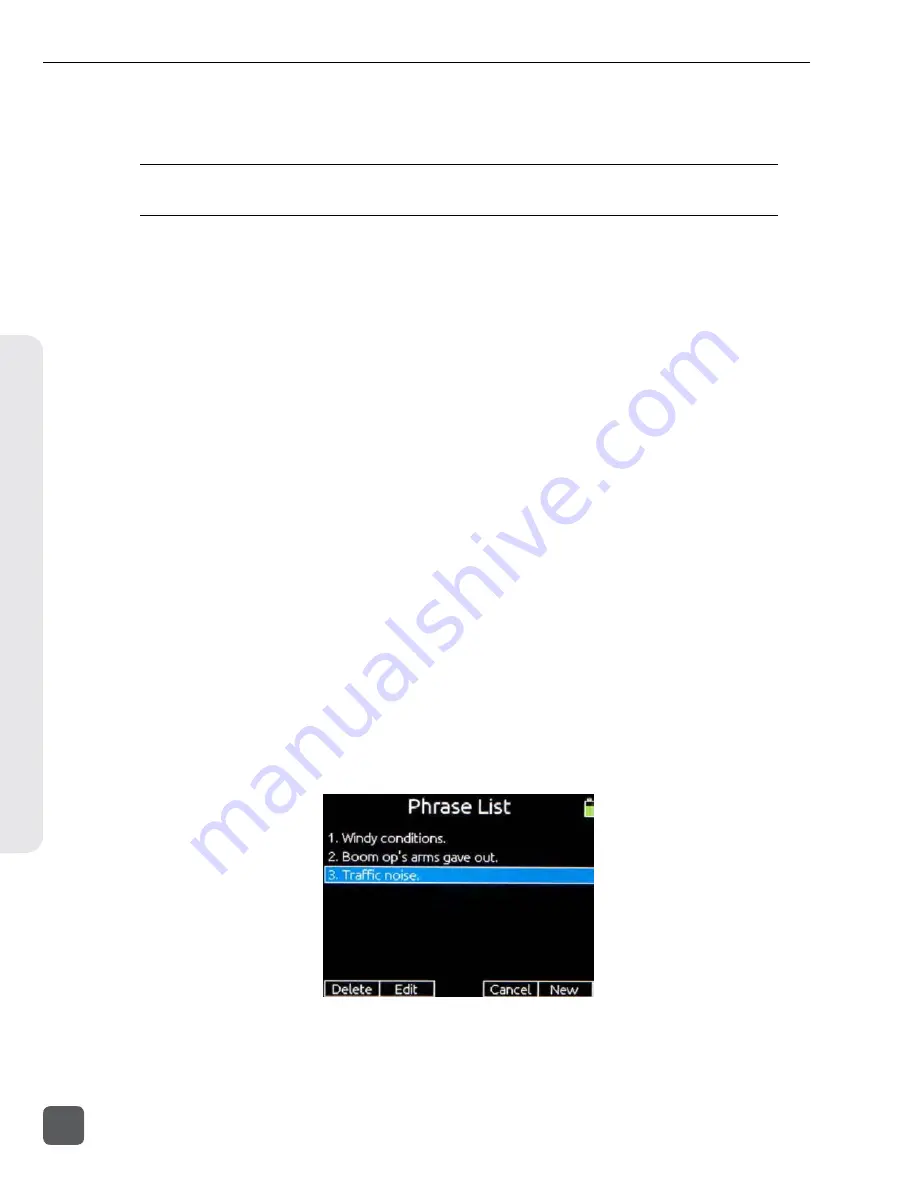
3.
Rotate the Headphone Encoder to select scene name from the Scene Name List.
4.
Enter a new scene name. The scene name will be changed in the metdata of all files for this
take, and all files for this take will be renamed to reflect the new scene name.
A scene name can be removed from the Scene Name List by sliding the Slate/Tone Switch right when the
scene name is highlighted in the Scene Name List.
To quickly edit the scene name, press and hold the Headphone Encoder then slide the RTN / FAV
Switch left. This will display the on screen keyboard where the scene name can be edited directly.
When accessed during record, the scene name of the currently recording take will be edited. When
accessed at any other time, the scene name of the next take will be edited.
Scene Increment
By default Scene names will not increment. When Setup Menu option
FILE STORAGE > Scene Increment Mode
is set to either
Character
or
Numeric
, scene names can be
incremented manually by pressing and holding the Headphone Encoder, then sliding the Transport
Control right (Fast Forward). If the current scene name does not end in a number or letter, a “1” or
“A” will be added (for Numeric or Character increment mode, respectively). If a scene name does
end in a letter or number, the letter or number will be incremented.
Take Notes and Phrases
The Notes metadata field is used to provide extra information about a take that is not accounted for
with the other metadata fields.
Phrases
Often, a particular phrase will be used in the notes field of many different takes. To save data entry
time, the 633 provides the ability to save phrases that can be entered into the notes field quickly. To
edit, create, and use phrases:
1.
Enter the Take List (Menu Headphone Encoder press or
FILE STORAGE > Take List
).
2.
Highlight the take to be edited, and slide the RTN / FAV Switch left or right.
3.
Select the Notes field and press the Headphone Encoder.
4.
Select
<Use Phrase>
and press the Headphone Encoder to enter the Phrase List.
5.
To use a phrase, select it in the list and press the Headphone Encoder. To create a new phrase,
slide the RTN / FAV Switch right. To edit a phrase, select it in the list and slide the Slate/Tone
Switch right. To delete a phrase, select it in the list and slide the Slate/Tone Switch left.
The Phrase List can also be accessed by holding the Headphone encoder and then sliding the RTN /
FAV Switch right. When using this shortcut during recording, the phrase selected will be applied to
the currently recording take. When using this shortcut during standby, the phrase will be applied to
the last take recorded. This shortcut is not available during playback.
633 User Guide and Technical Information
46
v. 1.02
Features and specifications are subject to change. Visit www.sounddevices.com for the latest documentation.
File Manag
ement






























