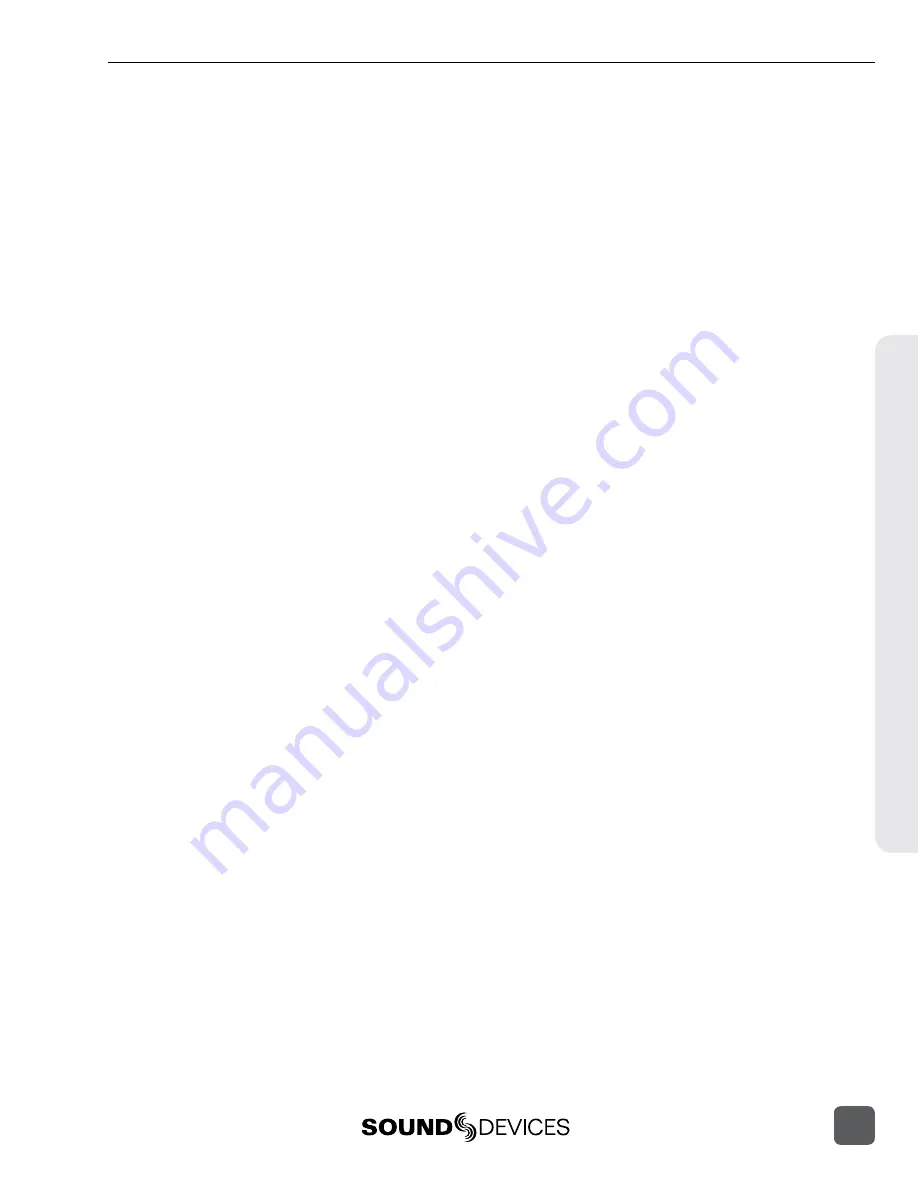
Take Number
A take is a single recording that is represented by a single poly or mp3 file or a group of monophonic
files on each media. Takes are labeled numerically and begin at the number 1. Each new recording
creates a new take. The take number will increment by one until it is reset. Take numbers will be two
digits to 99 (01-99) and digits will be added accordingly from 100 and up. By default, take numbers
will reset when a new Scene is selected or when a new Daily folder is created. This behavior can be
changed with the Setup Menu option
FILE STORAGE > Take Reset Mode
. The take number is writ-
ten in the file name (preceded by the letter “T”) and stored in the metadata of each recorded file. (
To manually set the take number:
1.
Enter the Take List (Menu Headphone Encoder press or
FILE STORAGE > Take List
)
2.
Highlight the next take (indicated by orange text and the phrase “[next]”) and slide the RTN /
FAV Switch.
3.
Rotate the Headphone Encoder to select Take.
4.
Using the Headphone Encoder in the numeric entry dialog, enter a new take number. The
next take will use this take numbers and subsequent takes will increment from this number
until the take number is reset.
To change set the take number of an already recorded take:
1.
Enter the Take List (Menu Headphone Encoder press or
FILE STORAGE > Take List
)
2.
Highlight the take to be edited and slide the RTN / FAV Switch.
3.
Rotate the Headphone Encoder to select Take. The take number will be changed in the met-
data of all files for this take, and all files for this take will be renamed to reflect the new take
number.
False Take
To mark the last recorded take as a false take and decrement the Take number, press and hold the
Headphone Encoder, then slide the Transport Control left (Rewind). A dialog will appear to confirm
the false take action. When a take is confirmed as a false take, it will be moved to the FALSETAKES
folder on each media and the take number will be decremented by 1. Files will remain in the FALSE-
TAKES folder until they are deleted or the card is formatted.
Scene Name
A scene is a logical group of takes. Its name can be any combination of letters or numbers up to 9
characters in length. The scene name will only change when a new scene name is entered by the user
or when the scene is incremented. The scene name is written in the file name and stored in the meta-
data of each recorded file. (
To enter and select a new scene name:
1.
Enter the Take List (Menu Headphone Encoder press or
FILE STORAGE > Take List
)
2.
Highlight the next take (indicated by orange text and the phrase “[next]”) and slide the RTN /
FAV Switch to access the Scene Name List.
3.
Rotate the Headphone Encoder to select scene name from the Scene Name List.
4.
Using the Headphone Encoder, select an existing scene name and press the Headphone
Encoder to select this scene name. To enter a new scene name, select
<Add New Entry>
and
enter a new scene name.
To edit the scene name of an already recorded take:
1.
Enter the Take List (Menu Headphone Encoder press or
FILE STORAGE > Take List
)
2.
Highlight the take to be edited and slide the RTN / FAV Switch to access the Scene Name List.
File Manag
ement
633 User Guide and Technical Information
45






























