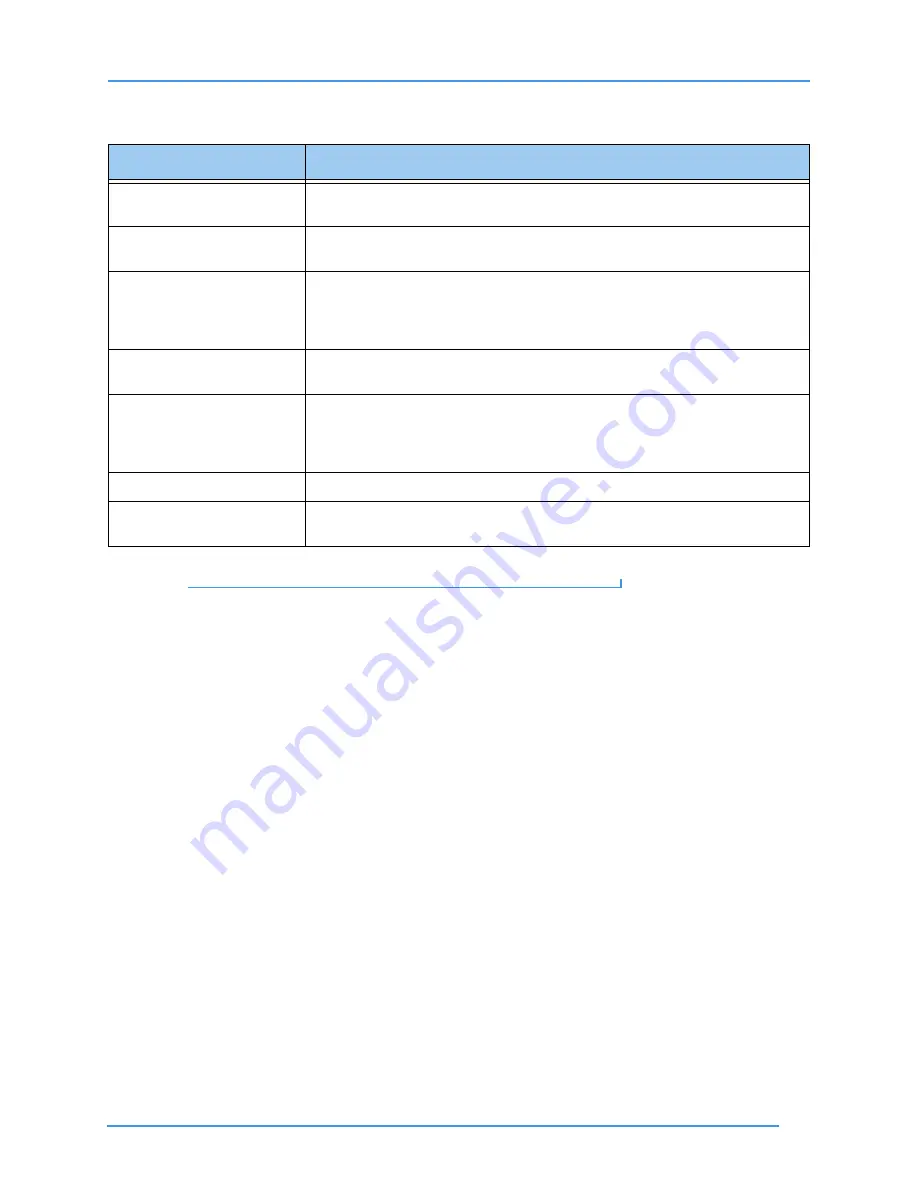
See Call History
81
User Guide
Table 3:
Add Contact details
Step 5.
Select
OK
to save the new contact record. Select
Cancel
to exit without saving.
Feature
Description
Name field
Enter a name in this field to identify this new contact record. A phone number will
appear in this field until you replace the number with a name.
Company field
Enter a company name, if desired, in this field. Using the Company Name field is
optional.
Number fields
Enter the contact’s 10-digit voice or videophone number (format is 123-456-7890)
into one of the three number fields. The fields are Home, Office, and Mobile. You
can also enter an IP address in these fields. If you enter an IP address, you
cannot change the Default Pattern setting for this contact.
Default Pattern drop-down
list
Select the LightRing pattern to be used for this contact. Unless you deliberately
change the selection here, the default pattern will be used for this contact.
Change Photo drop-down
list
Select an avatar icon or profile photo to be used for this contact. When you select
the drop-down list, a large number of icons will appear. Choose the one you want
to use for this contact. You can select a profile photo if one has already been
saved for the phone number you entered for this contact.
Use VCO checkbox
See Page 41 to learn how to use the 1-Line and 2-Line VCO features.
English VRS drop-down list
Select your preference of English or Spanish VRS for this contact record. Your
preference will be sent to the Sorenson VRS interpreter when you place a call.






























