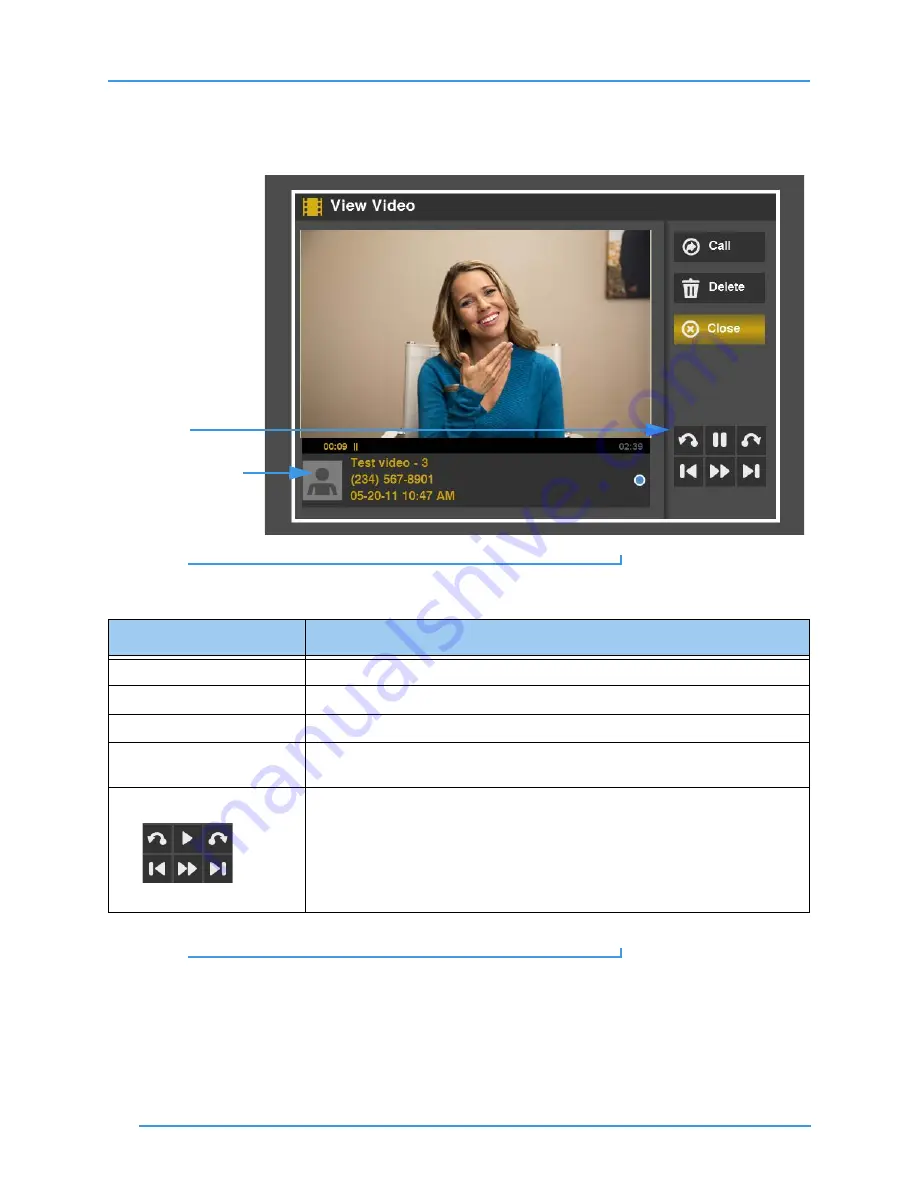
View Your SignMails
68
ntouch VP 8.0
Step 3.
Look at the bottom half of the screen. This area shows information about the video
and its download progress. There are six video playback control buttons. Study the
table below the image to learn how to use the buttons.
Figure 111:
View Video controls
View Video Details
Table 2:
View Video details
Step 4.
Select
Close
when you are finished viewing the video.
Feature
Description
Call button
Select this button to call the sender of this SignMail video.
Delete button
Select this button to permanently delete this video from the SignMail list.
Close button
Select this button to close the View Video screen and return to the SignMail list.
Download Status Indicator
and Information Area
These areas shows information about the video and its downloading and playback
progress. The length of the video is shown in minutes and seconds.
Playback Controls
These six buttons are used to control the video playback. The top row of buttons
from left to right are:
Skip Back
,
Pause/Play
, and
Skip Forward
. If the buttons
are grayed-out, they are not available for the selected video.
The bottom row of buttons from left to right are:
Rewind to Beginning
,
Fast
Forward
, and
Jump to End
. If the buttons are grayed-out, they are not available
for the selected video.
Information Area
Playback Control
buttons






























