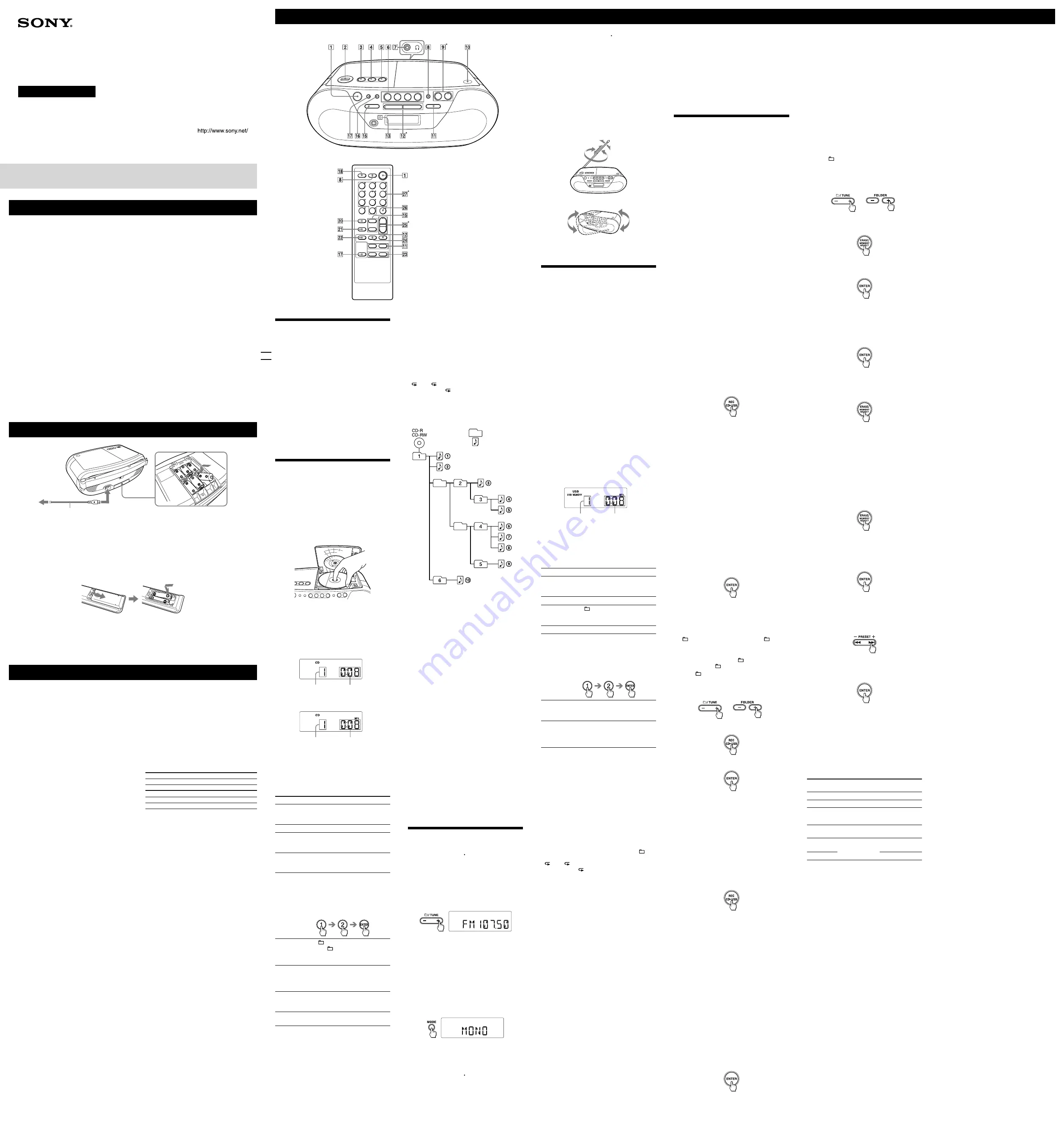
©2011 Sony Corporation Printed in China
Main unit
*
and
on the
unit, and VOL +
and 5
on the
remote have a tactile dot.
Remote control
WARNING
4-274-412-
21
(1)
Notes on DualDiscs
A DualDisc is a two sided disc product which mates
DVD recorded material on one side with digital audio
material on the other side. However, since the audio
material side does not conform to the Compact Disc
(CD) standard, playback on this product is not
guaranteed.
Music discs encoded with
copyright protection
technologies
This product is designed to playback discs that conform
to the Compact Disc (CD) standard. Recently, various
music discs encoded with copyright protection
technologies are marketed by some record companies.
Please be aware that among those discs, there are some
that do not conform to the CD standard and may not be
playable by this product.
MPEG Layer-3 audio coding technology and patents
licensed from Fraunhofer IIS and Thomson.
Windows Media is either a registered trademark or
trademark of Microsoft Corporation in the United States
and/or other countries.
This product contains technology subject to certain
intellectual property rights of Microsoft.
Use or distribution of this technology outside of this
product is prohibited without the appropriate license(s)
from Microsoft.
CD player section
System
Compact disc digital audio system
Laser diode properties
Emission duration: Continuous
Laser output: Less than 44.6 µW
(This output is the value measured at a distance of
about 200 mm from the objective lens surface on the
optical pick-up block with 7 mm aperture.)
Number of channels
2
Frequency response
20 Hz - 20,000 Hz +1/–2 dB
Wow and flutter
Below measurable limit
Radio section
Frequency range
FM: 87.5 MHz – 108 MHz
AM: 531 kHz - 1,602 kHz (9 kHz step)
530 kHz - 1,610 kHz (10 kHz step)
IF
FM: 128 kHz
AM: 45 kHz
Antennas
FM: Telescopic antenna
AM: Built-in ferrite bar antenna
USB section
Supported bit rate
MP3 (MPEG 1 Audio Layer-3):
32 kbps - 320 kbps, VBR
WMA:
16 kbps - 320 kbps, VBR
Sampling frequencies
MP3 (MPEG 1 Audio Layer-3):
32/44.1/48 kHz
WMA:
32/44.1/48kHz
(USB) port
USB-A (Full Speed)
General
Speaker
Full range: 8 cm (3
1
/
4
in) dia., 4
, cone type (2)
Input
AUDIO IN Jack (stereo minijack)
(USB) port: Type A, maximum current 500 mA
Outputs
Headphones jack (stereo minijack)
For 16
- 32
impedance headphones
Power output
1.7 W + 1.7 W (at 4
, 10% harmonic distortion)
Power requirements
For player:
Argentine model: 220 V AC - 230 V AC, 50 Hz
Other models: 230 V AC - 240 V AC, 50 Hz
9 V DC, 6 R14 (size C) batteries
For remote control:
3 V DC, 2 R03 (size AAA) batteries
Power consumption
AC 13 W
Battery life
For player:
FM reception
Sony R14P: approx. 15 h
Sony alkaline LR14: approx. 25 h
CD playback
Sony R14P: approx. 1.5 h
Sony alkaline LR14: approx. 9 h
Dimensions
Approx. 365 mm × 134 mm × 230 mm (w/h/d)
(14
3
/
8
inches × 5
3
/
8
inches × 9
1
/
8
inches) (incl. projecting parts)
Mass
Approx. 2.8 kg (6 lb 2.8 oz) (incl. batteries)
Supplied accessories
AC power cord (1)
Remote control (1)
Design and specifications are subject to change without notice.
Optional accessories
Sony MDR headphones series
Basic Operations
Before using the unit
To turn on/off the power
Press POWER
.
To adjust the volume
Press , –
(VOL +, – on the remote
).
The volume level of this unit is adjustable from 0 to 31
steps. In the case of the 31st step, “VOL MAX” is
displayed.
To listen through headphones
Connect headphones to the
(headphones) jack
.
To use the direct power-on function
Press USB, CD, RADIO/BAND, and AUDIO IN
on
the unit. The power turns on directly.
To reinforce the bass sound
Press MEGA BASS
on the unit.
“MEGA BASS” appears in the display.
To return to normal sound, press the button again.
Playing a CD/MP3/WMA disc
1
Press POWER
.
2
Press CD
on the unit.
(On the remote, press FUNCTION
repeatedly
until “CD” appears in the display.)
3
Press PUSH OPEN/CLOSE
on the unit, and
place a disc with the label side up on the CD
compartment.
To close the CD compartment, press PUSH OPEN/
CLOSE
on the unit.
4
Press
on the unit (
on the
remote).
The unit plays all the tracks/MP3/WMA files once.
When you place MP3/WMA discs, “MP3” or “WMA”
appears in the display after the unit reads the file
information.
Audio CD
Track number
Playing time
MP3/WMA disc
(Example: When you insert an MP3 disc)
MP3/WMA file
number
After the folder name* and
song title are displayed, the
file number and playing
time** will appear.
* If there is no song title in ID3 tag information, file
name will be displayed.
** If the playing time is more than 100 minutes, it
appears as “--:--” in the display.
To
Press
Pause playback
on the unit (
on the
remote). To resume play, press it
again.
Stop playback
.
Go to the next
track/MP3/WMA
file
.
Go back to the
previous track/
MP3/WMA file
.
Select a track
directly (remote
only)
Number buttons on the remote of
the track you want to listen to. To
enter your selection, press ENTER
on the remote.
(Example: When you select 12
track, press 1, 2
, and then
ENTER
.)
Select a folder on
an MP3/WMA
disc
“ ” (Folder) +
to go forward
and “ ” (Folder) –
to go
backward on the unit (FOLDER
+, –
on the remote).
Locate a point
while listening to
the sound
(forward) or
(backward)
during playback,
and hold it until you find the
point.
Locate a point
while observing
the display
(forward) or
(backward)
in pause and hold
it until you find the point.
Remove the CD
PUSH OPEN/CLOSE
on the
unit.
Tips
Playback starts from the track/MP3/WMA file you last
stopped playing (Resume play). During stop, the track/
MP3/WMA file number to be played is displayed.
To cancel the resume play (to start play from the
beginning of the first track/MP3/WMA file), press
while the CD is stopped. If you open the CD
compartment or turn off the unit, resume play will also be
canceled.
4
Hold down RADIO/BAND AUTO PRESET
on the unit (BAND
on the remote) for
about 2 seconds. The current step appears.
5
Press or –
to select “FM 50K” for
50 kHz or “FM 100K” for 100 kHz interval, and
“AM 9K” for 9 kHz or “AM 10K” for 10 kHz
interval.
6
Press DISPLAY/ENTER
on the unit
(ENTER
on the remote).
After changing the tuning interval, you need to reset
your preset radio stations.
To improve radio reception
Reorient the antenna to improve FM reception.
Reorient the unit itself to improve AM reception.
Note
Radio sound cannot be recorded by using a USB device.
Listening to music on a USB
device
You can listen to music stored on a USB device (a digital
music player or USB storage media).
Music files in WMA and MP3 format* can be played on
this unit.
See “Playable/Recordable USB devices” on the back page
for a list of USB devices that can be connected to this
unit.
* Files with copyright protection (Digital Rights
Management) cannot be played on this unit.
1
Press POWER
.
2
Press USB
on the unit.
(On the remote, press FUNCTION
repeatedly
until “USB” appears in the display.)
3
Connect the USB device to the
(USB) port
.
When the device’s internal partition is unnamed
“USB MEMORY” appears and “STORAGE DRIVE”
scrolls once in the display, then “xxxFLDR”* appears
in the display.
When the device’s internal partition is named
“USB MEMORY” appears and the volume label**
scrolls once in the display, then “xxxFLDR”* appears
in the display.
* “xxx” is the total folder number.
** A volume label is a name that you can assign to data
storage media or devices.
4
Press
on the unit (
on the
remote).
The unit starts playing.
File number After the folder name and song
title are displayed, the file
number and playing time* will
appear.
* If the playing time is more than 100 minutes, it
appears as “--:--” in the display.
Other operations
To
Press
Pause playback
on the unit (
on the
remote). To resume play, press the
button again*.
Stop playback
.
Select a folder
“ ” (Folder) + or –
on the
unit (, –
on the
remote).
Select a file
or
.
Select the file
directly (remote
only)
Number buttons on the remote of
the track number you want to
listen to. To enter your selection,
press ENTER
on the remote.
(Example: When you select 12
track, press 1, 2
, and then
ENTER
.)
Find a point in a
file
Hold down
or
during playback, and release the
button at the desired point.
Remove a USB
device
Hold down
until
“NO DEVICE” scrolls once in the
display, then remove the USB
device.
* When playing a VBR MP3 file, the unit may resume
playback from a different point.
Tips
Playback starts from the MP3/WMA file you last stopped
playing (Resume play). During stop, the MP3/WMA file
number and playing time are displayed.
To cancel resume play (start play from the beginning of
the first MP3/WMA file), press
.
Note
Always hold down
and make sure that “NO DEVICE”
scrolls before removing the USB device. Removing the USB
device while “NO DEVICE” is not displayed may corrupt the
data on the USB device or damage the USB device itself.
To change the play mode
Press MODE
repeatedly while the USB device is not
playing or paused. You can select Normal Play (“ ” for
all files in folder on USB device), Repeat Play
(“ 1” or “ ”), Shuffle Play (“SHUF”) or Program Play
(“PGM” or “PGM ”) (see “Selecting the various
modes of playback” on the back page).
Notes on the USB device
You cannot change the play mode while the USB
device is playing or paused.
It may take a long time before playback starts when:
– the folder structure is complex.
– the USB device is close to capacity.
When a USB device is connected, the unit reads all the
files on the device. If there are many folders or files on
the device, it may take a long time for the unit to
finish reading them.
Do not connect a USB device to the unit through a
USB hub.
In the case of some USB devices, when an operation is
performed on the USB device, there may be a delay
before it is carried out on this unit.
This unit may not support all the functions provided
on a connected USB device.
Files recorded by this unit are played back in the order
of folder creation. Files recorded by a device other
than this unit (such as a computer) may not play back
in the order in which they were recorded.
The playback order on this unit may differ from the
playback order on a connected USB device.
Do not save non-MP3/WMA files or unnecessary
folders to a USB device that contains MP3/WMA files.
During playback, folders that contain no MP3/WMA
files are skipped.
This unit can play only MP3/WMA files that have the
“.mp3” or “.wma” file extension.
If there are files on the disc that have the “.mp3” or
“.wma” file extension, but are not MP3/WMA files, the
unit may produce noise or malfunction.
Specifications
Notes
You cannot locate a specific track if “SHUF” or “PGM” is
lit in the display.
Press
, and then press MODE
repeatedly until
“SHUF” and “PGM” disappear from the display.
When using resume play with the CD function, playback
resumes from the beginning of the track.
To change the play mode
Press MODE
repeatedly while the CD is not playing
or paused. You can select Normal Play, Repeat Play
(“ 1” or “ ”), Shuffle Play (“SHUF”) or Program Play
(“PGM” or “PGM ”) (see “Selecting the various
modes of playback” on the back page).
Example of folder structure and playing
order
The playback order of folders and files is as follows:
Folder
MP3/WMA file
Notes on MP3/WMA discs
When the disc is inserted, the unit reads all the files
on that disc.
During this time, “READING” is displayed. If there
are many folders or non-MP3/WMA files on the disc,
it may take a long time for playback to begin, or for
the next MP3/WMA file to start playing.
We recommend that you do not save unnecessary
folders or files other than MP3/WMA ones in the disc
to be used for MP3/WMA listening.
A folder that does not include an MP3/WMA file is
skipped.
Maximum number of files: 511
Maximum number of folders: 511
(including the root folder)
Maximum directory levels: 8
Folder names and file names can be displayed with up
to 32 characters including quotation marks.
The characters A - Z, 0 - 9, and _ can be displayed on
this unit. Other characters are displayed as “_”.
This unit conforms to Version 1.0, 1.1, 2.2, 2.3 and 2.4
of the ID3 tag format. When a file has ID3 tag
information, “song title”, “artist name” and “album
name” can be displayed. If a file does not have the ID3
tag information, its file name appears instead of the
song title, “NO ARTIST” appears instead of the artist
name and “NO ALBUM” appears instead of the album
name. ID3 tag information can be displayed with up
to 32 characters.
When naming, be sure to add the file extension “.mp3”
or “.wma” to the file name.
If you put the extension “.mp3” or “.wma” to a file
other than an MP3/WMA file, the unit cannot
recognize the file properly and will generate random
noise that could damage your speakers.
The file name does not correspond to the ID3 tag.
Listening to the radio
1
Press POWER
.
2
Press RADIO/BAND AUTO PRESET
on
the unit (BAND
on the remote) repeatedly.
Each time you press the button, the indication
changes as follows:
“FM”
“AM”
3
Hold down TUNE + or –
on the unit until
the frequency digits begin to change in the
display.
The unit automatically scans the radio frequencies
and stops when it finds a clear station.
If you cannot tune in a station, press TUNE + or –
on the unit repeatedly to change the frequency step
by step.
When an FM stereo broadcast is received, “ST”
appears.
For the Argentine model, the frequency is displayed
to one decimal place only.
Tip
If the FM broadcast is noisy, press MODE
until “MONO”
appears in the display and the radio will play in monaural.
Changing the FM/AM tuning interval
If you need to change the FM/AM tuning interval,
proceed as follows:
1
Press POWER
.
2
Press RADIO/BAND AUTO PRESET
on
the unit (BAND
on the remote) to select the
desired band.
3
Press
on the unit (MANUAL PRESET
on the remote).
“FM-xx” appears in the display.
Personal Audio System
To reduce the risk of fire or electric shock, do not
expose this apparatus to rain or moisture.
To reduce the risk of fire, do not cover the ventilation of
the apparatus with newspapers, tablecloths, curtains, etc.
And do not place lighted candles on the apparatus.
To reduce the risk of fire or electric shock, do not expose
this apparatus to dripping or splashing, and do not place
objects filled with liquids, such as vases, on the
apparatus.
As the main plug is used to disconnect the unit from the
mains, connect the unit to an easily accessible AC outlet.
Should you notice an abnormality in the unit,
disconnect the main plug from the AC outlet
immediately.
The unit is not disconnected from the AC power source
(mains) as long as it is connected to the wall outlet, even
if the unit itself has been turned off.
Do not install the appliance in a confined space, such as
a bookcase or built-in cabinet.
Do not expose the batteries (battery pack or batteries
installed) to excessive heat such as sunshine, fire or the
like for a long time.
Excessive sound pressure from earphones and
headphones can cause hearing loss.
The nameplate and important information concerning
safety are located on the bottom exterior.
Power sources
2
to a wall outlet
1
to AC IN
AC power cord
(supplied)
Connect the AC power cord
, or insert six R14 (size C) batteries (not supplied) into the battery compartment
.
Notes
Replace the batteries when the OPR/BATT indicator
dims, or when the unit becomes inoperable.
Replace all the batteries with new ones. Before you replace the batteries, be sure to remove any CD and disconnect any USB
device from the unit.
To use the unit on batteries, disconnect the AC power cord from the unit and the wall outlet.
When you operate the unit on batteries, you cannot turn on the unit using the remote.
Preparing the remote
Insert two R03 (size AAA) batteries (not supplied).
Replacing batteries
With normal use, the batteries should last for about six months. When the remote no longer operates the unit, replace all
the batteries with new ones.
Operating Instructions
ZS-RS09CP
A maximum of 5,000 MP3/WMA files and 255 folders
can be contained on a single USB device. A maximum
of 999 files can be contained in a single folder.
The maximum number of MP3/WMA files and
folders may vary, depending on the file and folder
structure.
The maximum number of directory levels is 8.
Compatibility with all MP3/WMA encoding/writing
software, recording devices, and recording media
cannot be guaranteed. If you use an incompatible USB
device, sound skipping or noise may be result, or the
device may not play at all.
Recording from a disc to a USB
device
By connecting a USB device (digital music player or USB
storage media) to the
(USB) port
on the unit, you
can record music from a disc to the USB device.
This unit supports recording from CD-DA and MP3/
WMA discs only. Sound from this unit’s optional
component (e.g., portable digital music player) or radio
cannot be recorded to a USB device.
Audio files are recorded on this unit in the MP3 or
WMA format.
The approximate recording size is about 1 MB per
minute of recording time from a CD. The file size may
be larger for recordings made from an MP3/WMA disc.
See “Playable/Recordable USB devices”, later in this
manual for a list of the USB devices that can be
connected to this unit.
Synchro Recording
This function allows you to easily record an entire disc
onto a USB device.
1
Connect a USB device with recording capability
to the
(USB) port
.
If a USB cable is necessary, use the USB cable
supplied with the device to be connected.
Refer to the operation manual supplied with the USB
device for connection details.
2
Press PUSH OPEN/CLOSE
on the unit, and
place a disc that you want to record.
3
When the CD player is stopped, press MODE
repeatedly to select the play mode.
The play mode automatically changes to Normal Play
if the unit is in Shuffle Play, Repeat Play or Program
Play (with no tracks or MP3/WMA files
programmed) at the start of recording.
In the case of Resume play (playback starts from CD-
DA disc or the MP3/WMA file you last stopped
playing), recording starts from the track you last
stopped playing.
For details about play modes, see “To change the play
mode” in “Listening to music on a USB device”.
4
Press REC CD
USB
on the unit.
“REC” flashes and the display cycles through as
follows*:
When there is enough space:
“CD SYNC”
“MEMORY”
“PUSH ENT”
“FREExxxM”**
When there is not enough space:
“CD SYNC”
“MEMORY”
“PUSH ENT”
“LOW xxxM”***
The USB device changes to recording stand-by and
the unit to play pause.
* Calculation may take time depending on the size of
the files on the USB device.
While the amount of free space is being calculated,
the display cycles through as follows:
“CD SYNC”
“PUSH ENT”
** If the amount of free space is in the gigabyte range,
“FREExxxG” will be displayed as the unit.
“FREExxxM”/“FREExxxG” is the remaining storage
space on the device, in megabytes/gigabytes.
*** When “LOW xxxM” appears in the display, recording
may be abruptly cut off. Before this occurs, press
to cancel recording at the desired point.
5
Press ENTER
on the unit.
Recording starts. The unit and the USB device
automatically stop when the recording is completed.
To record per folder from an MP3/WMA disc
1
While the CD is stopped, press MODE
until
“ ” appears in the display to select “ ”
(Selected folder play) mode.
(On the remote, while the CD is stopped, press
MODE
repeatedly until “ ” appears in the
display to select “ ” (Selected folder play) mode.)
2
Press “ ” (Folder) + or –
on the unit
(, –
on the remote) repeatedly to
select a folder.
Main unit
Remote control
3
Press REC CD
USB
on the unit.
4
Press ENTER
on the unit.
REC1 Recording (single track recording)
This procedure allows you to easily record the currently
playing track or MP3/WMA file to a USB device.
1
Connect a USB device with recording capability
to the
(USB) port
.
2
Press PUSH OPEN/CLOSE
on the unit, and
place a disc with the track(s) or MP3/WMA
file(s) that you want to record.
3
Select the track or MP3/WMA file and start
playing it.
4
Press REC CD
USB
on the unit while
the selected track or MP3/WMA file is playing.
“REC” flashes and the display cycles through as
follows*:
When there is enough space:
“REC1”
“MEMORY”
“PUSH ENT”
“FREExxxM”**
When there is not enough space:
“REC1”
“MEMORY”
“PUSH ENT”
“LOW xxxM”***
The USB device changes to recording stand-by and
the unit to play pause.
* Calculation may take time depending on the size of
the files on the USB device.
While the amount of free space is being calculated,
the display cycles through as follows:
“REC1”
“PUSH ENT”
** If the amount of free space is in the gigabyte range,
“FREExxxG” will be displayed as the unit.
“FREExxxM”/“FREExxxG” is the remaining storage
space on the device, in megabytes/gigabytes.
*** When “LOW xxxM” appears in the display, recording
may be abruptly cut off. Before this occurs, press
to cancel recording at the desired point.
5
Press ENTER
on the unit.
Recording starts. When recording is completed, the
CD player continues to play.
To stop recording
Press
.
To remove the USB device
1
Press USB
on the unit after it has stopped
playing.
2
Hold down
on the unit for about
4 seconds until “NO DEVICE” scrolls once in
the display.
3
Remove the USB device.
To erase MP3/WMA files or folders on a USB
device
You can erase MP3/WMA files or folders that are on a
USB device.
1
Connect a USB device with recording capability
to the
(USB) port
.
2
Press USB
on the unit.
3
Press “ ” (Folder) + or –
on the unit
(, –
on the remote) repeatedly to
select a folder, or press
or
repeatedly to select a MP3/WMA file.
Main unit
Remote control
4
Press ERASE/MEMORY SELECT
on the
unit.
“ERASE?” appears on the display.
5
Press ENTER
on the unit.
When you erase a track, “TRACK” appears, followed
by “ERASE?”
When you erase a folder, “FOLDER” appears,
followed by “ERASE?”
To cancel the erase operation, press
.
6
Press ENTER
on the unit.
The selected MP3/WMA file or folder is erased.
Press ERASE/MEMORY SELECT
while the
selected track or MP3/WMA file is playing, and the
unit enters erase stand-by mode.
To select the recording destination on a USB
device
If a USB device has more than one memory (for
example, internal memory and a memory card), you can
select which memory to read and then start recording
(or playing).
1
Connect the USB device to the
(USB) port
.
2
Press USB
on the unit.
3
Press ERASE/MEMORY SELECT
on the
unit, in stop mode.
“SELECT?” appears. If an audio file or a folder is
selected, “ERASE?” appears instead. Press ERASE/
MEMORY SELECT
on the unit again to select
“SELECT?”
4
Press ENTER
on the unit.
The name of the memory appears.
The displayed name varies depending on the
specifications of the USB device.
5
Press
or
repeatedly to select the
memory.
Proceed to step
6
if only one memory can be selected.
To cancel this operation, press
.
6
Press ENTER
on the unit.
7
Start recording by following steps
2
to
5
of
“Synchro Recording” or “REC1 Recording.”
Folder and file generation rules
When a recording operation is first performed on a USB
device, a “MUSIC” folder is created directly below
“ROOT”. Folders and files are generated within the
“MUSIC” folder as follows, according to the recording
method.
Synchro Recording
1)
Recording
source
Folder name
File name
MP3/WMA Same as the recording source
2)
CD-DA
“FLDR001”
3)
“TRACK001”
4)
REC1 recording
Recording
source
Folder name
File name
MP3/WMA
“REC1”
5)
Same as the
recording source
2)
CD-DA
“TRACK001”
4)
1)
In Program Play, the folder name is “FLDRxxx”, and the
file name depends on the recording source (CD-DA disc
or MP3/WMA disc). For details about play modes, see
“To change the play mode” in “Listening to music on a
USB device”.
2)
A folder name of up to 32 characters can be assigned.
3)
Folder names are assigned in sequential order up to a
maximum of 255 (including root and MUSIC).
4)
File names are assigned in sequential order.
5)
A new file is recorded to the “REC1” folder each time
REC1 recording is performed.
Notes
Do not remove the USB device during recording or erase
operations. Doing so may corrupt the data on the USB
device, or damage the USB device itself.
Do not connect a USB device to the unit through a USB
hub.
When recording from a CD, the tracks are recorded as
MP3 files at 128 kbps. When recording from an MP3/
WMA disc, MP3/WMA files are recorded with the same
bit rate as the original MP3/WMA files.
While recording a source (MP3/WMA disc), no sound is
output and “HI-SPEED” appears.
CD text information is not included in the MP3/WMA
files.
If you cancel a recording before it is completed, an MP3/
WMA file is created up to the point the recording was
stopped.
Recording stops automatically if:
– the USB device runs out of space during recording.
– the number of MP3/WMA files on the USB device
reaches the limit that the unit can recognize.
A maximum of 5,000 MP3/WMA files and 255 folders
can be contained on a single USB device (including root
and MUSIC). A maximum of 999 files can be contained in
a single folder.
The maximum number of MP3/WMA files and folders
may vary, depending on the MP3/WMA file and folder
structure.
The maximum number of directory levels is 8.
You cannot erase MP3/WMA folders during playback or
pause.
If a folder to be erased contains non-MP3/WMA format
files or sub folders, these are not erased.
If a folder or file with the same name as the one you are
trying to record already exists on the USB device, a
sequential number is added after the name of the newly
recorded folder or file to avoid overwriting the existing
one.
Radio sound cannot be recorded by using a USB device.


