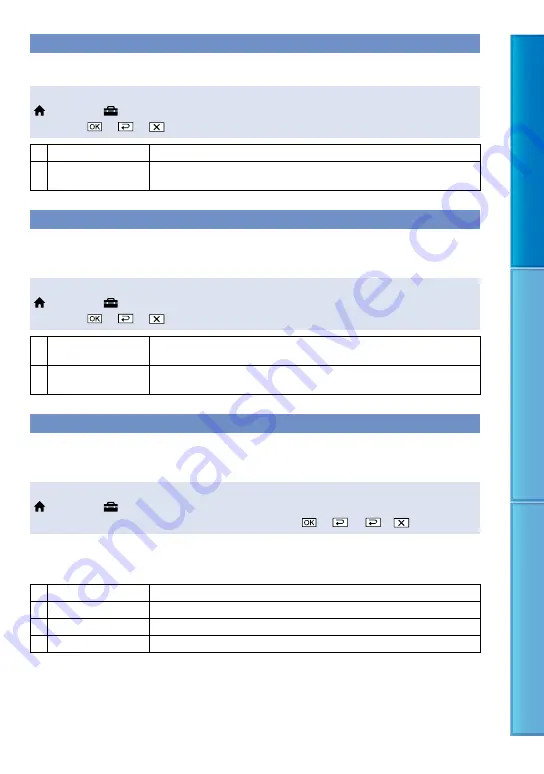
Table of C
on
ten
ts
U
seful R
ec
or
ding
Techniques
Inde
x
DISP OUTPUT (Display output)
You can set where the screen displays are to be output.
Steps
(HOME)
(SETTINGS)
[OUTPUT SETTINGS]
[DISP OUTPUT]
a desired
setting
LCD PANEL
Shows displays such as the time code on the LCD screen.
V-OUT/PANEL
Shows displays such as the time code on the LCD screen, and on the TV
screen.
COMPONENT
Select [COMPONENT] when connecting your camcorder to a TV with the component input
jack.
Steps
(HOME)
(SETTINGS)
[OUTPUT SETTINGS]
[COMPONENT]
a desired
setting
576i
Select this when connecting your camcorder to a TV with the component
input jack.
1080i/576i
Select this when connecting your camcorder to a TV that has the component
input jack and is capable of displaying the 1080i signal.
HDMI RESOLUTION
Select the output image resolution when connecting your camcorder to a TV with an HDMI
cable.
Steps
(HOME)
(SETTINGS)
[OUTPUT SETTINGS]
[HDMI RESOLUTION]
[HD
CONTENTS]/[SD CONTENTS]
a desired setting
HD CONTENTS
Set the output image resolution recorded with high definition image quality (HD).
AUTO
Normal setting (outputs the signal according to the TV automatically).
1080i
Outputs the 1080i signal.
720p
Outputs the 720p signal.
576p
Outputs the 576p signal.
















































