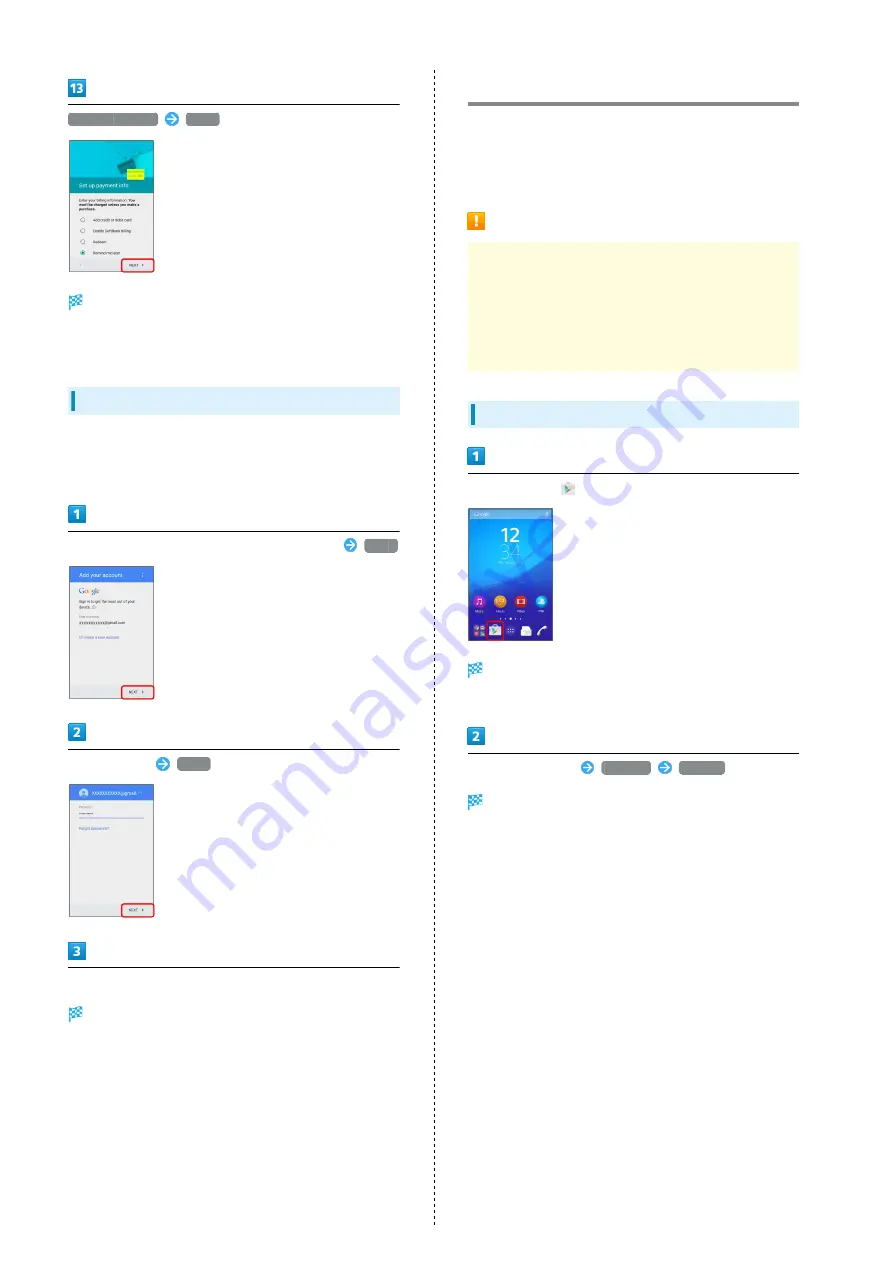
26
Remind me later
NEXT
Google account creation is completed.
・To create a second or subsequent Google account, Sync
setting window appears next.
Logging In with a Google Account
If an application is activated that requires a Google account,
Add a Google Account appears. Sign in with the obtained
Google account to use the application.
Enter mail address on Add a Google Account screen
NEXT
Enter password
NEXT
Follow onscreen instructions
You are signed in to your Google account.
Google Play
Download a variety of applications (free/paid) from Google
Play. Change the setting of downloaded applications to enable
manual or automatic updates. Log in to your Google account
beforehand.
Installing Applications
Many different kinds of applications can be installed
on handset from Google Play (provided by Google Inc.).
SoftBank Corp. is not responsible in any way for user-
installed applications (quality, reliability, legality, fitness
for a purpose, credibility, accuracy, etc.) or resulting
malfunctions (viruses, etc.).
Installing Free Applications
In Home Screen,
(Play Store)
Google Play appears.
・If confirmation appears, follow onscreen instructions.
Tap free application
INSTALL
ACCEPT
Application is downloaded and installed.
Содержание Xperia Z4 Tablet
Страница 1: ...Xperia Z4 User Guide ...
Страница 2: ......
Страница 16: ...14 ...
Страница 34: ...32 ...
Страница 46: ...44 ...
Страница 92: ...90 ...
Страница 104: ...102 ...
Страница 132: ...130 ...
Страница 146: ...144 ...
Страница 147: ...Global Services Before Using Handset Abroad 146 Making Calls while Abroad 148 ...
Страница 152: ...150 ...
Страница 174: ...172 ...
Страница 180: ...178 ...
Страница 200: ...198 ...
Страница 203: ...201 Xperia Z4 W Warranty After Sales Service 176 Waterproofing Dustproofing 190 Wi Fi 153 X Xperia Connectivity 155 ...
Страница 204: ...202 ...
Страница 205: ......
















































