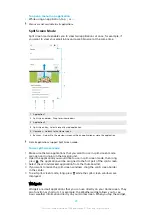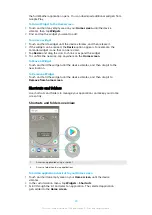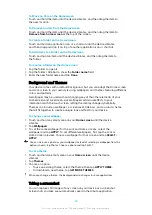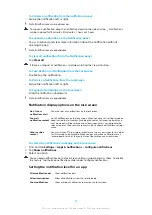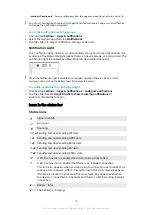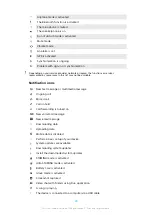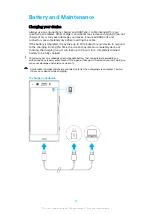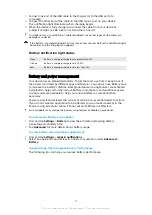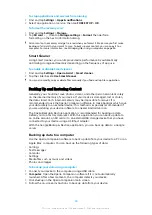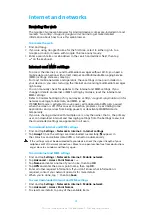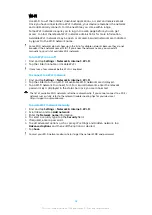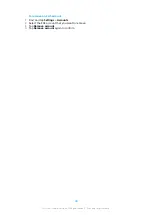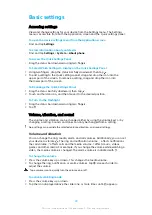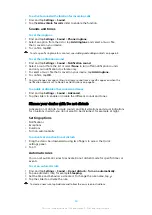•
Sync multimedia content—photos, videos, music, and playlists—between your
device and computer.
•
Browse files on your device.
To use Xperia Companion, you need an internet-connected computer running one
of the following operating systems:
•
Microsoft® Windows® 7 or later
•
Mac OS® X 10.11 or later
Learn more and download Xperia Companion for Windows or Mac at
http://support.sonymobile.com/global-en/xperia-companion/.
Managing files using a computer
Use a USB Type-C cable connection between a Windows computer and your device
to transfer and manage your files.
Once your device and the computer are connected, you can choose if you want to
charge your device or transfer files. Your computer will detect your device once you
tap ALLOW.
With Xperia Companion you can access the file system of your device. If you do not
have Xperia Companion installed, you are requested to install it when you connect
your device to the computer.
Always use a USB cable intended for your specific Xperia model and make sure it is
completely dry.
USB Preferences
USB controlled
by
You can choose which device controls the other, your device
or the USB-connected device.
Use USB for
You can choose the purpose of the USB connection.
File Transfer
Manage files or update the device software. This option is
used with Microsoft
®
Windows
®
computers. Charging is
enabled by default.
USB tethering
Your device can function as a tethering device.
36
This is an internet version of this publication. © Print only for private use.