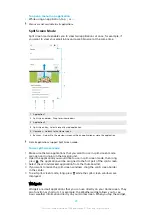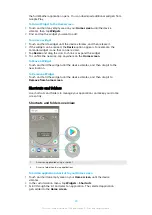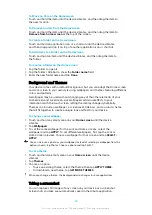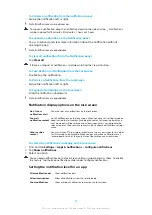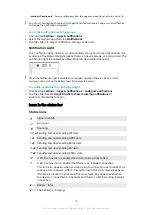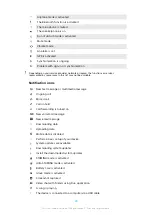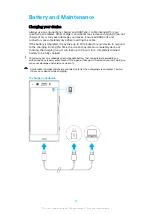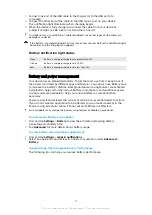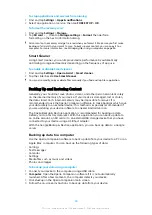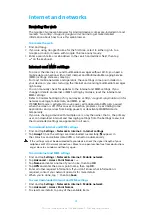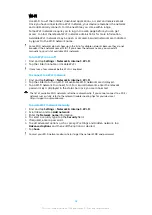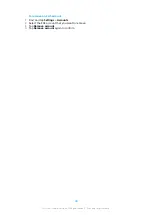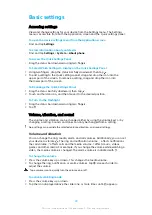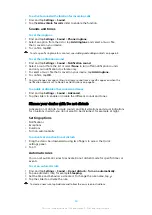Updating Your Device Wirelessly
Use the Software update application to update your device software wirelessly. The
updates you can download over a cellphone network depend on your service
provider. It is recommended to use a Wi-Fi network instead of a cellphone network
to download new software so you can avoid data traffic costs.
To install a system update
1
If you are sharing a device with multiple users, make sure you are logged in
as the owner.
2
Find and tap Settings > System > Advanced > Software update.
3
If a system update is available, tap CONTINUE > Install.
4
Restore the device when prompted.
To schedule a system update
1
If you are sharing a device with multiple users, make sure you are logged in
as the owner.
2
Find and tap Settings > System > Advanced > Software update.
3
If a system update is available, tap CONTINUE, then tap the Schedule
installation slider.
4
Tap OK > Set time.
5
Set the desired time for the software update, then tap OK.
6
Your device will be updated at the set time automatically.
To set up automatic download of system updates
1
Find and tap Settings > System > Advanced > Software update.
2
Tap , then tap Settings > Auto download system updates.
3
Select the preferred option.
To enable or disable automatic updates for applications
1
Find and tap Settings > System > Advanced > Software update.
2
Tap , then tap Settings > Auto update apps.
3
Select the preferred option.
Updating your device using Xperia Companion
To update your device using a computer
1
Using a USB Type-C cable, connect your device to the computer.
2
Make sure that the screen of your device is unlocked, and that the USB
connection mode on the device is set to File Transfer.
3
Open Xperia Companion, if it is not automatically launched.
4
Be sure the computer can access the internet.
5
Computer: If a new software update is detected, a pop-up window appears.
Follow the on-screen instructions to run the relevant software updates.
If you don’t have the Xperia Companion software installed on the relevant computer,
connect your device to the computer and follow the on-screen installation instructions.
Make sure you are using the USB Type-C cable that came with your device and it is properly
connected to the device and computer.
Maintenance Using a Computer
Xperia Companion
Xperia Companion is a software service which provides a collection of tools and
applications you can use when you connect your device to a computer. With Xperia
Companion, you can:
•
Update or repair your device’s software.
•
Transfer your content from an old device using Xperia Transfer.
•
Back up and restore content on your computer.
35
This is an internet version of this publication. © Print only for private use.