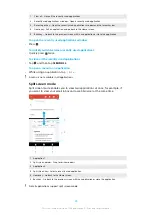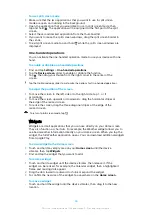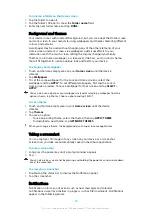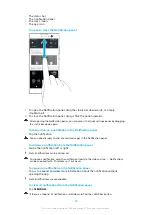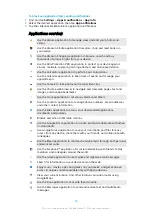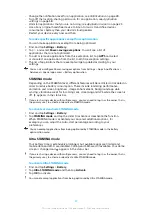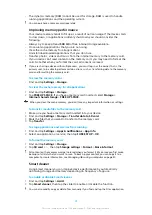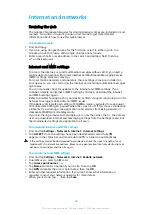To install a system update
1
If you are sharing a device with multiple users, make sure you are logged in
as the owner.
2
Find and tap Settings > System > Software update.
3
If a system update is available, tap CONTINUE, then tap INSTALL NOW.
To schedule a system update
1
If you are sharing a device with multiple users, make sure you are logged in
as the owner.
2
Find and tap Settings > System > Software update.
3
If a system update is available, tap CONTINUE, then tap the Schedule
installation slider.
4
Tap OK > Set time.
5
Set the desired time for the software update, then tap OK.
6
Your device will be updated at the set time automatically.
To set up automatic download of system updates
1
Find and tap Settings > System > Software update.
2
Tap , then tap Settings > Auto update system.
3
Select the preferred option.
To enable or disable automatic updates for applications
1
Find and tap Settings > System > Software update.
2
Tap , then tap Settings > Auto-update apps.
3
Select the preferred option.
To update your device using a computer
1
Using a USB Type-C cable, connect your device to the computer.
2
Make sure that the screen of your device is unlocked, and that the USB
connection mode on the device is set to Transfer files.
3
Open Xperia™ Companion, if it is not automatically launched.
4
Make sure that the computer can access the internet.
5
Computer: If a new software update is detected, a popup window appears.
Follow the on-screen instructions to run the relevant software updates.
If you don’t have the Xperia™ Companion software installed on the relevant computer,
connect your device to the computer and follow the on-screen installation instructions.
Make sure that you are using the USB Type-C cable that came with your device and that it is
properly connected to the device and computer.
Maintenance using a computer
Xperia Companion
Xperia Companion is a software service which provides a collection of tools and
applications you can use when you connect your device to a computer. With Xperia
Companion, you can:
•
Update or repair your device’s software.
•
Transfer your content from an old device using Xperia Transfer.
•
Back up and restore content on your computer.
•
Sync multimedia content – photos, videos, music and playlists – between your
device and computer.
•
Browse files on your device.
To use Xperia Companion, you need an internet-connected computer running one
of the following operating systems:
•
Microsoft® Windows® 7 or later
•
Mac OS® X 10.11 or later
39
This is an internet version of this publication. © Print only for private use.