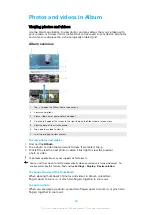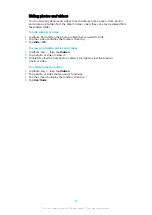Accessibility
Magnification
Magnification allows you to zoom in to parts of the screen by tapping an area of
the touchscreen three times in succession.
To enable or disable Magnification
1
Find and tap Settings > Accessibility > Magnification.
2
Select an option and tap the slider to enable the function.
To magnify an area and pan across the screen
1
Make sure that Magnification is enabled.
2
Depending on the selected magnification option, to temporary magnify the
area tap the screen three times or tap first and then tap the screen.
3
Move the area by dragging it with two or more fingers.
4
To exit zoom mode, tap the area three times or tap again.
With certain applications, you can also zoom in or out by pinching an area.
Font size
You can enable the Font size option to increase the default size of text displayed
on your device.
To set Font size
1
Find and tap Settings > Accessibility.
2
Tap Font size, and then set the desired font size by tapping the scale.
Display size
You can use the Display size setting to increase or decrease all elements on your
screen, not just text.
To set Display size
1
Find and tap Settings > Accessibility.
2
Tap Display size, and then set the desired display size by tapping the scale.
Colour correction
The Colour correction setting adjusts how colours are displayed on the screen for
users who are colour blind or have difficulty distinguishing between colours.
To enable or disable Colour correction
1
Find and tap Settings > Accessibility > Colour correction.
2
Tap the slider under Colour correction to enable or disable the function.
3
Tap Correction mode, then select the appropriate colour sensitivity.
Colour correction is currently an experimental feature and may affect device performance.
TalkBack
TalkBack is a screen reader service for visually impaired users. TalkBack uses
spoken feedback to describe any events or actions performed on your Android
device. TalkBack describes the user interface and reads out software errors,
notifications and messages.
108
This is an internet version of this publication. © Print only for private use.