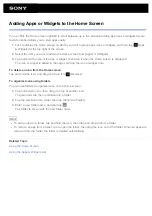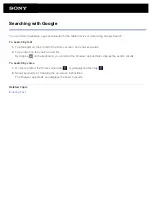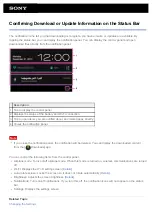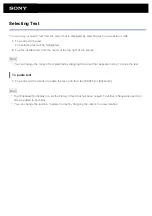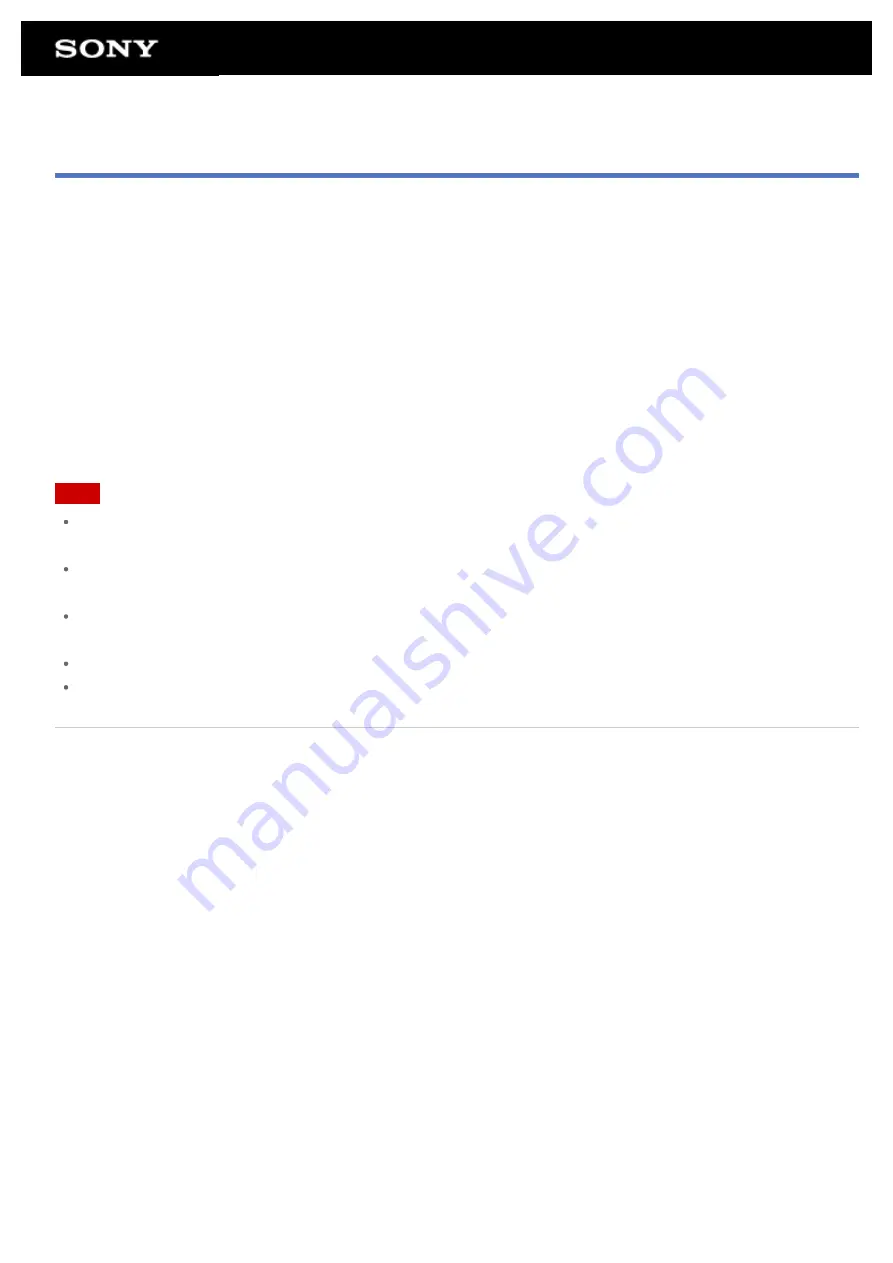
Importing Content from Your Computer
If you connect a computer to your tablet device using the supplied USB cable for Multi Port (SGPUC2), you can
copy data on the computer to your tablet device. The copied data can then be played back on your tablet device.
1.
Connect the tablet device to your computer using the supplied USB cable for Multi Port (SGPUC2).
2.
On the computer, open a folder that includes the file you want to export to the tablet device.
3.
Click the [Start] button on your computer.
4.
Click [Computer].
5.
Double-click the model name of your tablet device.
6.
Double-click the destination to save the data.
7.
Drag and drop the file you want to copy onto this screen.
Note
The menu name displayed in the procedure above varies depending on your computer operating system,
computer environment or the Android operating system of the tablet device.
Do not turn off the tablet device or remove the USB cable for Multi Port (SGPUC2) while copying data. That
may cause the data to be damaged.
Your tablet device does not support charging the battery via USB connection from a computer or a
commercially available charger not designated by Sony.
Only copied data in supported file formats can be played back on your tablet device.
Check the free space of your tablet device when you import data from the computer.
Related Topic
Содержание Xperia SGPT12
Страница 15: ...Related Topic Notes on the Screen ...
Страница 18: ...Confirming Download or Update Information on the Status Bar Notes on Holding Your Tablet Device ...
Страница 49: ...Note Some models are not available in some countries regions ...
Страница 66: ...Using the Home Screen Adding Apps or Widgets to the Home Screen List of Apps ...
Страница 77: ...Checking the Free Space Importing Exporting Contents from an SD Memory Card ...
Страница 182: ...You cannot use Internet telephone or voice chat Use Internet telephone or voice chat with Wi Fi ...