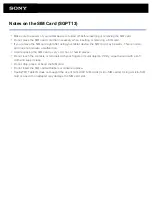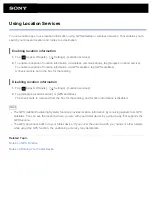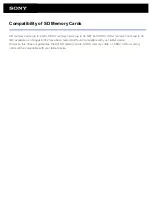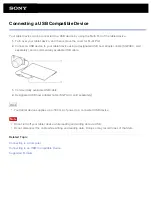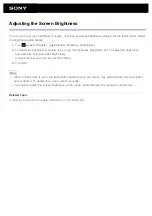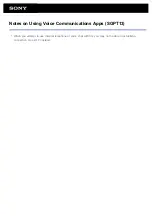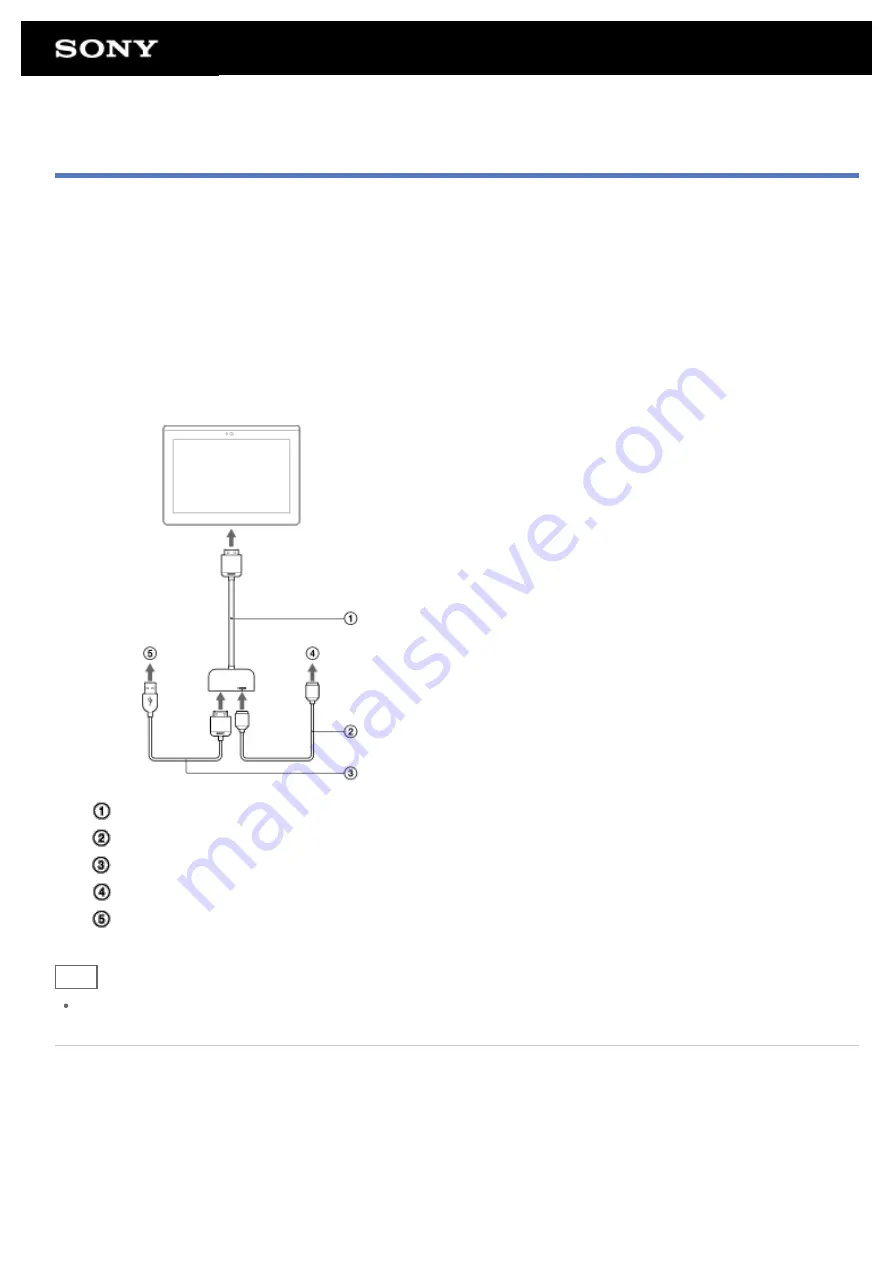
Connecting to an HDMI Compatible Device
Your tablet device can output data to HDMI compatible devices such as a TV or projector. An HDMI adapter cable
(sold separately) is necessary for this connection.
1.
Turn over your tablet device, and then remove the Multi Port cover.
2.
Connect the HDMI adapter cable (SGPHC1, sold separately) to the Multi Port.
3.
Connect a commercially available HDMI cable to the HDMI adapter cable, and then connect to a TV or
projector.
4.
Connect the supplied USB cable for Multi Port (SGPUC2) to the HDMI adapter cable, and then connect to
the AC adapter.
HDMI Adapter Cable (SGPTHC1, sold separately)
Commercially available HDMI cable
Supplied USB cable for Multi Port (SGPUC2)
To TV or projector
To AC adapter
Hint
For details on the HDMI adapter cable, see the operating instructions supplied with the HDMI adapter cable.
Related Topic
Содержание Xperia SGPT12
Страница 15: ...Related Topic Notes on the Screen ...
Страница 18: ...Confirming Download or Update Information on the Status Bar Notes on Holding Your Tablet Device ...
Страница 49: ...Note Some models are not available in some countries regions ...
Страница 66: ...Using the Home Screen Adding Apps or Widgets to the Home Screen List of Apps ...
Страница 77: ...Checking the Free Space Importing Exporting Contents from an SD Memory Card ...
Страница 182: ...You cannot use Internet telephone or voice chat Use Internet telephone or voice chat with Wi Fi ...