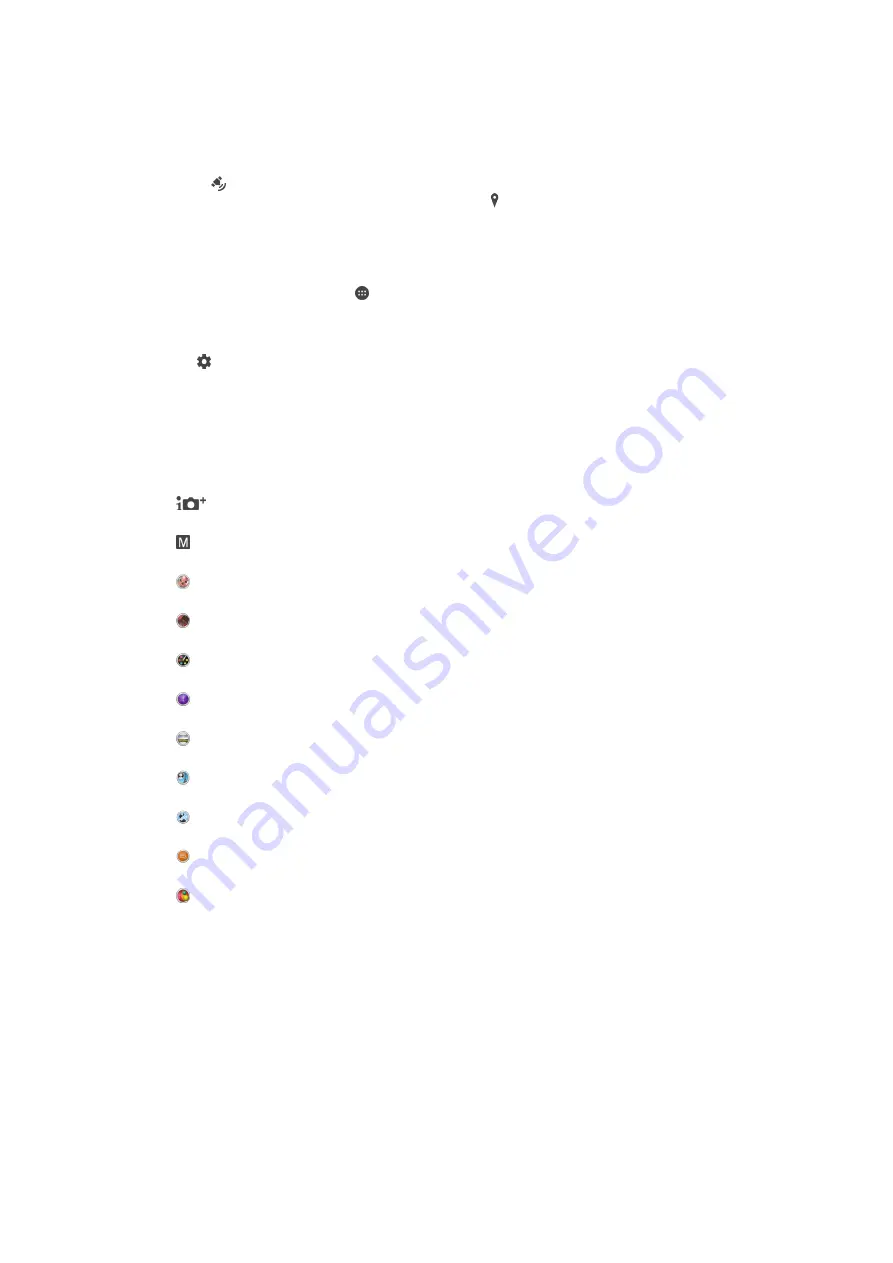
Adding Geographical Positions To Your Photos
Enable the Save location function to add the approximate geographical location to
photos when you take them. The geographical location is determined by wireless
networks and/or GPS technology.
When appears on the camera screen, Saving location is turned on but the
geographical position has not been found. When appears, Saving location is turned
on and the geographical location is available, so the geographical location can be added
to your photo. When neither of these two symbols appears, Saving location is disabled.
To Turn on Geotagging
1
From your Homescreen, tap .
2
Tap
Settings
>
Location
.
3
Tap the on-off switch.
4
Activate the camera.
5
Tap .
6
Tap
More
>
Save location
. Drag the slider to the right.
General camera settings
Capturing Mode Settings Overview
Superior auto
Optimize your settings to suit any scene.
Manual
Adjust camera settings manually.
Background defocus
Blur the background of your photos to make your subject look sharper in comparison.
AR effect
Take photos or videos with virtual scenes and characters.
Creative effect
Apply effects to photos or videos.
Timeshift burst
Find the best photo from a burst of images.
Sweep Panorama
Take wide-angle and panoramic photos.
Face in picture
Take photos using the front and rear cameras at the same time.
Multi camera
Record the same scene from multiple angles on a single screen.
Sound Photo
Take photos with background sound.
AR fun
Play in your camera view finder with virtual objects and enrich your photos or videos.
To switch between capturing modes
1
Activate the camera.
2
Swipe the screen to the desired capturing mode.
Superior Auto
Superior auto mode detects the conditions you are taking photos in and automatically
adjusts the settings to ensure you take the best photos possible.
97
This is an internet version of this publication. © Print only for private use.
Содержание xperia sgp521
Страница 1: ...User guide Xperia Z2 Tablet SGP521 ...






























