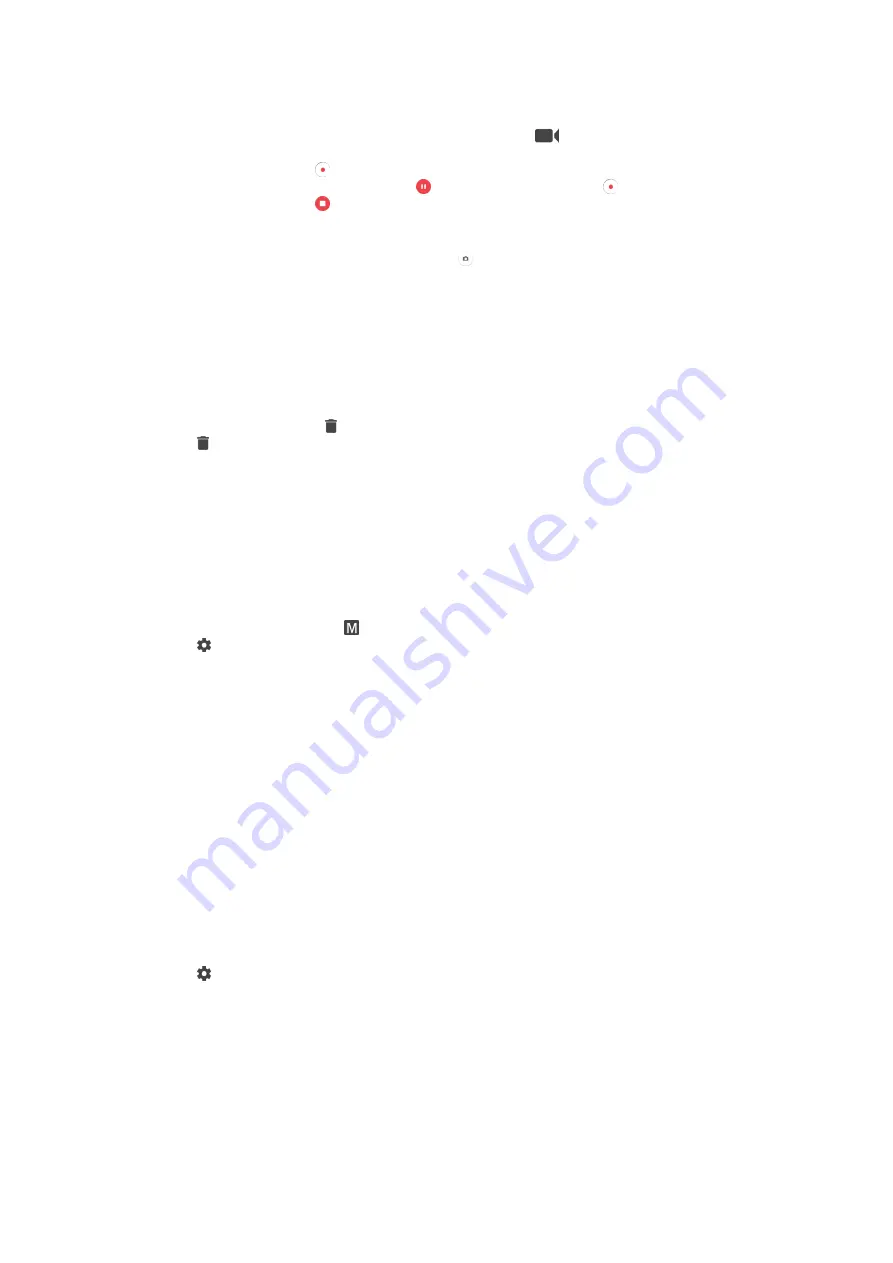
To Record a Video
1
Activate the camera.
2
If video mode is not selected, swipe the screen to select
.
3
Point the camera toward the subject.
4
To start recording, tap .
5
To pause when recording a video, tap . To resume recording, tap .
6
To stop recording, tap .
To take a photo when recording a video
•
To take a photo when recording a video, tap . The photo is taken as soon as
you release your finger.
To view your photos and videos
1
Activate the camera, then tap a thumbnail to open a photo or video.
2
Flick left or right to view your photos and videos.
To delete a photo or recorded video
1
Browse to the photo or video that you want to delete.
2
Tap the screen to make appear.
3
Tap .
4
Tap
Delete
to confirm.
Face Detection
The camera automatically detects faces and indicates them with frames. A colored frame
shows which face has been selected for focus. Focus is set to the face closest to the
camera. You can also tap one of the frames to select which face should be in focus.
To turn on face detection
1
Swipe the screen to select
Manual
capturing mode.
2
Tap .
3
Find and tap
Focus mode
>
Face detection
.
To take a photo using face detection
1
When the camera is open and
Face detection
turned on, point the camera at your
subject. Up to five faces can be detected, and each detected face is framed.
2
Tap the frame you want to select for focus. Do not tap if you want the camera to
select focus automatically.
3
A colored frame shows which face is in focus. Tap the screen to take the photo.
Using Smile Shutter™ to capture smiling faces
Use Smile Shutter™ technology to photograph a face just as it smiles. The camera
detects up to five faces and selects one face for smile detection and auto-focus. When
the selected face smiles, the camera automatically takes a photo.
To turn on Smile Shutter™
1
Activate the camera.
2
Tap .
3
Find and tap
Smile Shutter
and select a smile level.
To take a photo using Smile Shutter™
1
When the camera is open and Smile Shutter™ is turned on, point the camera at
your subject. The camera selects which face to focus on.
2
The face selected appears inside a colored frame and the photo is taken
automatically.
3
If no smile is detected, tap the screen to take the photo manually.
96
This is an internet version of this publication. © Print only for private use.
Содержание xperia sgp521
Страница 1: ...User guide Xperia Z2 Tablet SGP521 ...
















































