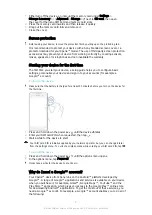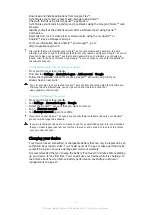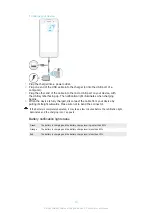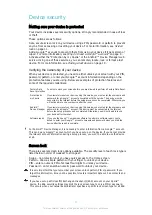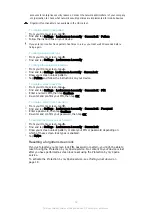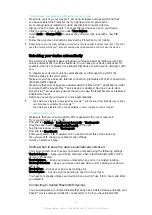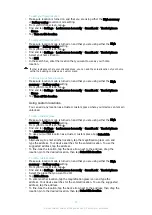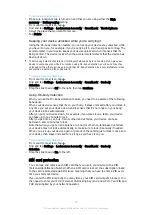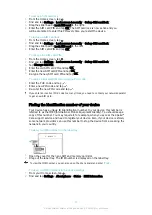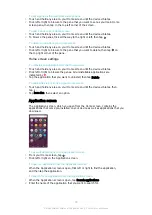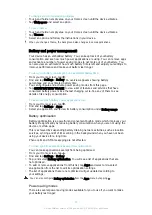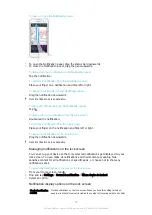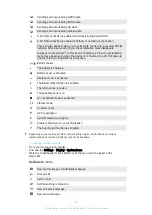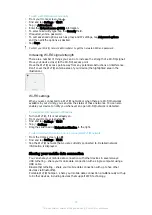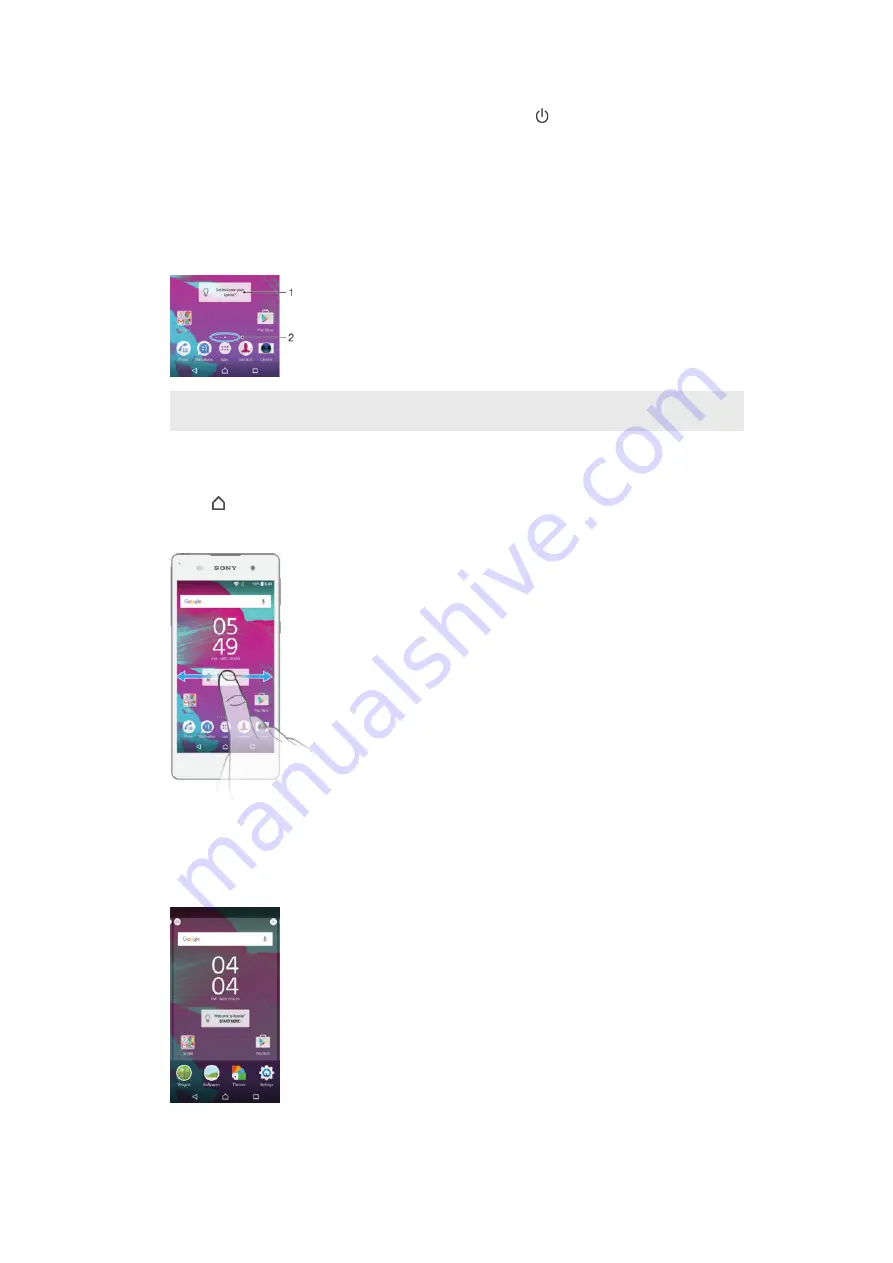
To lock the screen
•
When the screen is active, briefly press the power key .
Home screen
The Home screen is the starting point for using your device. It's similar to the desktop
on a computer screen. Your Home screen can have up to twenty panes, which
extend beyond the regular screen display width. The number of Home screen panes
is represented by a series of dots at the lower part of the Home screen. The
highlighted dot shows the pane that you are currently in.
1
Introduction to Xperia™ widget — Tap to open the widget and select a task such as copying
content from your old device or setting up Xperia™ services
2
Dots — Represents the number of Home screen panes
To go to the Home screen
•
Press .
To browse the Home screen
Home screen panes
You can add new panes to your Home screen (up to a maximum of twenty panes)
and delete panes. You can also set the pane that you want to use as the main Home
screen pane.
22
This is an Internet version of this publication. © Print only for private use.
Содержание XPERIA E5 F3311
Страница 1: ...User guide Xperia E5 F3311 F3313 ...