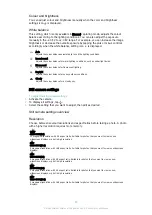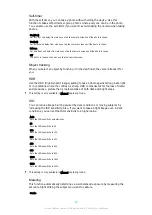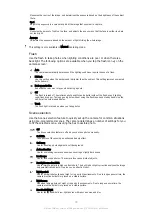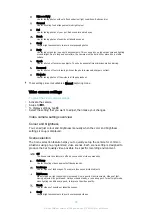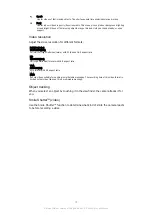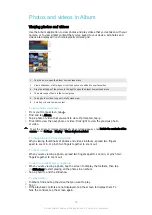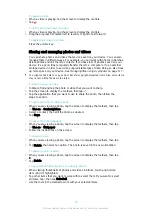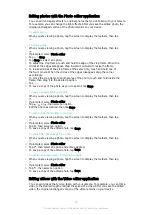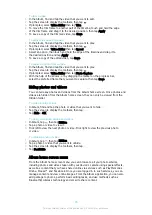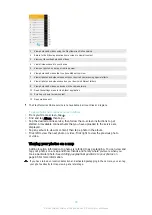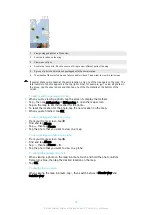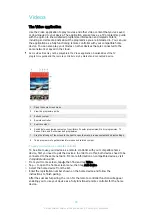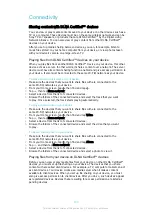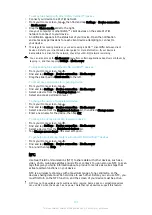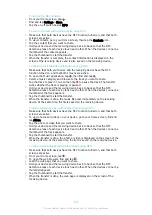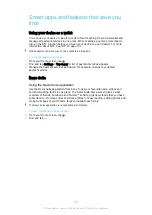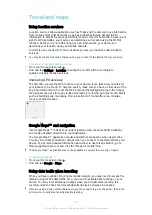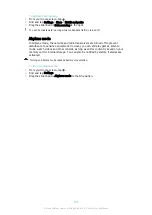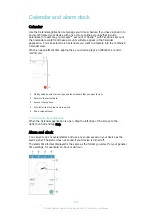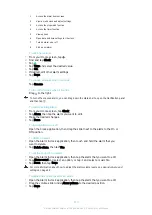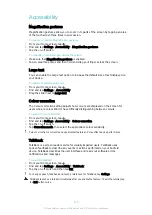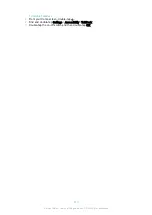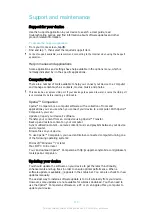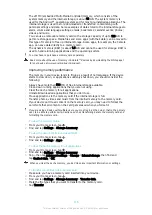To set up file sharing with other DLNA Certified™ devices
1
Connect your device to a Wi-Fi® network.
2
From your Home screen, tap , then find and tap
Settings
>
Device connection
>
Media server
.
3
Drag the
Share media
slider to the right.
4
Use your computer or other DLNA™ client devices on the same Wi-Fi®
network to connect to your device.
5
A notification appears in the status bar of your device. Open the notification
and set access permissions for each client device attempting to connect to
your device.
The steps for accessing media on your device using a DLNA™ client differ between client
devices. Refer to your client device User guide for more information. If your device is
inaccessible to a client on the network, check if your Wi-Fi® network is working.
You can also access the
Media server
menu from certain applications like Music or Album by
tapping , and then tapping
Settings
>
Media server
.
To stop sharing files with other DLNA Certified™ devices
1
From your Home screen, tap .
2
Find and tap
Settings
>
Device connection
>
Media server
.
3
Drag the slider beside
Share media
to the left.
To set access permissions for a pending device
1
From your Home screen, tap .
2
Find and tap
Settings
>
Device connection
>
Media server
.
3
Select a device from the
Pending devices
list.
4
Select an access permission level.
To change the name of a registered device
1
From your Home screen, tap .
2
Find and tap
Settings
>
Device connection
>
Media server
.
3
Select a device from the
Registered devices
list, then select
Change name
.
4
Enter a new name for the device, then tap
OK
.
To change the access level of a registered device
1
From your Home screen, tap .
2
Find and tap
Settings
>
Device connection
>
Media server
.
3
Select a device from the
Registered devices
list.
4
Tap
Change access level
and select an option.
To get help about sharing content with other DLNA Certified™ devices
1
From your Home screen, tap .
2
Find and tap
Settings
>
Device connection
>
Media server
.
3
Tap and then tap
Help
.
NFC
Use Near Field Communications (NFC) to share data with other devices, such as a
video, photo, web page address, music file or contact. You can also use NFC to scan
tags that give you more information about a product or service as well as tags that
activate certain functions on your device.
NFC is a wireless technology with a maximum range of one centimetre, so the
devices sharing data must be held close to each other. Before you can use NFC, you
must first turn on the NFC function, and the screen of your device must be active.
NFC may not be available in all countries and/or regions. Some apps on compatible devices
can use NFC when the device has no power. Note that not all devices support this feature.
101
This is an Internet version of this publication. © Print only for private use.
Содержание XPERIA E5 F3311
Страница 1: ...User guide Xperia E5 F3311 F3313 ...