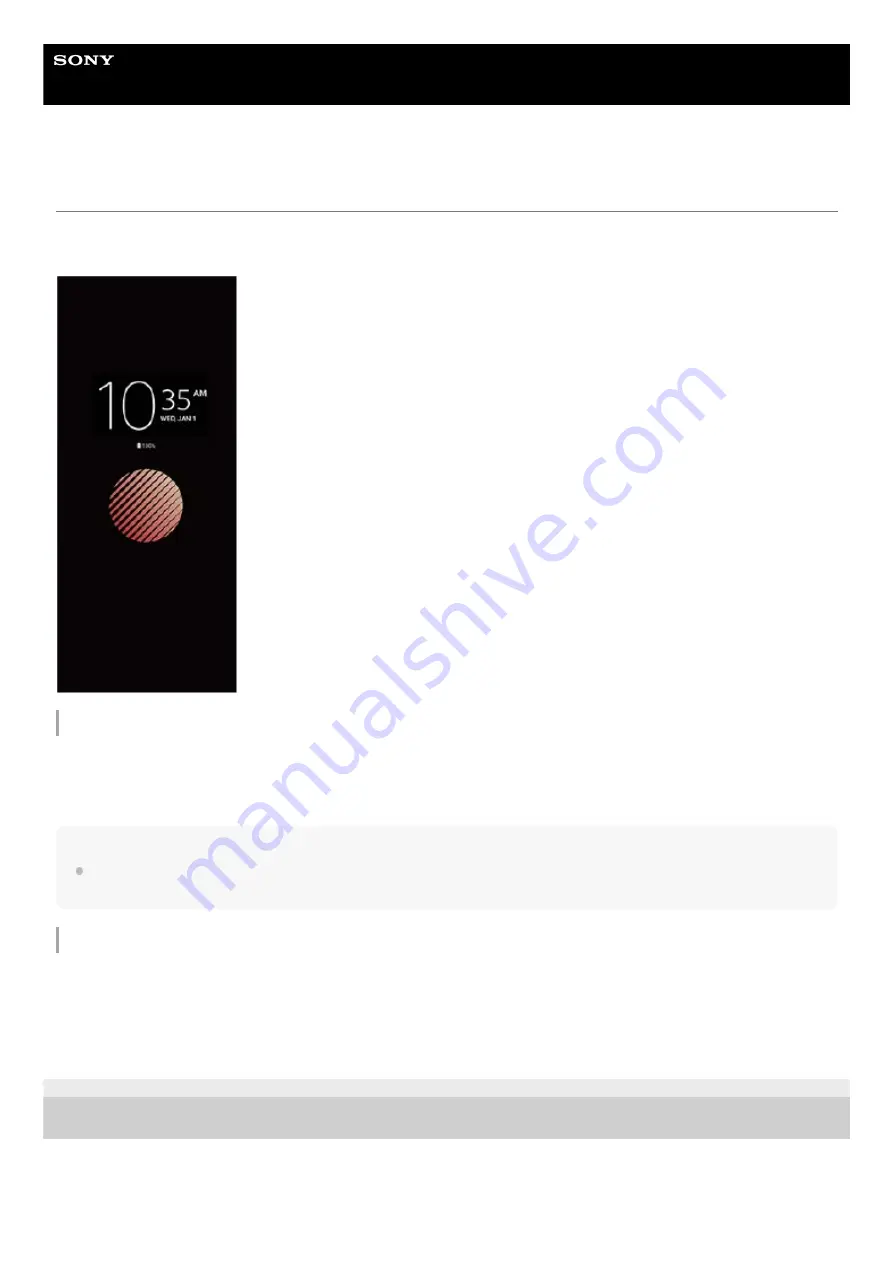
Smartphone
Xperia 5 II XQ-AS52/XQ-AS62/XQ-AS72
Setting the Ambient display
The Ambient display lets you view information such as the time, notifications, or music on the screen when the screen is
turned off. The Ambient display can also show album art while music is playing.
Adjusting the Ambient display settings
Hint
The default setting is [Smart activation], which activates the Ambient display when needed, for example, when walking with the
device in your hand, or when taking the device out of your pocket or bag.
Displaying an image on the Ambient display
F-172-100-11 Copyright 2020 Sony Mobile Communications Inc.
Tap [Settings] > [Appearance] > [Ambient display (Always-on display)].
1.
Tap [When to show Ambient display], and then select the desired setting.
2.
Close the setting menu.
The setting is saved.
3.
Tap [Settings] > [Appearance] > [Ambient display (Always-on display)].
1.
Tap [Sticker], and then select your desired sticker or photo.
2.
Close the setting menu.
The setting is saved.
3.
29
Содержание Xperia 5 II
Страница 15: ...Related Topic Using Game enhancer while playing F 172 100 11 Copyright 2020 Sony Mobile Communications Inc 15 ...
Страница 17: ...17 ...
Страница 32: ...Help Guide Smartphone Xperia 5 II XQ AS52 XQ AS62 XQ AS72 Overview 32 ...
Страница 34: ...F 172 100 11 Copyright 2020 Sony Mobile Communications Inc 34 ...
Страница 53: ...Related Topic Notification icons F 172 100 11 Copyright 2020 Sony Mobile Communications Inc 53 ...
Страница 55: ...Related Topic Status icons F 172 100 11 Copyright 2020 Sony Mobile Communications Inc 55 ...
Страница 67: ...67 ...
Страница 90: ...F 172 100 11 Copyright 2020 Sony Mobile Communications Inc 90 ...
Страница 126: ...F 172 100 11 Copyright 2020 Sony Mobile Communications Inc 126 ...






























