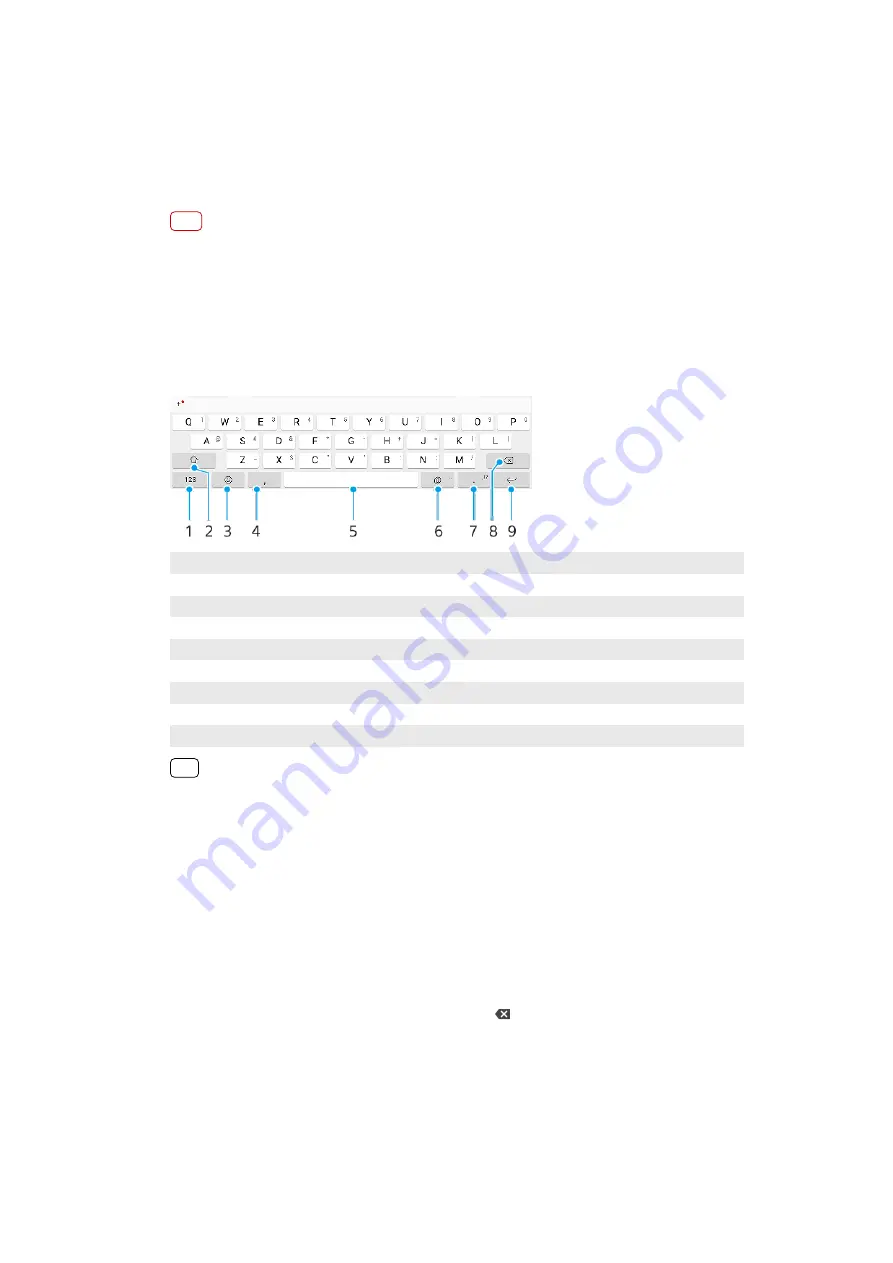
Typing text
On-screen keyboards
There are a number of pre-installed text entry providers on your device.
Note
The default text entry provider may depend on the regional or language settings you use.
One or more text entry providers might not be available in your region.
SwiftKey® keyboard
You can enter text using the on-screen keyboard by tapping each letter
individually, or you can use the SwiftKey flow feature and slide your finger from
letter to letter to form words.
1
Display numbers and symbols
2
Switch between lower case, upper case and all caps
3
Access emojis
4
Enter a comma
5
Enter a space
6
Enter a domain name
7
Enter punctuation
8
Delete
9
Enter a carriage return
Hint
•
To enter a full stop, double-tap the space bar after you enter a word.
•
For more information about SwiftKey, go to
To switch between different on-screen keyboard options
1
Find and tap Settings > System > Languages & input > On-screen keyboard.
2
Tap Manage keyboards, then tap the switch to enable or disable the keyboard.
To enter text using the gesture input function
1
When the on-screen keyboard is displayed, slide your finger from letter to letter to
trace the word that you want to write.
2
After you finish entering a word, lift up your finger. A word suggestion appears
based on the letters that you have traced.
3
If the word that you want does not appear, tap (Backspace icon) to see other
options and select accordingly. If the desired option does not appear, delete the
entire word and trace it again, or enter the word by tapping each letter individually.
60
Internet version. For personal use only.






























