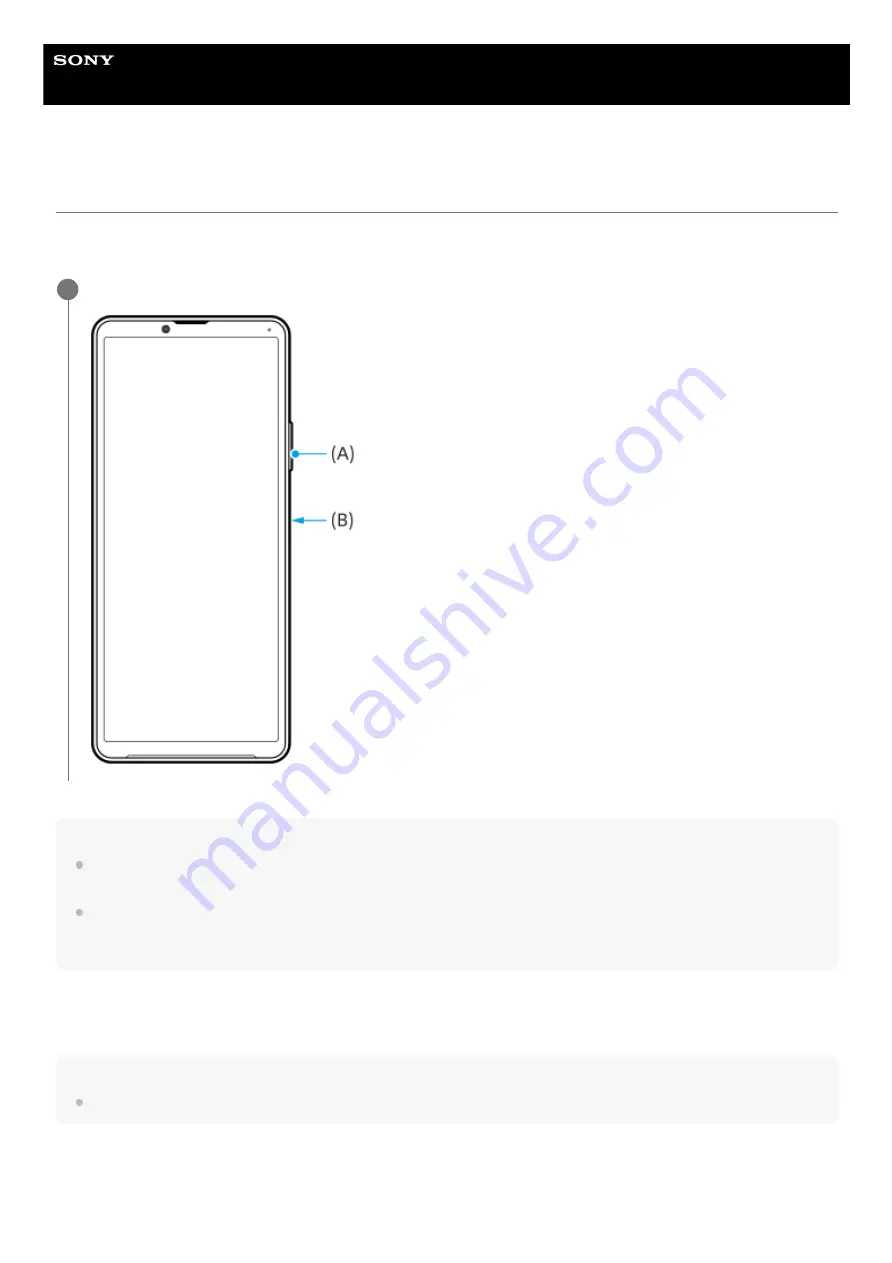
Smartphone
Xperia 10 IV XQ-CC54/XQ-CC72
Taking a screenshot
You can capture still images of any screen on your device as a screenshot. After you take a screenshot, you can view,
edit, and share the image. Screenshots you take are automatically saved in your device’s internal storage.
Hint
You can take a screenshot by using the Side sense menu. Double-tap the Side sense bar or circle, and then tap [Take
screenshot].
You can assign taking screenshots to a gesture on the Side sense bar. To take a screenshot using the Side sense bar, find and
tap [Settings] > [Display] > [Side sense] > [Gesture function assignments], select a gesture from among [Double-tap], [Slide up],
and [Slide down], and then tap [Take screenshot].
To take a scrolling screenshot
You can take a screenshot of a screen that is scrollable.
Note
Scrolling screenshots are available if the app supports the feature.
Press the volume down button (A) and power button (B) at the same time.
1
Press the volume down button and power button at the same time.
1.
Tap [Capture more].
2.
26
Содержание Xperia 10 IV XQ-CC54
Страница 38: ...Tap Multi window switch 2 Swipe left or right to select the desired apps and then tap Done 3 38 ...
Страница 56: ...G 441 100 11 Copyright 2022 Sony Corporation 56 ...
Страница 75: ...G 441 100 11 Copyright 2022 Sony Corporation 75 ...
Страница 104: ...G 441 100 11 Copyright 2022 Sony Corporation 104 ...
Страница 133: ...Related Topic Settings menu G 441 100 11 Copyright 2022 Sony Corporation 133 ...
Страница 142: ...Related Topic Overview Settings menu G 441 100 11 Copyright 2022 Sony Corporation 142 ...






























