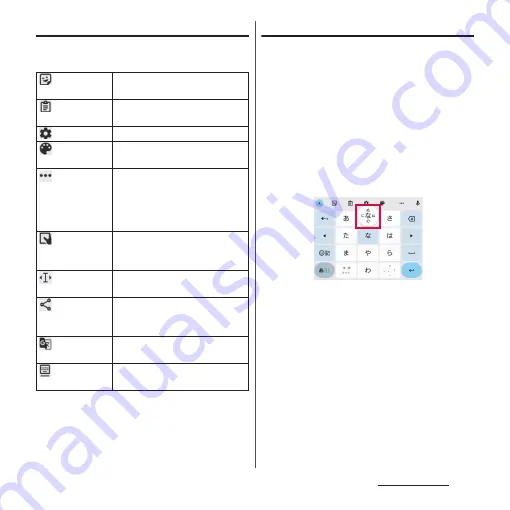
65
Basic operations
Using the tool icon
Tap the tool icon on the tool bar to operate as
follows.
Flick input
Touch a key of 12 keys to display a character,
number, or symbol that are assigned to the
key. Flick to the direction of a target character
etc. to enter the character.
•
On the QWERTY keyboard, flick each key up or
down to enter number or symbol.
<Example> Entering "
な
" column character on 12
keys
You can enter "
な
" only by tapping. Flick left
for "
に
", up for "
ぬ
", right for "
ね
" and down
for "
の
".
(Sticker)
Display the list of emoji/sticker/
smiley etc.
(Clipboard)
Quote characters saved to the
clipboard and enter characters.
(Settings)
Display the Settings screen.
(Theme)
Change software keyboard
theme.
Display the list of tool icons that
are not displayed in the tool bar.
•
Touch and hold the tool icon
and drag to the tool bar to
display in the tool bar.
(One-
handed)
Switches to the software
keyboard whose size can be
operated with one hand.
(Text Editing)
Select, cut, copy, or paste
characters.
(Share
Gboard)
Send information such as the
current layout via Bluetooth,
email, etc.
(Translate)
Translate word, sentence, etc. and
enter it.
(Floating)
Allow the software keyboard to
move to the other position.
Содержание Xperia 1 IV SO-51C
Страница 1: ...INSTRUCTION MANUAL ...






























