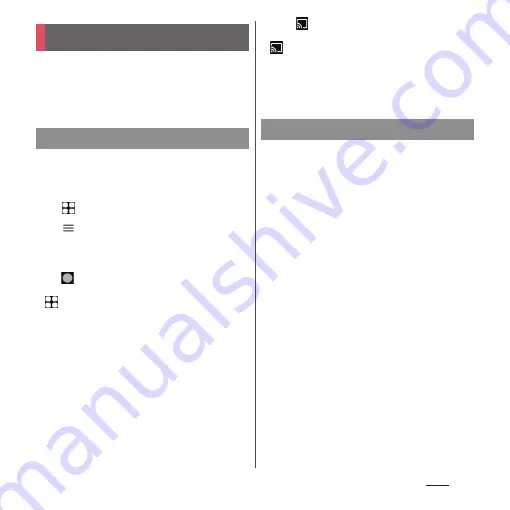
167
Apps
Use Music to play back music stored in the
internal storage or a microSD card.
•
Available codec of data that can be played
(P.261)
•
Do not unmount a microSD card (disable
reading/writing) (P.202) while playing music.
1
From the Home screen,
u
[Music].
2
u
Select the category
u
Select a
song to play.
❖
Information
•
Tap
to return to the Home screen with a song
played in background. From the Home screen,
u
[Music] to display the Music screen. Also, drag
the status bar down and tap the control panel to
open the playback screen.
•
High-resolution audio sound can be played in high
resolution audio by connecting to high-resolution
audio compatible devices.
•
To play high-resolution audio sound source in the
original sound quality, turn "Dolby Sound", "360
Upmix" to OFF (P.202).
•
For details on "Audio settings", refer to "Sound"
(P.202).
•
When
is displayed at the upper right of screen,
music can be played with Google Cast devices. Tap
and then follow the onscreen instructions to
connect. To play music data on a Google Cast device,
connect the terminal to the same Wi-Fi network as
the one the Google Cast device connected in
advance (P.184).
Send music data via Bluetooth or mail
attachment.
1
In the song list, touch and hold a
song to send
u
[Share].
2
Select the application.
•
After this step, operations vary by
selected application.
❖
Information
•
For some DRM protected contents or transfer
applications, sharing may be limited.
Music
Playing music data
Sharing music
Содержание Xperia 1 IV SO-51C
Страница 1: ...INSTRUCTION MANUAL ...
















































