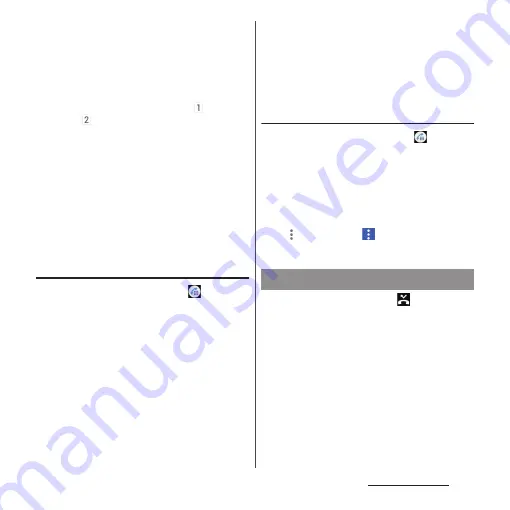
113
Phone/Phonebook
c
An image set to a contact etc.
•
Tap to display the profile screen of the Contacts.
d
History
•
The call type (outgoing call/incoming call/missed
call), number of calls, how long ago, etc. are
shown.
•
When you use a nano SIM card/eSIM at the same
time, number of SIM you are using
(nano SIM
card)/
(eSIM) and a name of the network
operator are displayed.
e
Switching tabs
•
You can switch each tab of Top Contacts, Call
History, and Contacts.
f
Menu
g
Make a call
•
Tap to make a call to the phone number in the
call history.
h
Display the dialpad
Adding a phone number from the call
history to the phonebook
1
From the Home screen,
u
Tap
"Call History" tab.
2
Tap a phone number
u
[Create new
contact]/[Add to a contact].
•
Alternatively, touch and hold a phone
number
u
[Edit number before call]
u
[Create new contact]/[Add to a
contact].
•
When you tap [Add to a contact], select
a contact to add.
3
On the profile edit screen, enter
necessary information such as
name.
•
To add items, tap [More fields].
4
[SAVE].
Deleting a call history
1
From the Home screen,
u
Tap
"Call History" tab.
2
Touch and hold outgoing history/
incoming history
u
[Delete].
❖
Information
•
To delete all the call history, in the call history screen,
tap
u
[Call history]
u
u
[Clear call history]
u
[OK].
When you have missed calls,
appears in
the status bar.
1
Drag the status bar down.
2
[Missed call].
❖
Information
•
You can make a call or send a message to the caller
of the missed call by tapping [CALL BACK]/
[MESSAGE] in the notification of "Missed call".
•
When a missed call notification appears on the lock
screen, tap and unlock the screen lock to open the
call history.
Displaying missed calls
Содержание Xperia 1 IV SO-51C
Страница 1: ...INSTRUCTION MANUAL ...






























